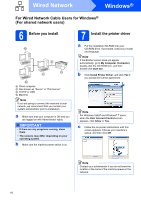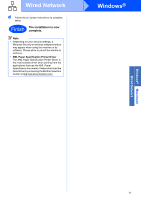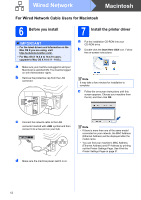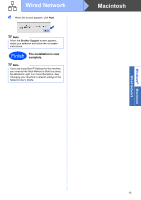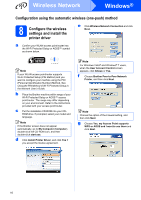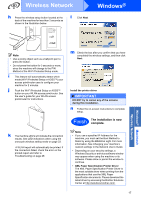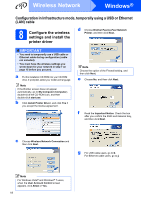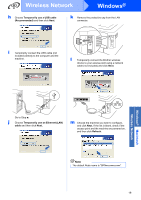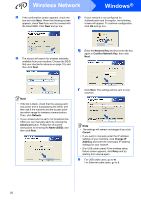Brother International HL-2270DW Quick Setup Guide - English - Page 15
Confirm your network environment (Infrastructure Mode - wireless setup
 |
UPC - 012502626749
View all Brother International HL-2270DW manuals
Add to My Manuals
Save this manual to your list of manuals |
Page 15 highlights
For Wireless Network Users 7 Confirm your network environment (Infrastructure Mode) The following instructions will offer two methods for installing your Brother machine in a wireless network environment. Note To setup your machine in any other wireless environment, you can find instructions in the Network User's Guide. a If your WLAN access point/router does not support Wi-Fi Protected Setup or AOSS™, write down the wireless network settings of your WLAN access point/router. IMPORTANT Please do not contact Brother Customer Service for assistance without the wireless security information. We cannot assist you in locating your Network Security Settings. SSID (Network Name) Network Key (Security Key/Encryption Key) For example: SSID (Network Name) HELLO Network Key (Security Key/Encryption Key) 12345678 Note If you do not know this information (SSID (Network Name) and Network Key (Security Key/Encryption Key)) you cannot continue the wireless setup. How can I find this information (SSID (Network Name) and Network Key (Security Key/Encryption Key)) 1) You should see the documentation provided with your WLAN access point/router. 2) The initial network name could be the manufacturer's name or the model name. 3) If you do not know the security information, please consult the router manufacturer, your system administrator or internet provider. Now go to For Windows® Users go to page 18 For Macintosh Users go to page 24 b If your WLAN access point/router supports automatic wireless mode (Wi-Fi Protected Setup or AOSS™) Windows® Macintosh Wireless Network Now go to For Windows® Users go to page 16 For Macintosh Users go to page 22 15