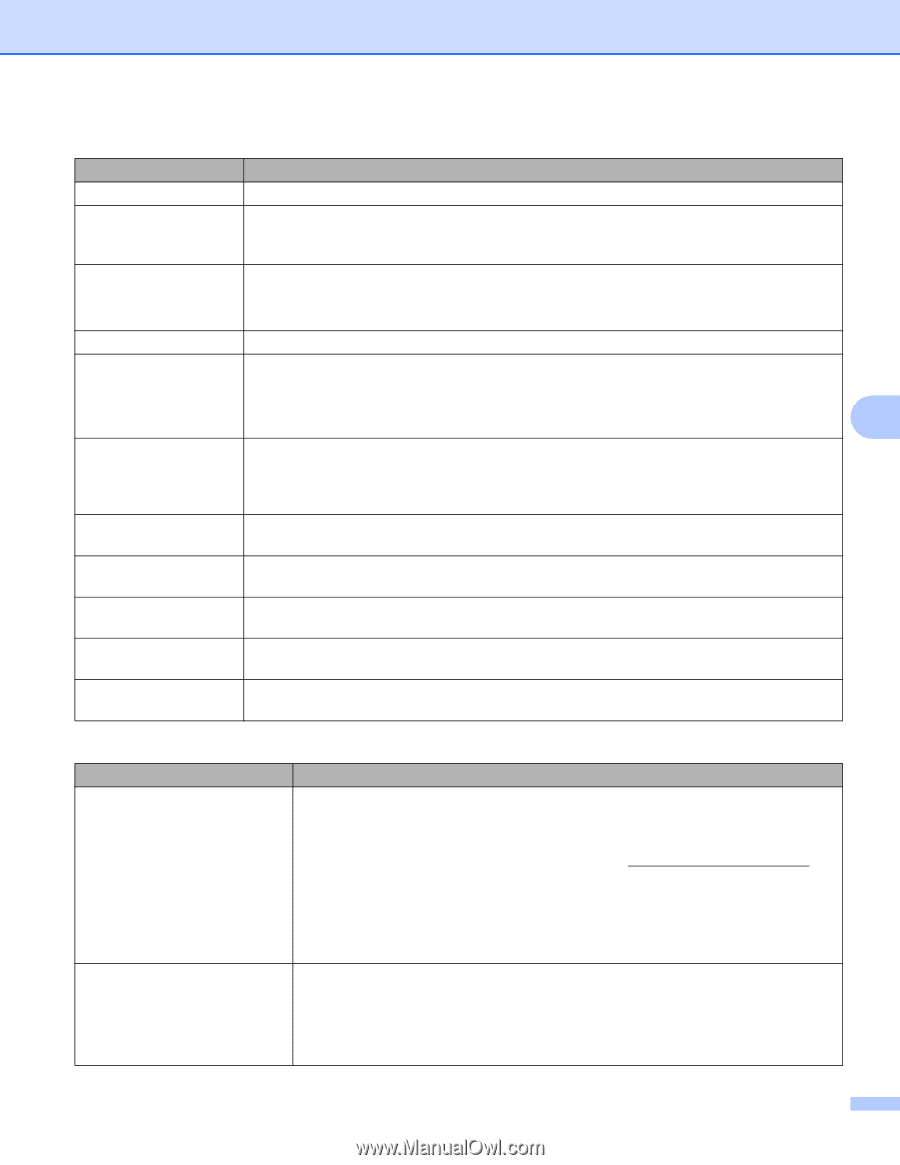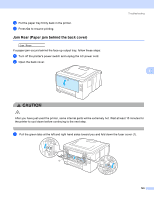Brother International HL-3040CN Users Manual - English - Page 154
Error messages in Color Correction, Error messages continued, Print Unable 1A - hl troubleshooting
 |
UPC - 012502622338
View all Brother International HL-3040CN manuals
Add to My Manuals
Save this manual to your list of manuals |
Page 154 highlights
Troubleshooting Error messages (continued) Error message No Belt Unit No Paper No Toner No Waste Toner Out of Memory Print Unable 1A Short Paper Size Mismatch Small Paper Toner Error Unusable Device (HL-3070CW only) A ction Re-install the belt unit. (See Belt unit on page 118.) Put the paper in the paper tray and then press Go, or put the paper in the manual feed slot. If the problem is not solved, the paper pick-up roller may be stained. Clean the paper pickup roller. (See Cleaning the paper pick-up roller on page 140.) Re-install the toner cartridge that is indicated on the LCD. (See Toner cartridges on page 104) Re-install the drum unit that is indicated on the LCD. (See Drum units on page 112) Re-install the Waste Toner Box. (See Waste toner box on page 122.) If the LCD shows this error message when you print the secure data, Press Cancel and delete the previously stored data. Except in the case of printing secure data, add more memory. (See Installing extra memory on page 100.) 6 Turn the power switch off and fully open the top cover. Leave the printer off and open for 30 minutes to remove any condensation from inside the machine, then close the top cover and turn it on again. If this does not clear the error, call your dealer or a Brother Customer Service. Open the back cover (back output tray) to let the printed paper out on the back out put tray. Remove the printed pages and then press Go. Put the same size paper in the paper tray that is selected in the printer driver, and then press Go, or select the size of paper you set in the Tray1 Size setting from the control panel. Open the back cover (back output tray) to let the printed paper out on the back out put tray and then press Go. Pull out all the drum unit and toner cartridge assemblies. Take out the toner cartridge and put it back into the printer again. Remove the USB flash memory drive from the USB Direct Interface. Error messages in Color Correction Call service message A ction Calibrate Turn off the printer. Wait a few seconds, then turn it on again. Calibration failed. See Troubleshooting chapter in User's guide. Identify the colorcausing the problem and put in a new drum unit. (See Replacing the drum units on page 113.) To identify the color of the drum unit, visit us at http://solutions.brother.com/ to view our FAQs and troubleshooting tips. Put in a new belt unit. (See Replacing the belt unit on page 118.) Put in a waste toner box. (See Replacing the waste toner box on page 123.) If the problem continues, call your dealer or Brother Customer Service. Registration Turn off the printer. Wait a few seconds, then turn it on again. Registration failed. See Troubleshooting chapter in User's guide. Put in a new belt unit. (See Replacing the belt unit on page 118.) If the problem continues, call your dealer or Brother Customer Service. 144