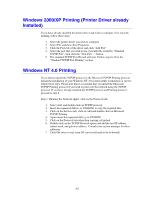Brother International HL-4000CN Network Users Manual - English - Page 26
IPP Printing from Windows 2000/XP Clients
 |
View all Brother International HL-4000CN manuals
Add to My Manuals
Save this manual to your list of manuals |
Page 26 highlights
IPP Printing from Windows 2000/XP Clients If you wish to print using the IPP protocol, follow these steps: 1. From the Printers Folder select "Add Printer", the "Add Printer Wizard" will now stat. Click on "Next" 2. Select "Network Printer" 3. Click the "Connect to a printer on the Internet or on your intranet" option 4. You must now enter a URL name, a typical example of a URL name for a printer that supports the IPP protocol is: http://ip_address:631/ipp (where ip_address is the IP address, NetBIOS name or DNS name of the print server). 5. Click the "Next" button 6. Windows 2000/XP will now connect to the device that you specified and determine the model number of the printer, if the appropriate driver is installed on the PC, it will be used, if the appropriate driver is not available you will be asked to insert the driver diskette that was supplied with the printer. 7. Follow the Wizard through to the end of the installation. 8. Click the "Finish" button to complete the Wizard. IPP Printing from Windows 95/98/Me Clients It is also possible to send a IPP print jobs from a Windows 95/98/Me client PC providing the PC has the ability to connect to and access Windows 2000/XP resources. Visit the Microsoft web site (www.microsoft.com) and download the Windows Internet Print Services support software for Windows systems. Once installed, this software will allow you to connect to a Windows 2000/XP system that is also running IIS and send print jobs using the IPP protocol. By using Microsoft's IPP software you can also send jobs to other printers that do not support the IPP protocol. 2-4