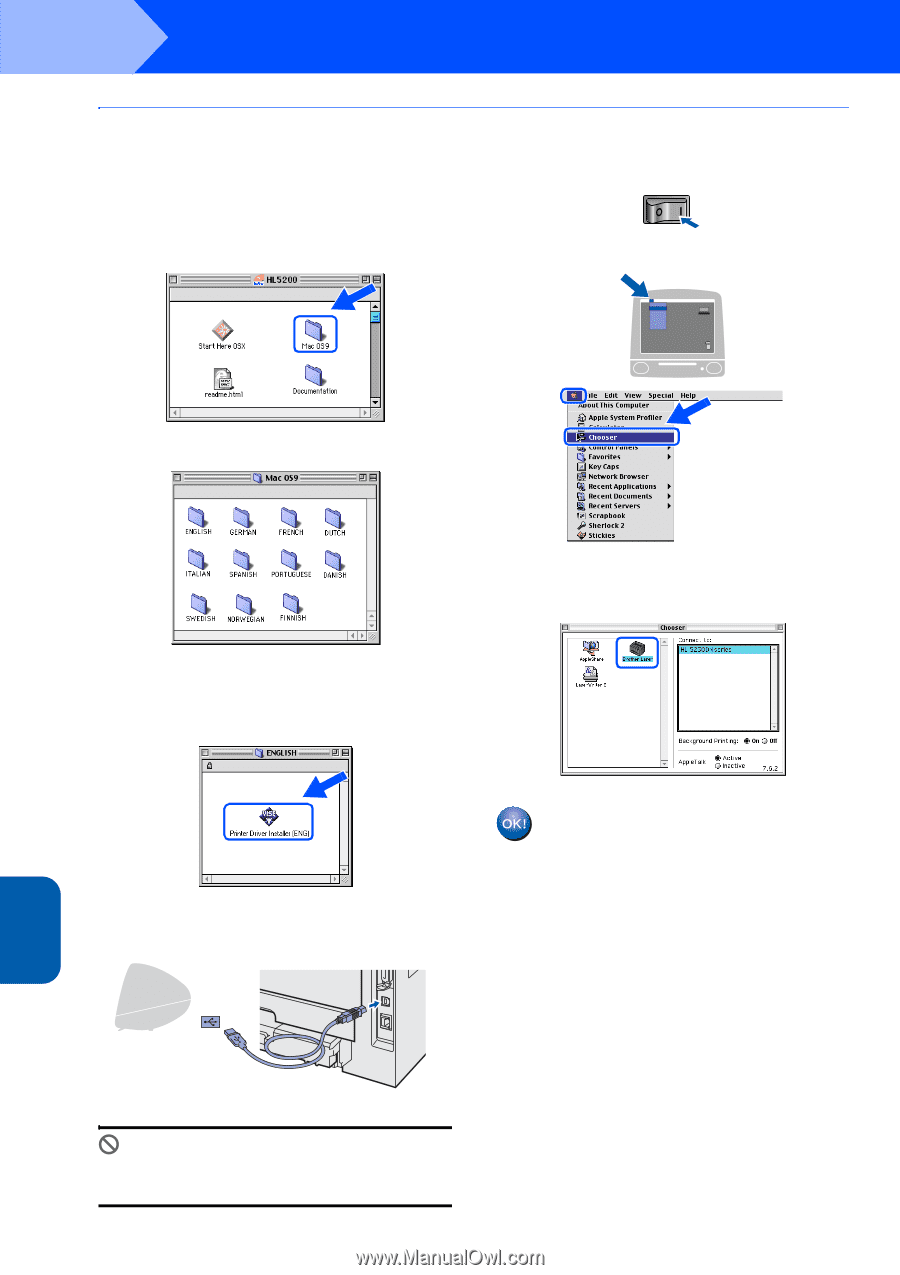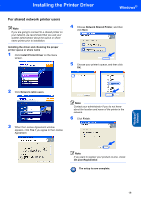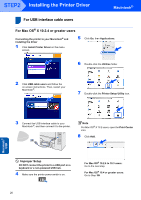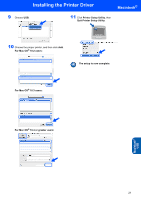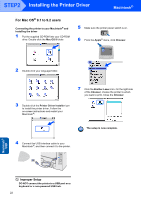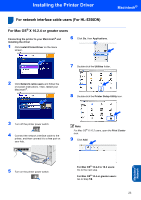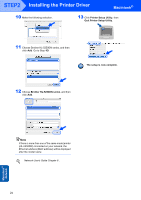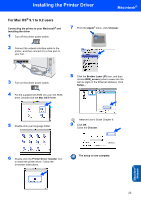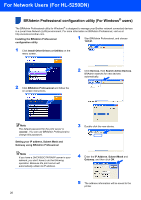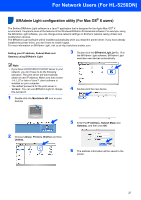Brother International HL 5240 Quick Setup Guide - English - Page 24
For Mac OS, 1 to 9.2 users - laser printer driver
 |
UPC - 012502614432
View all Brother International HL 5240 manuals
Add to My Manuals
Save this manual to your list of manuals |
Page 24 highlights
STEP2 Installing the Printer Driver Macintosh® For Mac OS® 9.1 to 9.2 users Connecting the printer to your Macintosh® and installing the driver 1 Put the supplied CD-ROM into your CD-ROM drive. Double-click the Mac OS 9 folder. 5 Make sure the printer power switch is on. 6 From the Apple® menu, click Chooser. 2 Double-click your language folder. 3 Double-click the Printer Driver Installer icon to install the printer driver. Follow the on-screen instructions and restart your Macintosh®. 7 Click the Brother Laser icon. On the right side of the Chooser, choose the printer to which you want to print. Close the Chooser. The setup is now complete. 4 Connect the USB interface cable to your Macintosh®, and then connect it to the printer. Macintosh® USB Improper Setup DO NOT connect the printer to a USB port on a keyboard or a non-powered USB hub. 22