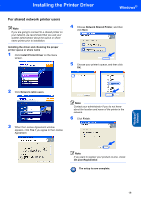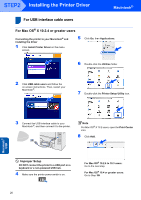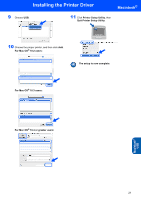Brother International HL-5250DN Quick Setup Guide - English - Page 18
For parallel interface cable users
 |
UPC - 012502614449
View all Brother International HL-5250DN manuals
Add to My Manuals
Save this manual to your list of manuals |
Page 18 highlights
STEP2 Installing the Printer Driver Windows® For parallel interface cable users 2 Note If the Found New Hardware Wizard appears on your PC, click Cancel. CANCEL Connecting the printer to your PC and installing the driver 1 Click Install Printer Driver on the Menu screen. 4 Click Finish. Note If you want to register your product on-line, check On-Line Registration. 5 Turn off the printer power switch. 6 Connect the parallel interface cable to your PC, and then connect it to your printer. 2 Click Parallel cable users. 7 Turn on the printer power switch. 3 When the License Agreement window appears, click Yes if you agree to the License Agreement. The setup is now complete. Windows® Parallel 16
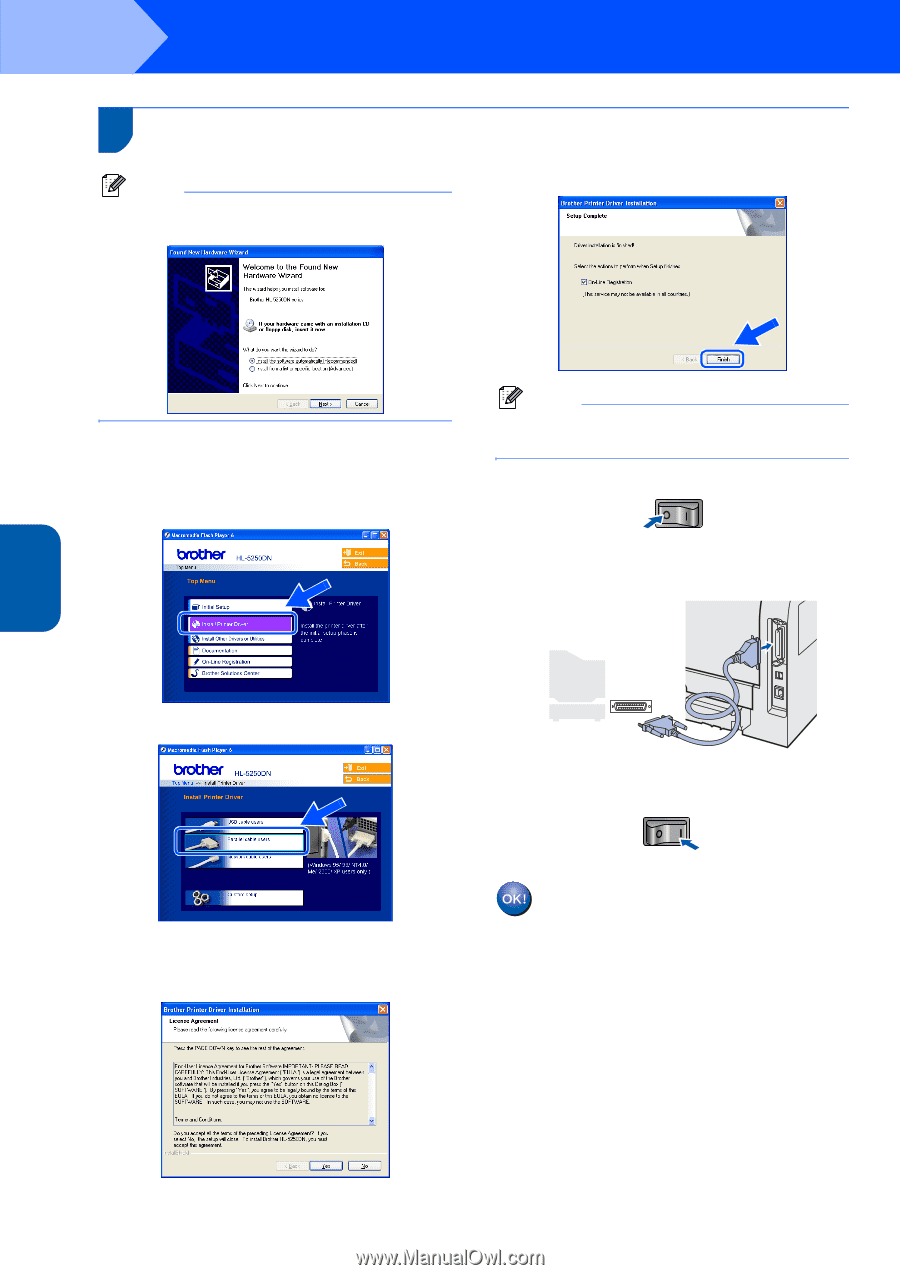
Installing the Printer Driver
16
STEP2
Windows
®
Parallel
Windows
®
2
For parallel interface cable users
Note
If the
Found New Hardware Wizard
appears on
your PC, click
Cancel
.
Connecting the printer to your PC and installing
the driver
1
Click
Install Printer Driver
on the Menu
screen.
2
Click
Parallel cable users
.
3
When the License Agreement window
appears, click
Yes
if you agree to the License
Agreement.
4
Click
Finish
.
Note
If you want to register your product on-line, check
On-Line Registration
.
5
Turn off the printer power switch.
6
Connect the parallel interface cable to your PC,
and then connect it to your printer.
7
Turn on the printer power switch.
The setup is now complete.
CANC
E
L