Brother International HL-5250DNT Quick Setup Guide - English - Page 14
Print a test
 |
UPC - 012502614647
View all Brother International HL-5250DNT manuals
Add to My Manuals
Save this manual to your list of manuals |
Page 14 highlights
STEP1 Setting Up the Machine 4 Print a test page 4 Press Go. The printer prints a test page. Check that the test page has printed correctly. Improper Setup DO NOT connect the interface cable yet. 1 Make sure that the printer power switch is off. Connect the AC power cord to the printer. Note This function will not be available after the first print job you send from your PC. Now go to Go to the next page to install the driver. 2 Plug the AC power cord into an AC power outlet. Turn on the printer power switch. 3 After the printer has finished warming up, the Status LED stops blinking and stays green. 12
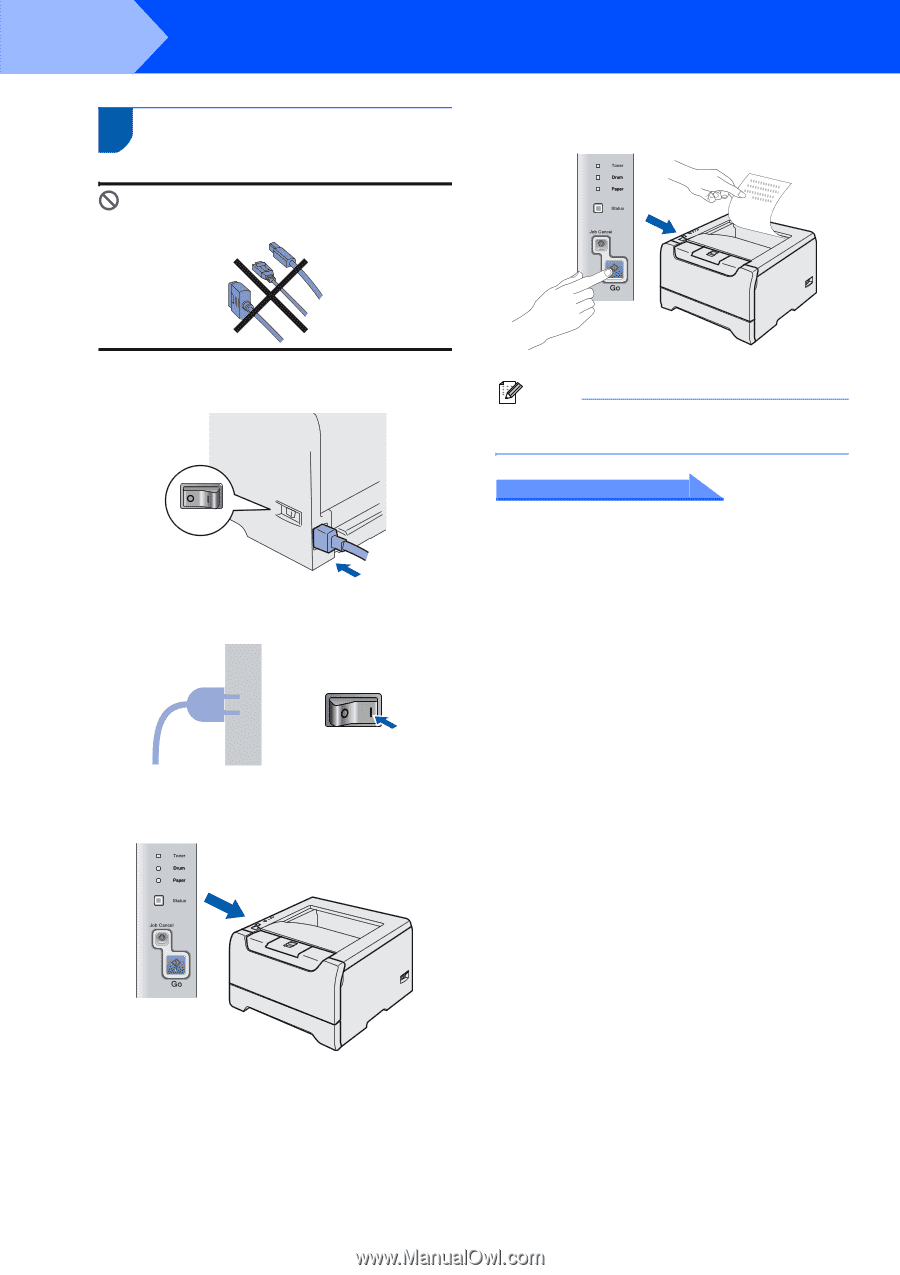
Setting Up the Machine
12
STEP1
4
Print a test page
Improper Setup
DO NOT connect the interface cable yet.
1
Make sure that the printer power switch is off.
Connect the AC power cord to the printer.
2
Plug the AC power cord into an AC power
outlet. Turn on the printer power switch.
3
After the printer has finished warming up, the
Status
LED stops blinking and stays green.
4
Press
Go
. The printer prints a test page. Check
that the test page has printed correctly.
Note
This function will not be available after the first
print job you send from your PC.
Now go to
Go to the next page to install the driver.














