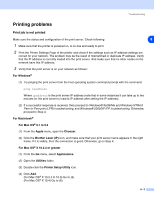Brother International HL-5250DNT Network Users Manual - English - Page 51
Windows XP SP2 users, Start, Settings, Control Panel, Windows Firewall, General, Off not recommended
 |
UPC - 012502614647
View all Brother International HL-5250DNT manuals
Add to My Manuals
Save this manual to your list of manuals |
Page 51 highlights
(4) Click Add. (For Mac OS® X 10.2.4 to 10.3) Go to (5). (For Mac OS® X 10.4) Go to (6). (5) (For Mac OS® X 10.2.4 to 10.3) Make the following selection. Troubleshooting 8 (6) Make sure that your print server appears. If it is visible, then the connection is good. Otherwise, go to Step 5. 5 If you have tried 1 to 4 above and it does not work, then reset the print server back to the default factory settings and try from the initial setup again. For information how to reset to the default factory settings, see Restoring the network settings to factory default on page 7-7. 6 (For Windows®) If the installation failed, the Firewall on your computer may be blocking the necessary network connection to the machine. In this case, you will need to disable the Firewall on your computer and re-install the drivers. Windows XP SP2 users (1) Click the Start button, Settings, and then Control Panel. (2) Double click Windows Firewall. (3) Click the General tab. Verify that Off (not recommended) is selected. (4) Click OK. 8 - 3