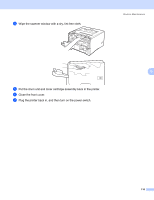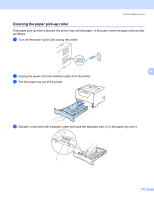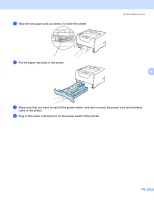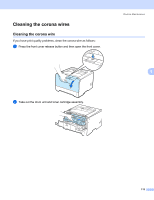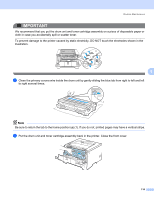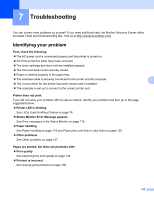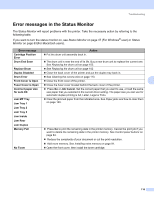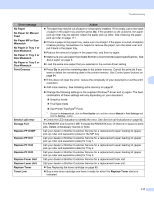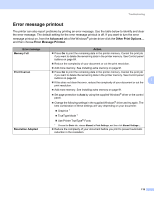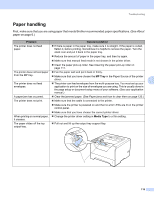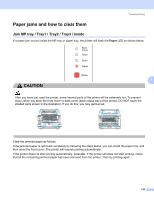Brother International HL 5340D Users Manual - English - Page 125
Troubleshooting, Identifying your problem - printer troubleshooting
 |
UPC - 012502622468
View all Brother International HL 5340D manuals
Add to My Manuals
Save this manual to your list of manuals |
Page 125 highlights
Troubleshooting7 7 Troubleshooting 7 You can correct most problems by yourself. If you need additional help, the Brother Solutions Center offers the latest FAQs and troubleshooting tips. Visit us at http://solutions.brother.com/. Identifying your problem First, check the following: „ The AC power cord is connected properly and the printer is turned on. „ All of the protective parts have been removed. „ The toner cartridge and drum unit are installed properly. „ The front and back covers are fully closed. „ Paper is inserted properly in the paper tray. „ The interface cable is securely connected to the printer and the computer. „ The correct driver for the printer has been chosen and is installed. „ The computer is set up to connect to the correct printer port. 7 7 7 Printer does not print: 7 If you did not solve your problem with the above checks, identify your problem and then go to the page suggested below. „ Printer LED is blinking See LEDs (Light Emitting Diodes) on page 76. „ Status Monitor Error Message appears See Error messages in the Status Monitor on page 116. „ Paper handling See Paper handling on page 119 and Paper jams and how to clear them on page 120. „ Other problems See Other problems on page 137. Pages are printed, but there are problems with: 7 „ Print quality See Improving the print quality on page 129. „ Printout is incorrect See Solving print problems on page 136. 115