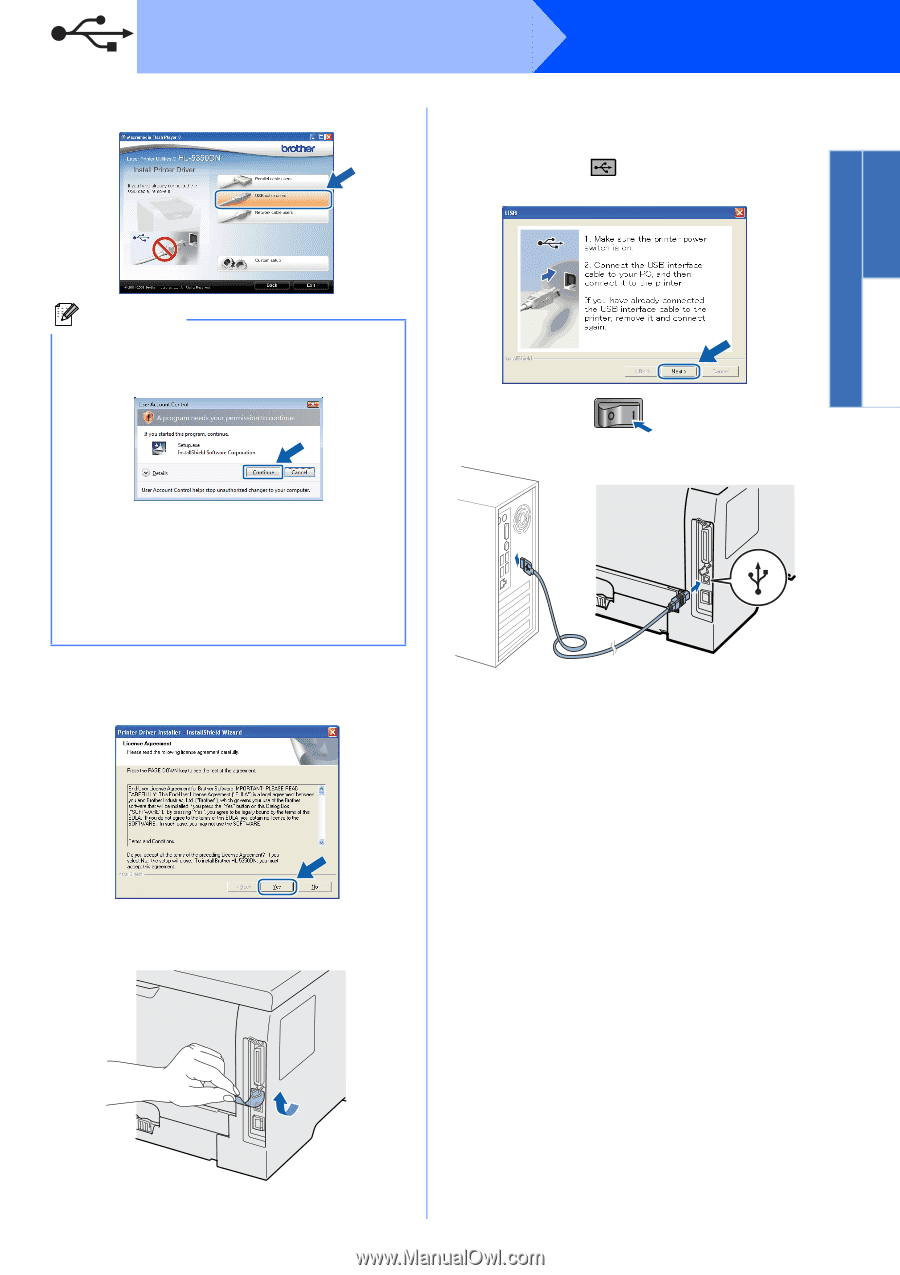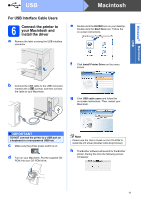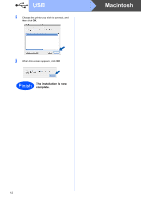Brother International HL-5350DN Quick Setup Guide - English - Page 9
Macintosh - printer driver
 |
UPC - 012502622475
View all Brother International HL-5350DN manuals
Add to My Manuals
Save this manual to your list of manuals |
Page 9 highlights
Windows® Macintosh USB USB f Click USB cable users. Windows® i When this screen appears, make sure the printer power switch is on. Connect the USB cable to the USB connector marked with a symbol, and then connect the cable to the computer. Click Next. Note • For Windows Vista®, when the User Account Control screen appears, click Continue. • If you want to install the PS driver (Brother's BR-Script Driver), choose Custom setup and then follow the on-screen instructions. When the Select Components screen appears, check PS (PostScript Emulation) Driver, and then continue following the on-screen instructions. g When the License Agreement window appears, click Yes if you agree to the License Agreement. h Remove the label covering the USB interface connector. 9