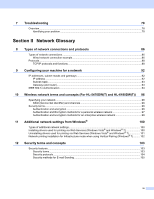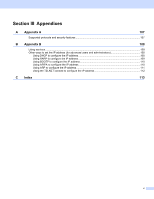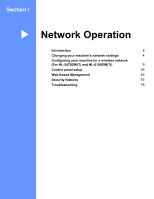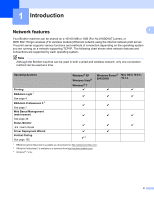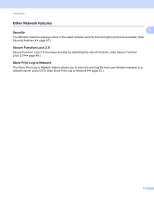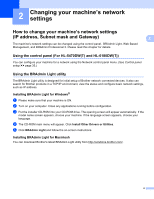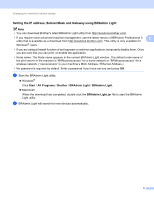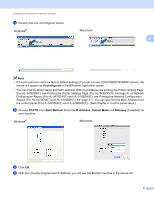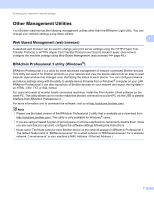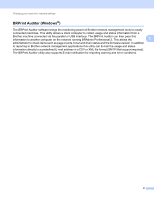Brother International HL-5450DN Network User's Guide - English - Page 10
Changing your machine’s network settings, Subnet mask and Gateway) - driver download
 |
View all Brother International HL-5450DN manuals
Add to My Manuals
Save this manual to your list of manuals |
Page 10 highlights
2 Changing your machine's network settings 2 How to change your machine's network settings (IP address, Subnet mask and Gateway) 2 2 The machine's network settings can be changed using the control panel, BRAdmin Light, Web Based Management, and BRAdmin Professional 3. Please read this chapter for details. Using the control panel (For HL-5470DW(T) and HL-6180DW(T)) 2 You can configure your machine for a network using the Network control panel menu. (See Control panel setup uu page 35.) Using the BRAdmin Light utility 2 The BRAdmin Light utility is designed for initial setup of Brother network connected devices. It also can search for Brother products in a TCP/IP environment, view the status and configure basic network settings, such as IP address. Installing BRAdmin Light for Windows® 2 a Please make sure that your machine is ON. b Turn on your computer. Close any applications running before configuration. c Put the installer CD-ROM into your CD-ROM drive. The opening screen will appear automatically. If the model name screen appears, choose your machine. If the language screen appears, choose your language. d The CD-ROM main menu will appear. Click Install Other Drivers or Utilities. e Click BRAdmin Light and follow the on-screen instructions. Installing BRAdmin Light for Macintosh 2 You can download Brother's latest BRAdmin Light utility from http://solutions.brother.com/. 4