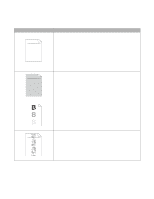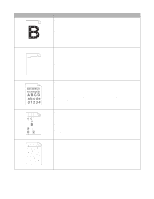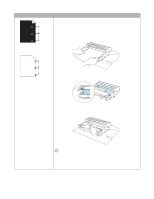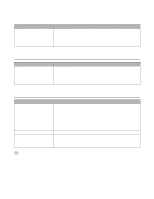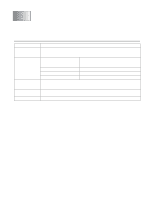Brother International HL-6050DW Users Manual - English - Page 153
White Spots on black text and, graphics at 94 mm, 7 in. intervals, Black Spots at 94 mm, Caution
 |
UPC - 012502612094
View all Brother International HL-6050DW manuals
Add to My Manuals
Save this manual to your list of manuals |
Page 153 highlights
Examples of poor print quality Recommendation ■ If the problem is not solved after printing a few pages, the drum unit may have glue from label stock on the OPC drum surface. 94 mm (3.7 in.) 94 mm (3.7 in.) Clean the drum unit as follows: 1 Position the print sample in front of the drum unit, and find the exact position of the poor print. White Spots on black text and graphics at 94 mm (3.7 in.) intervals 94 mm (3.7 in.) 94 mm (3.7 in.) Black Spots at 94 mm (3.7 in.) intervals 2 Turn the drum unit gear by hand while looking at the surface of the OPC drum. 3 When you have located the mark on the drum that matches the print sample, wipe the surface of the OPC drum with a cotton swab until the dust or paper powder on the surface comes off. Caution Do not try to clean the surface of the photosensitive drum with a sharp object, such as a ball-point pen, and so on. ■ The drum unit may be damaged. Put in a new drum unit. See Replacing the drum unit on page 5-8. 6 - 21 TROUBLESHOOTING