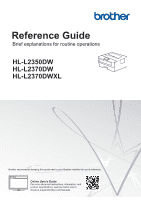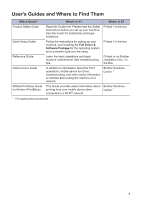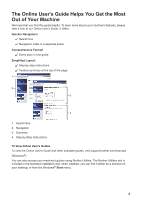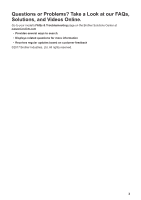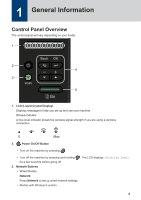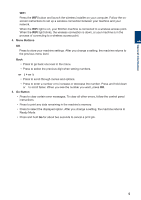Brother International HL-L2350DW Reference Guide - Page 6
Menu Buttons, Go Button, Ready Mode. - connect to wifi
 |
View all Brother International HL-L2350DW manuals
Add to My Manuals
Save this manual to your list of manuals |
Page 6 highlights
1 General Information WiFi Press the WiFi button and launch the wireless installer on your computer. Follow the onscreen instructions to set up a wireless connection between your machine and your network. When the WiFi light is on, your Brother machine is connected to a wireless access point. When the WiFi light blinks, the wireless connection is down, or your machine is in the process of connecting to a wireless access point. 4. Menu Buttons OK Press to store your machine settings. After you change a setting, the machine returns to the previous menu level. Back • Press to go back one level in the menu. • Press to select the previous digit when setting numbers. a or b ( + or -) • Press to scroll through menus and options. • Press to enter a number or to increase or decrease the number. Press and hold down a or b to scroll faster. When you see the number you want, press OK. 5. Go Button • Press to clear certain error messages. To clear all other errors, follow the control panel instructions. • Press to print any data remaining in the machine's memory. • Press to select the displayed option. After you change a setting, the machine returns to Ready Mode. • Press and hold Go for about two seconds to cancel a print job. 5