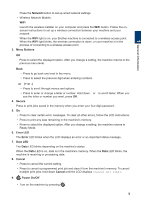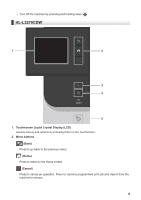Brother International HL-L3230CDW Reference Guide - Page 10
Touchscreen LCD Overview - toner
 |
View all Brother International HL-L3230CDW manuals
Add to My Manuals
Save this manual to your list of manuals |
Page 10 highlights
Touchscreen LCD Overview Related Models: HL-L3270CDW From the Home screen, you can access the WiFi setup, Toner level, Settings, and Functions screens. The Home screen displays the machine's status when the machine is idle. When displayed, this screen indicates that your machine is ready for the next command. 3. [Settings] Press to access the [Settings] menu. Use the Settings menu to access all of your Brother machine's settings. If Setting Lock has been turned on, a lock icon appears on the LCD. You must unlock the machine to change any settings. 4. [Functions] Press to access the Functions screen. • [Secure Print] Press to access the Secure Print option. • [Web] Press to connect the Brother machine to an Internet service. 1. (Wireless Status ) If you are using a wireless connection, a four-level indicator in the Home screen displays the current wireless signal strength. 0 Max • If you see at the top on the screen, press to select a wireless connection method, or edit an existing wireless connection. 2. [Toner] Displays the remaining toner life. Press to access the [Toner] menu. Warning icon The warning icon appears when there is an error or maintenance message; press 8