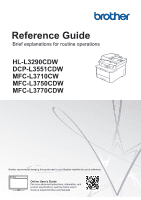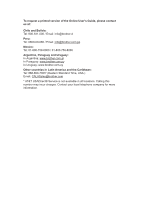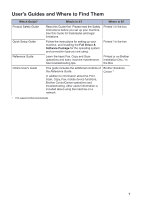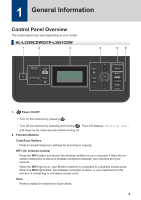Brother International HL-L3290CDW Reference Guide
Brother International HL-L3290CDW Manual
 |
View all Brother International HL-L3290CDW manuals
Add to My Manuals
Save this manual to your list of manuals |
Brother International HL-L3290CDW manual content summary:
- Brother International HL-L3290CDW | Reference Guide - Page 1
HL-L3290CDW DCP-L3551CDW MFC-L3710CW MFC-L3750CDW MFC-L3770CDW Brother recommends keeping this guide next to your Brother machine for quick reference. Online User's Guide For more advanced instructions, information, and product specifications, see the Online User's Guide at support.brother - Brother International HL-L3290CDW | Reference Guide - Page 2
Guide, please contact us at: Chile and Bolivia: Tel: 800-541-000 / Email: [email protected] Peru: Tel: 0800-00-066 / Email: [email protected] Mexico: Tel: 01-800-759-6000 / 01-800-759-8000 Argentina, Paraguay and Uruguay: In Argentina: www.brother [email protected] * AT&T USADirect® Service is - Brother International HL-L3290CDW | Reference Guide - Page 3
Reference Guide. In addition to information about the Print, Scan, Copy, Fax, mobile device functions, Brother ControlCenter operations and troubleshooting, other useful information is included about using the machine on a network. Brother Solutions Center 1 1 Visit support.brother.com/manuals. 1 - Brother International HL-L3290CDW | Reference Guide - Page 4
Navigation 3. Summary 4. Step-by-Step Instructions To View Online User's Guides To view the Online User's Guide and other available guides, visit support.brother.com/manuals. (Windows®) You can also access your machine's guides using Brother Utilities. The Brother Utilities tool is included in the - Brother International HL-L3290CDW | Reference Guide - Page 5
Questions or Problems? Take a Look at our FAQs, Solutions, and Videos Online. Go to your model's FAQs & Troubleshooting page on the Brother Solutions Center at support.brother.com. • Provides several ways to search • Displays related questions for more information • Receives regular updates based on - Brother International HL-L3290CDW | Reference Guide - Page 6
model. HL-L3290CDW/DCP-L3551CDW scanning or copying. WiFi (for wireless models) Press the WiFi button and launch the wireless installer on your computer. Follow the onscreen instructions to set up a wireless connection between your machine and your network. When the WiFi light is on, your Brother - Brother International HL-L3290CDW | Reference Guide - Page 7
. • Press to exit from a menu. 6. Start buttons • Black Start - Press to start making copies in black and white. - Press to start scanning documents (in color, gray, or black and white depending on the scan setting). • Color Start - Press to start making copies in full color. - Press to start - Brother International HL-L3290CDW | Reference Guide - Page 8
MFC-L3710CW/MFC-L3750CDW/MFC-L3770CDW 1 2 3 45 1. Touchscreen Liquid Crystal Display (LCD) Access menus and options by pressing them on the touchscreen. 2. Menu Buttons (Back) Press to go back to the previous menu. (Home) Press to return to the Main Home screen. (Cancel) Press to cancel an - Brother International HL-L3290CDW | Reference Guide - Page 9
Information Near Field Communication (NFC) (MFC-L3770CDW) If your Android™ device supports the NFC feature, you can print from your device or scan documents to your device by touching it to the NFC symbol. How to Navigate the power cord or turning on the machine. Doing this may cause an error. 7 - Brother International HL-L3290CDW | Reference Guide - Page 10
. Home screen: Screen 1 The Home screens provide access to features, such as Fax, Copy and Scan. Shortcuts screen Create Shortcuts for frequently-used operations, such as sending a fax, copying, scanning and using Web Connect. Three Shortcuts tabs are available with six Shortcuts on each Shortcuts - Brother International HL-L3290CDW | Reference Guide - Page 11
Brother machine to an Internet service. • [Apps] Press to connect the Brother machine to the Brother Apps service. • [USB] Press to access the USB menu and select [Scan to USB] or [Direct Print] options. 3. (Toner) Displays the remaining toner when there is an error or maintenance message. - Brother International HL-L3290CDW | Reference Guide - Page 12
Paper in the Paper Tray Use the paper tray when printing on the following media: Plain paper Thin paper Recycled paper Thick paper • Adjust the guides • Fan the paper • Do not exceed this mark Load Paper in the Multipurpose Tray (MP Tray) Related Models: MFC-L3770CDW Use the MP tray when - Brother International HL-L3290CDW | Reference Guide - Page 13
Load Paper in the Manual Feed Slot Related Models: HL-L3290CDW/DCP-L3551CDW/MFC-L3710CW/ MFC-L3750CDW Use the Manual Feed Slot when printing on the following media: Plain paper Thin paper Recycled paper Bond paper Thick paper Labels 1 Envelopes 1 Glossy paper • Adjust the guides • Use both hands - Brother International HL-L3290CDW | Reference Guide - Page 14
stand-by condition. • A yellow icon indicates a warning. • A red icon indicates an error has occurred. • A gray icon indicates the machine is offline. • Click the Troubleshooting button to access Brother's troubleshooting website. • (Windows®) If you select the Load Status Monitor on Startup - Brother International HL-L3290CDW | Reference Guide - Page 15
the Brother Solutions Center at support.brother.com. Error and Maintenance Messages For information on the most common error and maintenance messages, see the Online User's Guide. To view the Online User's Guide and other available guides, visit support.brother.com/manuals. A Troubleshooting 13 - Brother International HL-L3290CDW | Reference Guide - Page 16
Wireless Connection If you cannot connect your Brother machine to the wireless network, see the following: • Online User's Guide: Print the WLAN Report • Quick Setup Guide: Alternative wireless setup To view the Online User's Guide and other available guides, visit support.brother.com/manuals. 14 - Brother International HL-L3290CDW | Reference Guide - Page 17
B Appendix Supplies When the time comes to replace supplies, such as the toner or drum, an error message will appear on your machine's control panel or in the Status Monitor. For more information about the supplies for your machine, visit www.brother.com/original/index.html or contact your local - Brother International HL-L3290CDW | Reference Guide - Page 18
Supply Items Supply Order No. Waste Toner Box WT-223CL Approximate Life (Page Yield) Approximately 50,000 not limited to media type and media size. If you are using Windows®, double-click the Brother Creative Center icon on your desktop to access our FREE website designed as a resource to help - Brother International HL-L3290CDW | Reference Guide - Page 19
de Ville, Dollard-des-Ormeaux, QC, Canada H9B 3H6 Visit us on the World Wide Web www.brother.com These machines are approved for use in the country of purchase only. Local Brother companies or their dealers will support only machines purchased in their own countries. D00X0G001-00 USA/CAN Version 0
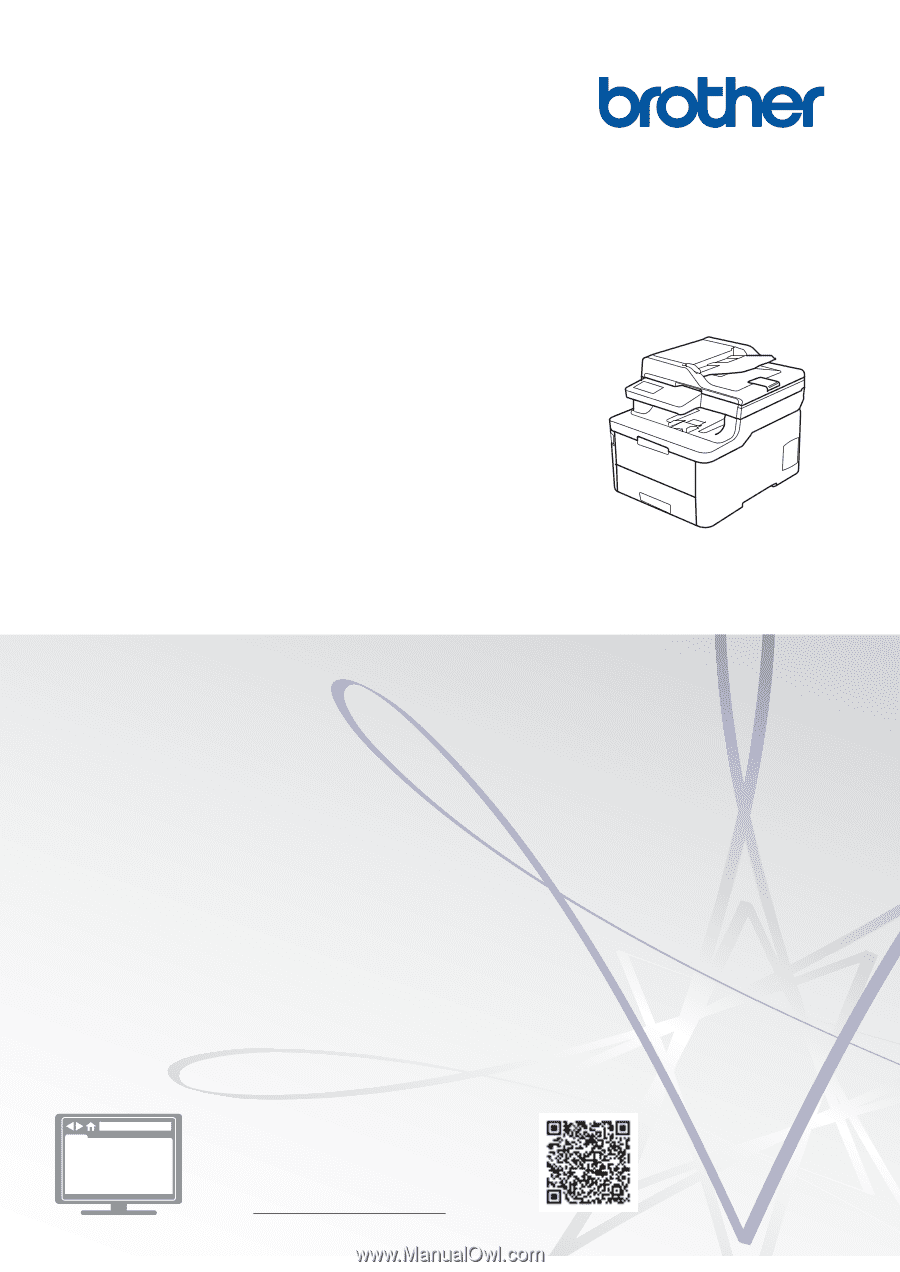
Reference Guide
Brief explanations for routine operations
HL-L3290CDW
DCP-L3551CDW
MFC-L3710CW
MFC-L3750CDW
MFC-L3770CDW
Brother recommends keeping this guide next to your Brother machine for quick reference.
Online User's Guide
For more advanced instructions, information, and
product specifications, see the
Online User's
Guide
at
support.brother.com/manuals