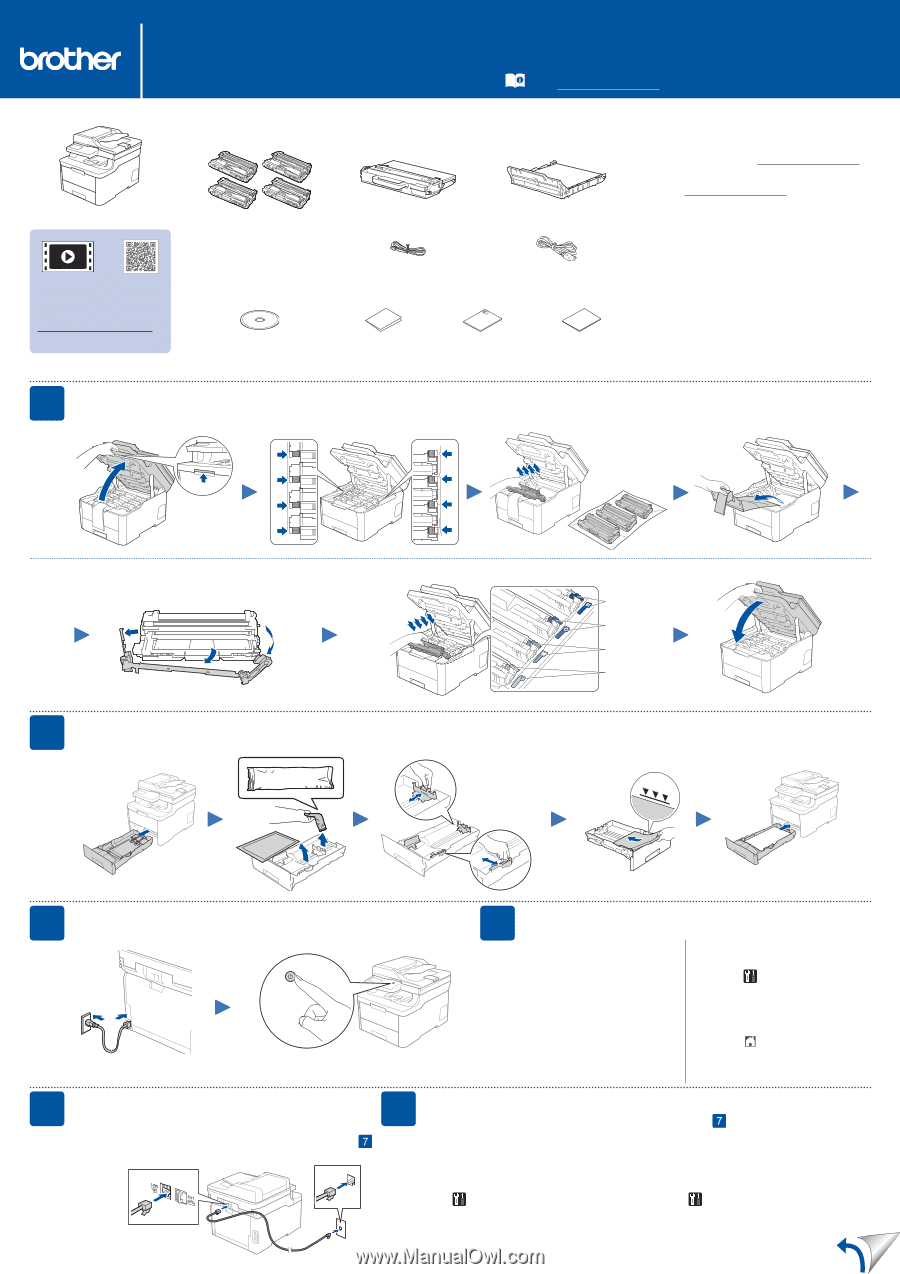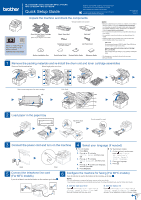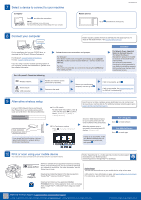Brother International HL-L3290CDW Quick Setup Guide - Page 1
Brother International HL-L3290CDW Manual
 |
View all Brother International HL-L3290CDW manuals
Add to My Manuals
Save this manual to your list of manuals |
Page 1 highlights
HL-L3290CDW / DCP-L3551CDW / MFC-L3710CW / MFC-L3750CDW / MFC-L3770CDW Quick Setup Guide Read the Product Safety Guide first, then read this Quick Setup Guide for the correct installation procedure. Not all models are available in all countries. The latest manuals are available at the Brother Solutions Center: support.brother.com/manuals. D01GT9001-00 USA/CAN Version A Unpack the machine and check the components * Already installed in the machine Watch our Video FAQs for help with setting up your Brother machine: support.brother.com/videos. Drum Unit and Toner Cartridge Assemblies* (Black, Cyan, Magenta, and Yellow) Waste Toner Box* Telephone Line Cord (For MFC models) Belt Unit* AC Power Cord Brother Installation Disc Quick Setup Guide Product Safety Guide Reference Guide NOTE: • Manuals in Spanish for this model are available on the Brother Solutions Center. (USA only): support.brother.com/manuals Los manuales en español de este modelo están disponibles en el Brother Solutions Center. (Solamente en los Estados Unidos): support.brother.com/manuals • The components included in the box may differ depending on your country. • The available connection interfaces vary depending on the model. • Interface cables are not included. You must purchase the correct interface cable if you require one. USB cable We recommend using a USB 2.0 cable (Type A/B) that is no more than 6 feet (2 meters) long. Network cable (DCP-L3551CDW / MFC-L3750CDW / MFC-L3770CDW) Use a straight-through Category 5 (or greater) twisted-pair cable. • The illustrations in this Quick Setup Guide show the MFC-L3770CDW. 1 Remove the packing materials and re-install the drum unit and toner cartridge assemblies Remove all the blue packing tape. Slide all eight yellow drum locks. Remove the orange part from each cartridge. x4 2 Load paper in the paper tray Push firmly. BK C M Y Adjust the paper guides. Do not exceed this mark. 3 Connect the power cord and turn on the machine Back Front 4 Select your language (if needed) „„ For LCD models 1. Press Menu. 2. Press ▲ or ▼ to display [Initial Setup], and then press OK. 3. Press ▲ or ▼ to display [Local Language], and then press OK. 4. Press ▲ or ▼ to select your language, and then press OK. 5. Press Stop/Exit. „„ For Touchscreen models 1. On the machine's touchscreen, press [Settings] > [All Settings] > [Initial Setup] > [Local Language]. 2. Press your language. 3. Press . 5 Connect the telephone line cord (For MFC models) 6 If you do not plan to use the fax feature on this machine, go to step . Configure the machine for faxing (For MFC models) If you do not plan to use the fax feature on this machine, go to step . NOTE: • For more information on using the fax feature, see the Online User's Guide. • Your machine is programmed to automatically receive faxes. To change this default mode, see the Online User's Guide. A. Set the date and time Press [Settings] > [All Settings] > [Initial Setup] > [Date & Time], and then set the date and time you want. B. Set the Station ID Press [Settings] > [All Settings] > [Initial Setup] > [Station ID], and then set your fax or telephone number and your name.