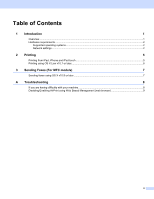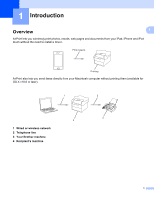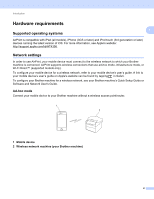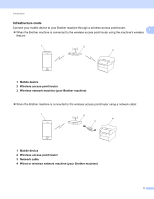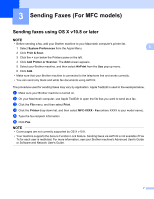Brother International HL-L8350CDW Mobile Print/Scan Guide for Brother iPrint&a - Page 8
Printing
 |
View all Brother International HL-L8350CDW manuals
Add to My Manuals
Save this manual to your list of manuals |
Page 8 highlights
2 Printing 2 Printing from iPad, iPhone and iPod touch The procedure used to print may vary by application. Safari is used in the example below. a Make sure your Brother machine is turned on. b Use Safari to open the page that you want to print. 2 2 c Tap . d Tap Print. e Make sure your Brother machine is selected. If a different machine (or no printer) is selected, tap Select Printer. A list of available machines will be displayed. Tap your machine. f Select the desired options, such as the number of pages to print or 2-sided printing (if supported by your machine). g Tap Print. NOTE • Paper size and paper type are specified depending on the iOS application. • Your machine supports the Secure Function Lock feature. Printing via AirPrint is possible even if Print for each user is restricted. To restrict printing via AirPrint, set the Secure Function Lock feature to Public Mode and then restrict Print for public. For more information, see your Brother machine's Advanced User's Guide or Software and Network User's Guide. 5