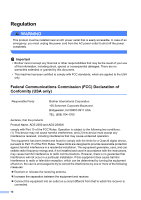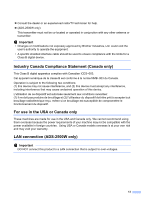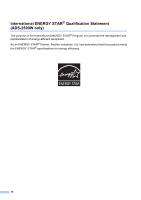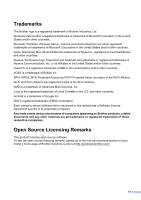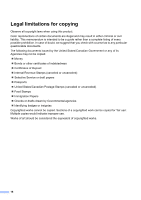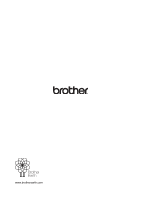Brother International ImageCenter„ ADS2000 Product Safety Guide - Englis - Page 17
Notice Regarding the Faithful Reproduction of Scanned Documents
 |
View all Brother International ImageCenter„ ADS2000 manuals
Add to My Manuals
Save this manual to your list of manuals |
Page 17 highlights
Notice Regarding the Faithful Reproduction of Scanned Documents 1 After scanning a document, confirm that the accuracy and quality of the corresponding scan data meets your needs by confirming the size of the scan data, the amount of image data captured, image fidelity, color tones, etc. Always confirm the scan data before destroying the original document. It is possible that a portion of the scan data may be lost or damaged, therefore, read all instructions carefully and keep the following in mind. Depending on the condition of the document, the document may become worn thin, distorted, dirty, or cracked during scanning. In this case, some or all of the scan data may be lost. Confirm that the document has no wrinkles, bends, or holes. If the inside of the machine is dirty, the document may become worn thin, distorted, dirty, or cracked during scanning. In this case, some or all of the scan data may be lost. Clean the inside of the machine carefully and regularly. The following may occur depending on the scan settings, such as document size, scanning resolution, color-related settings, single-side or double-side scanning settings, auto deskew, blank page skip, etc. • Text may be illegible or unclear if image resolution is too low. • Scan data of a color document may be captured in black-and-white. • Only one side of a two-sided document may be captured. • A portion of the document may not be scanned, or the size may be too small. • The document may only be scanned up to a certain point, after which scan data will be lost. • Blank pages may not be deleted, or pages may be deleted unnecessarily. • Margins may be added to the edges of the scan data. Refer to the User's Guide for information about how to configure the scan settings. Depending on the condition of the document (such as if it has wrinkles, bends, or holes) and consumables, multiple pages of a document may be fed at once, causing some pages to be missing from the scanned data. Confirm that the document has no wrinkles, bends, or holes. Replace all consumables periodically. When scanning documents that are not within the recommended guidelines, or depending on the condition of the document (such as if it has wrinkles, bends, or holes), consumables, or the paper feeding mechanisms inside the machine, documents may become jammed inside the machine during scanning. In this case, some or all of the scan data may be lost. (Documents may be destroyed as a result of a paper jam.) Refer to "Acceptable Documents" in the User's Guide for information about acceptable documents. 17