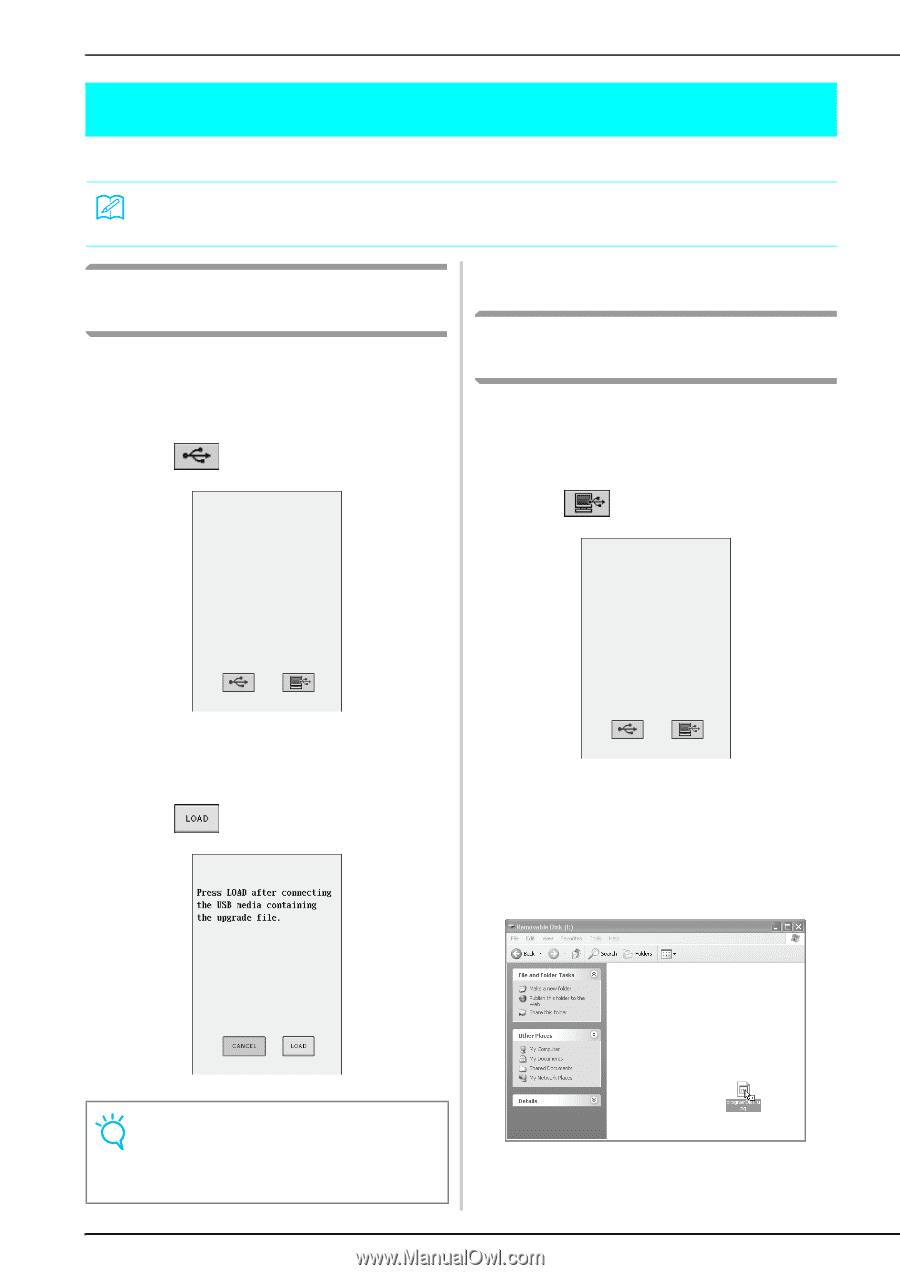Brother International Innov-ís 4000D Users Manual - English - Page 235
Upgrading Your Machine's Software
 |
View all Brother International Innov-ís 4000D manuals
Add to My Manuals
Save this manual to your list of manuals |
Page 235 highlights
UPGRADING YOUR MACHINE'S SOFTWARE UPGRADING YOUR MACHINE'S SOFTWARE You can use USB media or a computer to download software upgrades for your sewing machine. Memo During the process of upgrading software, the buzzer will not sound when a key is pressed. Upgrade Procedure Using USB Media a While pressing the "Automatic Threading" button, turn the main power to ON. → The following screen will appear on the LCD. b Press . e Remove the machine off USB media, and and on again. turn the Upgrade Procedure Using Computer a While pressing the "Automatic Threading" button, turn the main power to ON. → The following screen will appear on the LCD. b Press . c Insert the USB media into the USB connector on the machine, making port sure the media only contains the upgrade file. d Press . c Plug the USB cable connector into the corresponding USB port connectors for the computer and for the machine. → "Removable Disk" will appear in "My Computer". d Copy the upgrade file to "Removable Disk". 224 → The upgrade file is downloaded. Note If an error occurs, a red text error message will appear. If the download is performed successfully, an "Upgrade complete." message will appear. → The "Connected to PC. Do not disconnect the USB cable." message will appear.