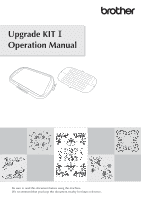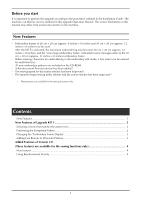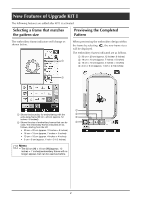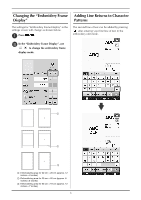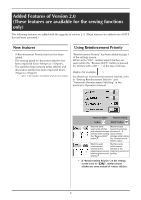Brother International Innov-is VE2200 Operation Manual for Premium Pack I Opti - Page 4
Changing the “Embroidery Frame Display”, Adding Line Returns to Character Patterns, Press, use
 |
View all Brother International Innov-is VE2200 manuals
Add to My Manuals
Save this manual to your list of manuals |
Page 4 highlights
Changing the "Embroidery Frame Adding Line Returns to Character Display" Patterns The settings for "Embroidery Frame Display" in the settings screen will change as shown below. a Press . The second line of text can be added by pressing after entering your first line of text in the embroidery edit mode. b In the "Embroidery Frame Display", use to change the embroidery frame display mode. a Embroidering area for 30 cm × 20 cm (approx. 12 inches × 8 inches) b Embroidering area for 20 cm × 20 cm (approx. 8 inches x 8 inches) c Embroidering area for 30 cm × 18 cm (approx. 12 inches × 7 inches) 3
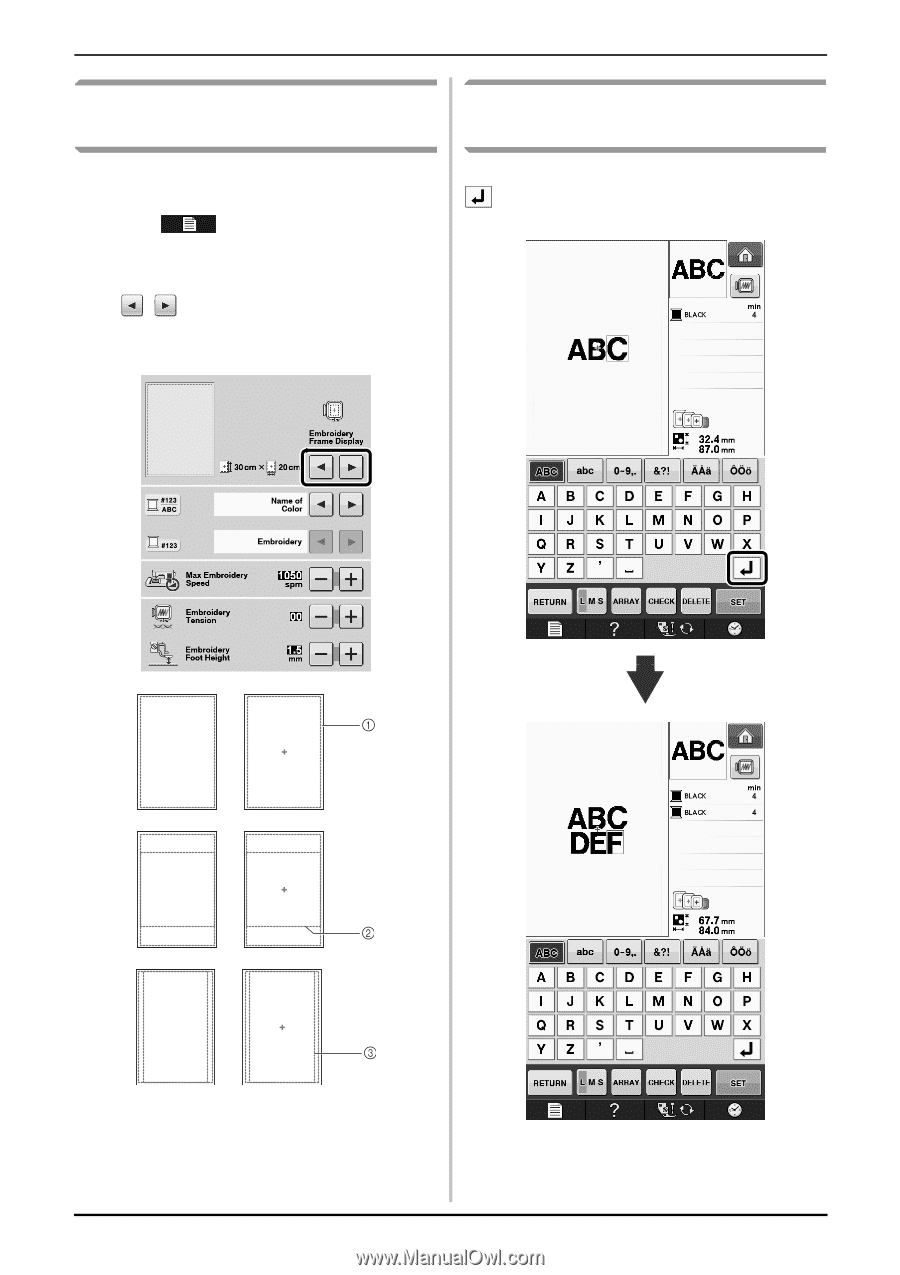
3
Changing the “Embroidery Frame
Display”
The settings for “Embroidery Frame Display” in the
settings screen will change as shown below.
a
Press
.
b
In the “Embroidery Frame Display”, use
to change the embroidery frame
display mode.
a
Embroidering area for 30 cm × 20 cm (approx. 12
inches × 8 inches)
b
Embroidering area for 20 cm × 20 cm (approx. 8
inches x 8 inches)
c
Embroidering area for 30 cm × 18 cm (approx. 12
inches × 7 inches)
Adding Line Returns to Character
Patterns
The second line of text can be added by pressing
after entering your first line of text in the
embroidery edit mode.