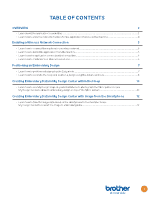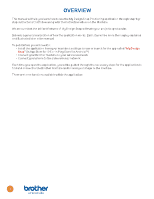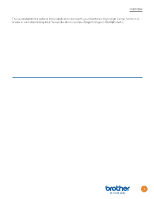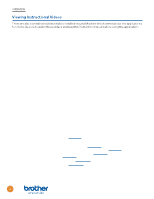Brother International Innov-is XJ2 My Design Snap Application Instructions - Page 4
Overview
 |
View all Brother International Innov-is XJ2 manuals
Add to My Manuals
Save this manual to your list of manuals |
Page 4 highlights
OVERVIEW This manual will help you learn how to use the My Design Snap Positioning application through step-bystep instructions that follow along with the instruction videos on the Machine. We are sure that the brilliant features of My Design Snap will make your projects spectacular. Below is a general explanation of how the application works. Each step will be more thoroughly explained and illustrated later in the manual. To get started, you will need to: • Install the application from your machine's settings screen or search for the app called "My Design Snap" (in App Store for iOS or in Play Store for Android ™) • Connect your Brother machine to your wireless network • Connect your phone to the same wireless network Each time you open the application, you will be guided through the necessary steps for the application to find and connect to the Brother machine and to send your image to the machine. There are three functions available within the application: Select the first icon to position an embroidery design. Select the second icon to create an embroidery pattern in My Design Center and then place the design in a specific location within the hoop. Select the third icon to select an image stored on your smartphone to create an embroidery pattern in My Design Center. The first two options in the application use the codified embroidery frames included with your Brother machine. These two functions allow you to select an easy mode for placement or an advanced mode for more precise placement. When you select the advanced mode, you will use an embroidery positioning sticker to calibrate the frame. You will then be able to manually position the design or automatically align the design with the positioning sticker. App Store is a service mark of Apple Inc. 2 Android is a trademark of Google LLC.