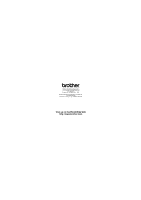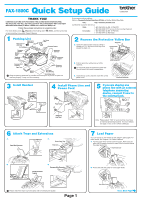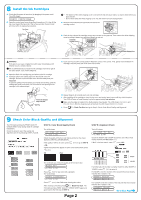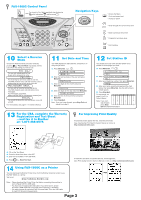Brother International IntelliFax-1800C Quick Setup Guide - English - Page 4
Using FAX-1800C as a Printer - driver
 |
View all Brother International IntelliFax-1800C manuals
Add to My Manuals
Save this manual to your list of manuals |
Page 4 highlights
FAX-1800C Control Panel You can print a list of basic operational steps by pressing while holding down , and then press 1 . Navigation Keys * Access the Menu * Go to next menu level * Accept an option * Scroll through the current menu level * Back to previous menu level * Forward to next menu level * Exit the Menu 10 Select a Receive Mode Choose the mode that best suits your needs by pressing Receive Mode repeatedly until the LCD shows the setting you want to use. FAX ONLY For use with a dedicated fax line. Every call is answered as a fax. FAX/TEL For receiving fax and voice calls on one line. The FAX answers every call and receives a fax or double rings for you to pick up a voice call. TAD:ANSWER MACH. For use with an external answering device. The TAD answers every call and stores voice messages. Fax messages are printed. Make sure that TAD is connected to external jack. MANUAL You control the phone line and must answer every call yourself. For more details, see page 6-1 in Owner's Manual. 11 Set Date and Time Your FAX displays the date and time, and prints it on every fax you send. A. Press Menu/Set, 1 , 3 . 3.DATE/TIME YEAR:XX B. Enter the last two digits of the year and press Menu/Set. MONTH:XX C. Enter two digits for the month and press Menu/Set. DAY:XX D. Enter two digits for the day and press Menu/Set. TIME:XX:XX E. Enter the time in 24-hour format and press Menu/Set. F. Press Stop/Exit. Note: If you can't step forward, press Stop/Exit and repeat from step A. 12 Set Station ID You should store your name and fax number to be printed on all fax pages you send. A. Press Menu/Set, 1 , 4 . 4.STATION ID FAX: B. Enter your fax number, then press Menu/Set. TEL: C. Enter your telephone number, then press Menu/Set. NAME: D. Enter your name using the dial pad and the chart below, then press Menu/Set. Use the right arrow to create spaces. E. Press Stop/Exit. For more details, see pages 5-2 to 5-3 in Owner's Manual. Note: If you can't step forward, press Stop/ Key once twice three times four times five times 2 A B C 2 A 3 D E F 3 D 4 G H I 4 G 5 J K L 5 J 6 M N O 6 M 7 P Q R S 7 8 T U V 8 T 9 W X Y Z 9 Exit and repeat from step A. 13 For the USA, complete the Warranty Registration and Test Sheet ...and fax it to Brother at: 1-877-268-9575 For Improving Print Quality If horizontal streaks appear like this, clean the print head. (See Cleaning the Print Head in Owner's Manual or visit us at http://solutions.brother.com) A. Fill out the Test Sheet. B. Place the sheet face down in the ADF. C. Enter the fax number: 1-877-268-9575. D. Press Black Fax Start. If characters and lines are stacked like this, check alignment. (See Print Quality Check in Owner's Manual or visit us at http://solutions.brother.com) 14 Using FAX-1800C as a Printer You can download the Brother Printer Driver from the Brother Solutions Center to use the FAX-1800C as a printer. Visit us at: http://solutions.brother.com Note: • Please download the Printer Driver first before connecting the machine to your computer with the USB cable. • You must use the appropriate USB cable. If you don't have it, please purchase a USB cable that is no longer than 6 feet long (1.8 meters). • You must connect the enclosed Filter Core and Cable Tie to the USB cable to meet FCC Emission Requirements. Page 3