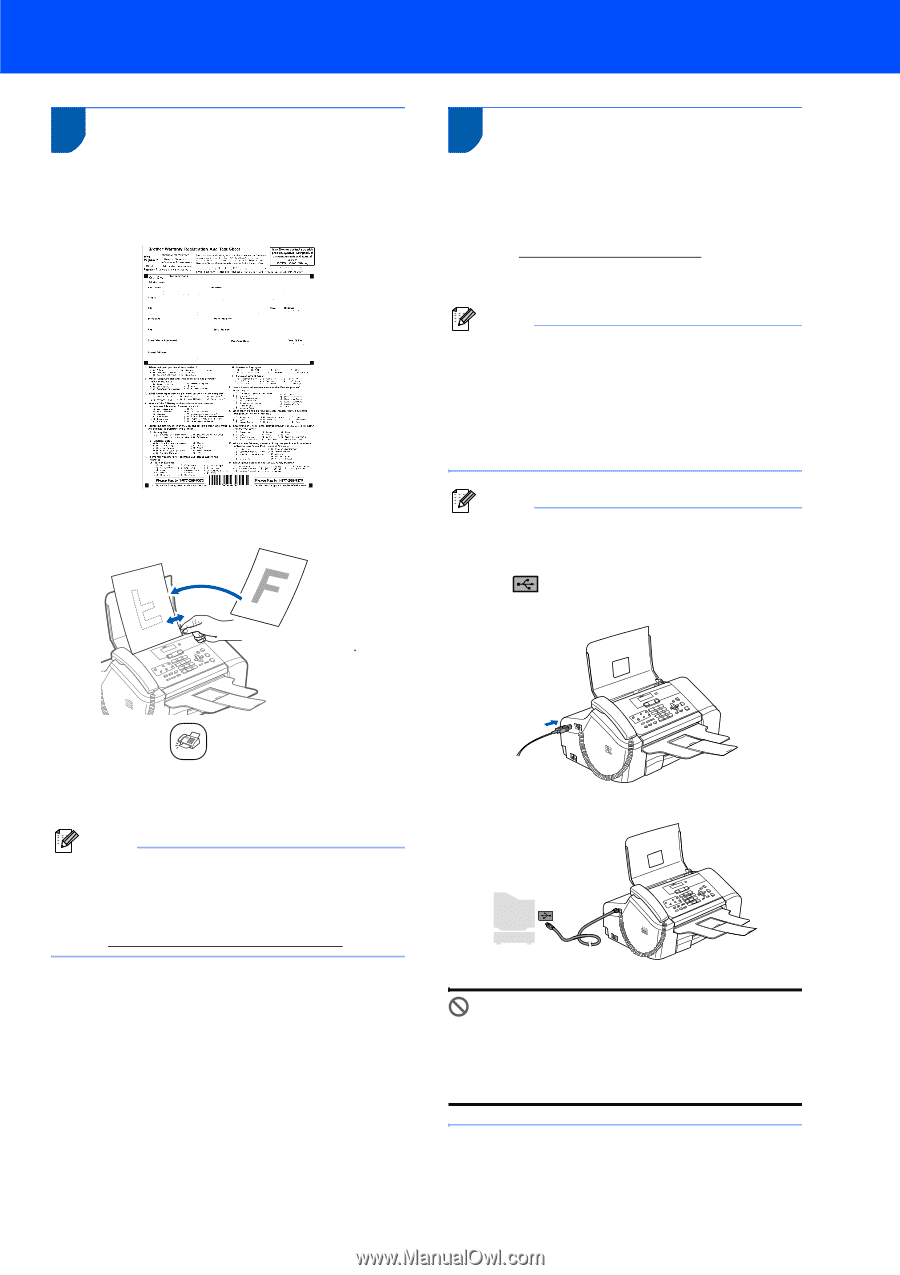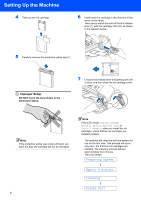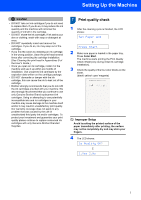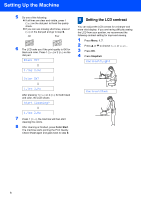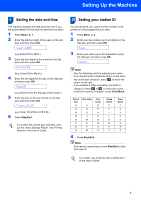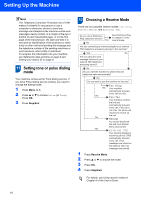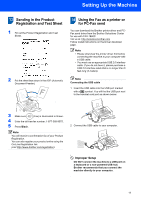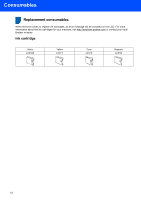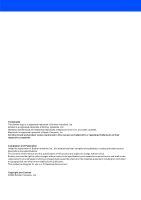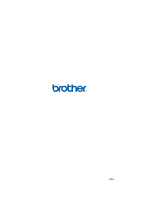Brother International IntelliFax-1860C Quick Setup Guide - English - Page 13
Sending in the Product Registration and Test Sheet - driver
 |
View all Brother International IntelliFax-1860C manuals
Add to My Manuals
Save this manual to your list of manuals |
Page 13 highlights
Setting Up the Machine 13 Sending in the Product Registration and Test Sheet 1 Fill out the Product Registration and Test Sheet. 2 Put the sheet face down in the ADF (Automatic Document Feeder). 14 Using the Fax as a printer or for PC-Fax send You can download the Brother printer driver and PCFax send driver from the Brother Soloutions Center for use with FAX-1860C. Vist us at: http://solutions.brother.com Follow install instructions on the Driver download page. Note • Please download the printer driver first before connecting the machine to your computer with a USB cable. • You must use an appropriate USB 2.0 interface cable. If you do not have it, please purchase a USB 2.0 interface cable that is no longer than 6 feet long (2 meters). Note Connecting the USB cable 1 Insert the USB cable into the USB port marked with a symbol. You will find the USB port next to the handset cord port as shown below. 3 Make sure (Fax) is illuminated in Green. 4 Enter the toll-free fax number: 1-877-268-9575. 5 Press Black. Note You will receive a confirmation fax of your Product Registration. You can also register your product online using the On-Line Registration link (visit http://www.brother.com/registration). 2 Connect the USB cable to your computer. Improper Setup DO NOT connect the machine to a USB port on a keyboard or a non-powered USB hub. Brother recommends that you connect the machine directly to your computer. 11