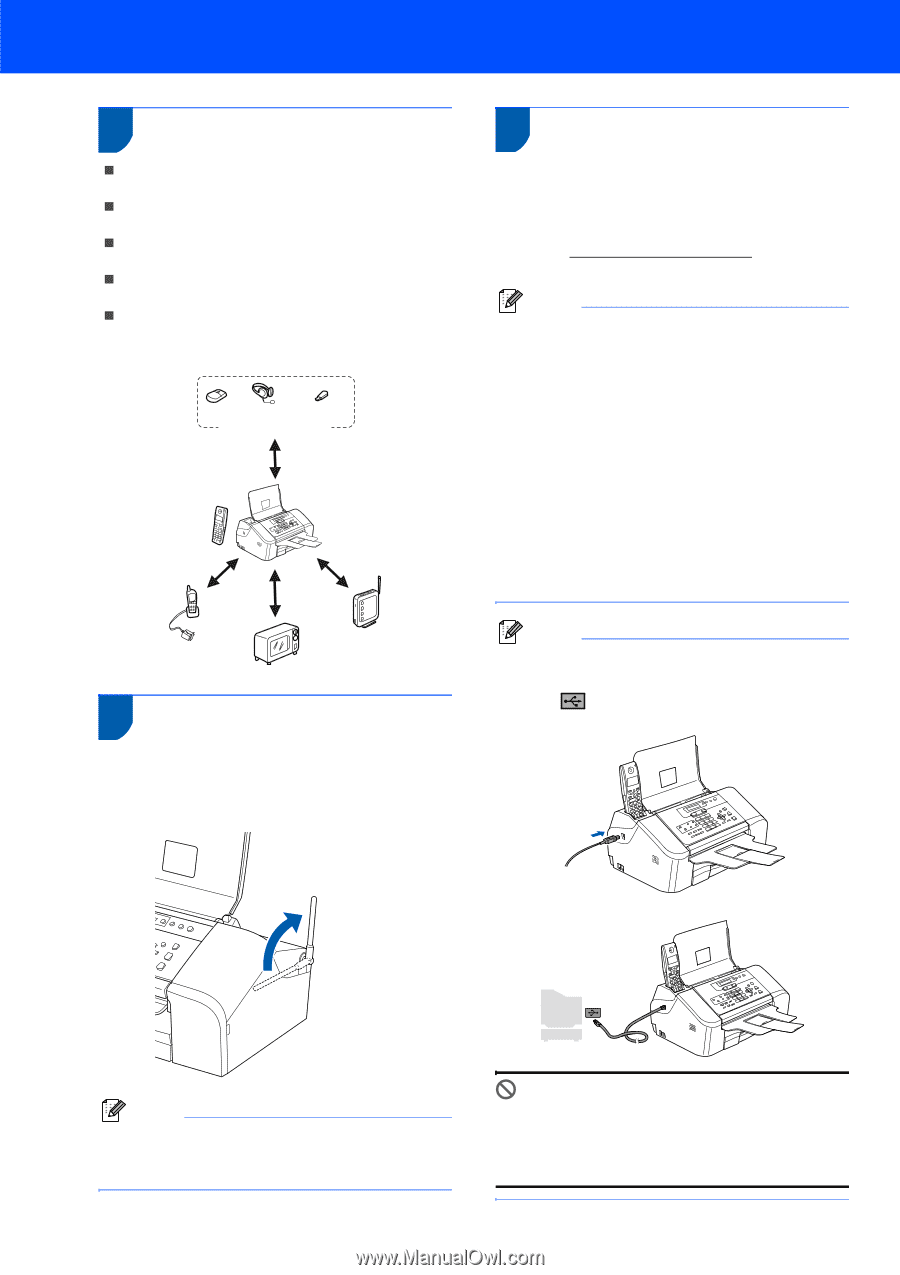Brother International IntelliFax-1960C Quick Setup Guide - English - Page 16
Choosing a location, 18 Putting up an antenna of the base unit, 19 Using the Fax as a printer or - driver
 |
View all Brother International IntelliFax-1960C manuals
Add to My Manuals
Save this manual to your list of manuals |
Page 16 highlights
Setting Up the Machine 17 Choosing a location „ Choose a location where the temperature remains between 50° F and 95° F (10° and 35° C). „ DO NOT put the cordless handset near heaters, air conditioners, water or chemicals. „ DO NOT expose the cordless handset to direct sunlight, excessive heat, moisture, or dust. „ DO NOT use the cordless handset near electromedical equipment. „ We recommend at least 9.8 ft (3 m) between the machine (base unit) or cordless handset and possible sources of radio interference. mouse headset USB memory Bluetooth product 9.8 ft (3 m) 9.8 ft (3 m) 9.8 ft (3 m) 18 Putting up an antenna of the base unit 1 Move the antenna to the up position as shown below. 19 Using the Fax as a printer or for PC-Fax send You can download the Brother printer driver and PC-Fax send driver from the Brother Solutions Center for use with FAX-1960C. Visit us at: http://solutions.brother.com Follow install instructions on the Driver download page. Note • Please download the printer driver first before connecting the machine to your computer with a USB cable. • You must use an appropriate USB 2.0 interface cable. If you do not have it, please purchase a USB 2.0 interface cable that is no longer than 6 feet long (2 meters). • Your machine has a USB interface that is compatible with the USB 2.0 specification. This interface is also compatible with High-Speed USB 2.0; however, the maximum data transfer rate will be 12 Mbits/s. The machine can also be connected to a computer that has a USB 1.1 interface. • Third party USB ports are not supported for Macintosh®. Note Connecting the USB cable 1 Insert the USB cable into the USB port marked with a symbol. You will find the USB port next to the handset cord port as shown below. 2 Connect the USB cable to your computer. Note Avoid using in an area where it is difficult for radio waves to penetrate such as in a reinforced concrete building, near metal furniture or doors. 14 Improper Setup DO NOT connect the machine to a USB port on a keyboard or a non-powered USB hub. Brother recommends that you connect the machine directly to your computer.