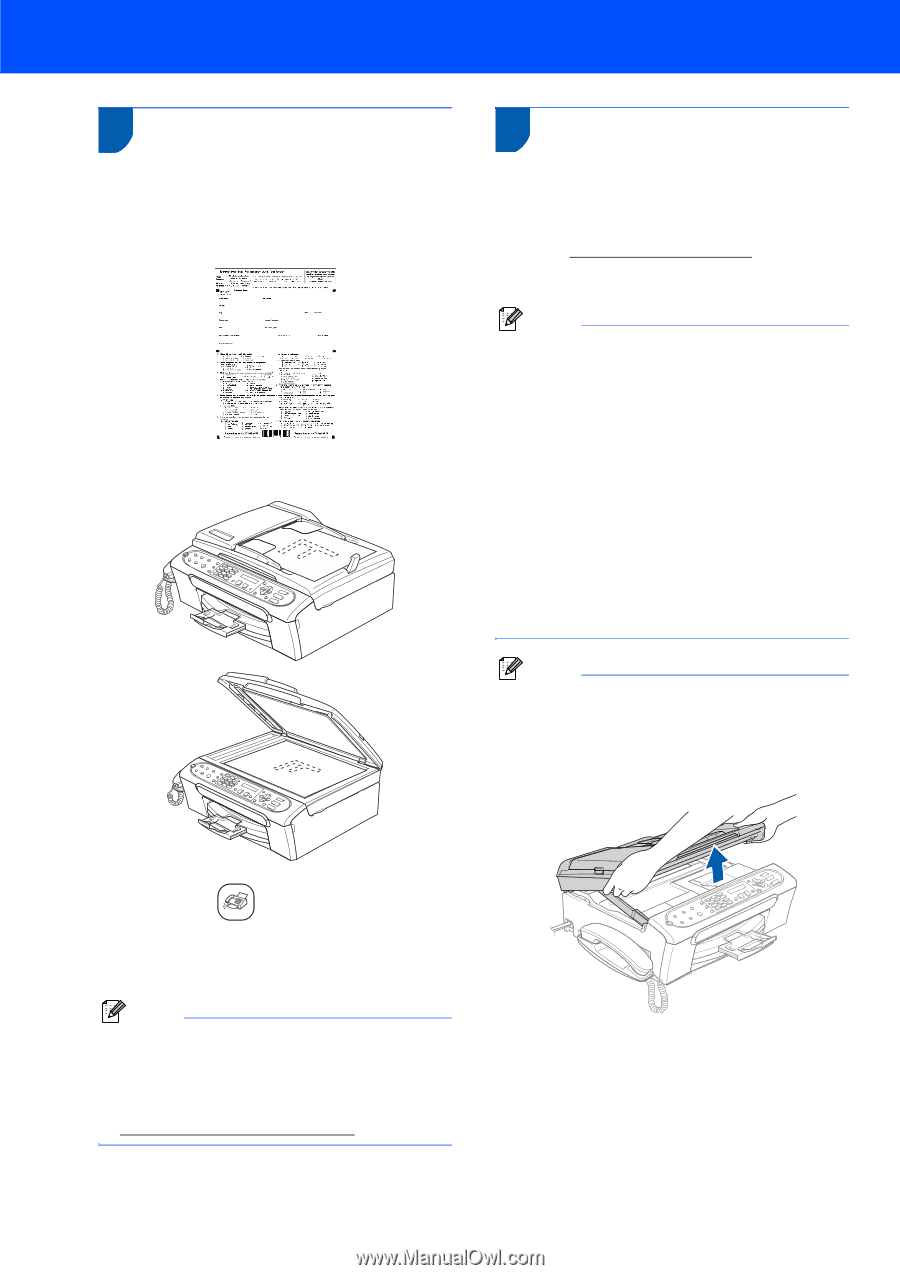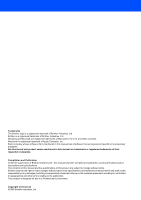Brother International IntelliFax-2580C Quick Setup Guide - English - Page 18
Sending in the Product Registration and Test Sheet (USA only) - driver
 |
View all Brother International IntelliFax-2580C manuals
Add to My Manuals
Save this manual to your list of manuals |
Page 18 highlights
Setting Up the Machine 21 Sending in the Product Registration and Test Sheet (USA only) 1 Fill out the Product Registration and Test Sheet. 2 Put the sheet face down in the ADF (Automatic Document Feeder) or the scanner glass. 22 Using the Fax as a printer or for PC-Fax send You can download the Brother printer driver and PC-Fax send driver from the Brother Solutions Center for use with FAX-2480C and FAX-2580C. Visit us at: http://solutions.brother.com Follow install instructions on the Driver download page. Note • Please download the printer driver first before connecting the machine to your computer with a USB cable. • You must use an appropriate USB 2.0 interface cable. If you do not have it, please purchase a USB 2.0 interface cable that is no longer than 6 feet long (2 meters). • Your machine has a USB interface that is compatible with the USB 2.0 specification. This interface is also compatible with High-Speed USB 2.0; however, the maximum data transfer rate will be 12 Mbits/s. The machine can also be connected to a computer that has a USB 1.1 interface. • Third party USB ports are not supported for Macintosh®. Note Connecting the USB cable 1 Using both hands, use the plastic tabs on both sides of the machine to lift the scanner cover until it locks securely into the open position. 3 Make sure (Fax) is illuminated in Green. 4 Enter the toll-free fax number: 1-877-268-9575. 5 Press Black Start. Note You will receive a confirmation fax of your Product Registration. You can also register your product online using the On-Line Registration link from the installation CD-ROM or visit http://www.brother.com/registration. 16