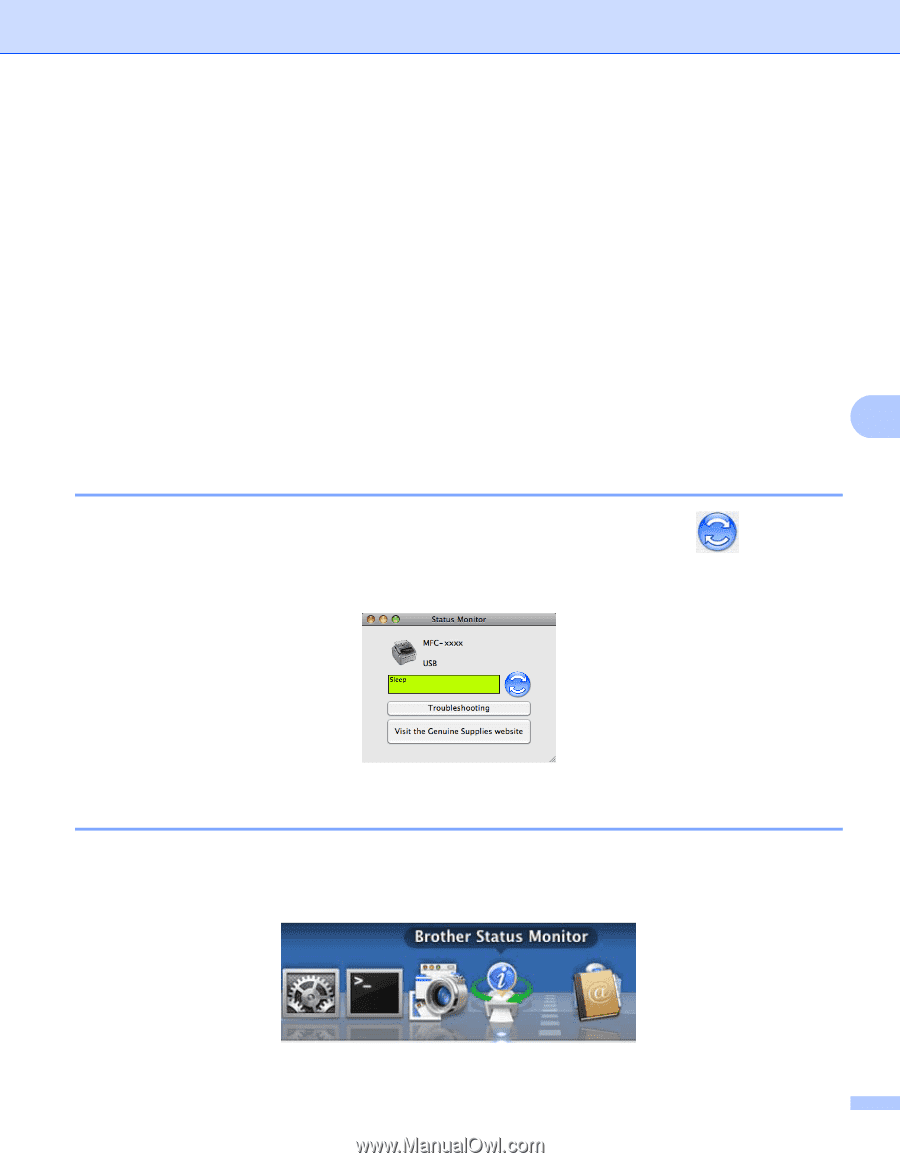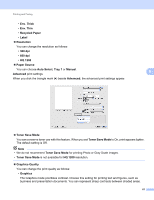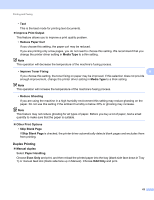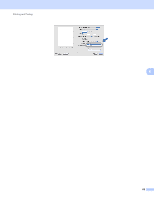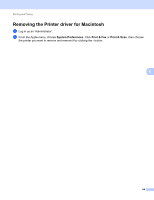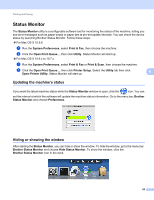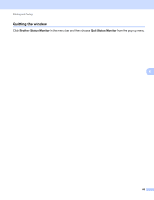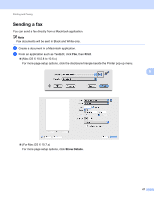Brother International IntelliFax-2840 Software Users Manual - English - Page 70
Status Monitor, Updating the machine’s status, Hiding or showing the window, Print & Fax
 |
View all Brother International IntelliFax-2840 manuals
Add to My Manuals
Save this manual to your list of manuals |
Page 70 highlights
Printing and Faxing Status Monitor 6 The Status Monitor utility is a configurable software tool for monitoring the status of the machine, letting you see error messages such as paper empty or paper jam at pre-set update intervals. You can check the device status by launching Brother Status Monitor. Follow these steps: For Mac OS X 10.5.8 a Run the System Preferences, select Print & Fax, then choose the machine. b Click the Open Print Queue..., then click Utility. Status Monitor will start up. For Mac OS X 10.6.x to 10.7.x a Run the System Preferences, select Print & Fax or Print & Scan, then choose the machine. b Click the Open Print Queue..., then click Printer Setup. Select the Utility tab then click Open Printer Utility. Status Monitor will start up. 6 Updating the machine's status 6 If you want the latest machine status while the Status Monitor window is open, click the icon. You can set the interval at which the software will update the machine status information. Go to the menu bar, Brother Status Monitor and choose Preferences. Hiding or showing the window 6 After starting the Status Monitor, you can hide or show the window. To hide the window, go to the menu bar, Brother Status Monitor and choose Hide Status Monitor. To show the window, click the Brother Status Monitor icon in the dock. 65