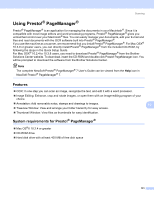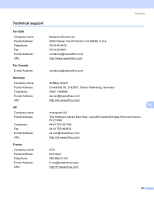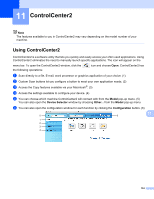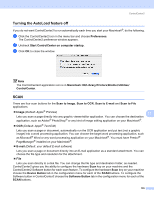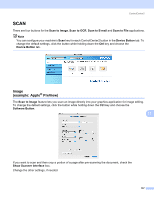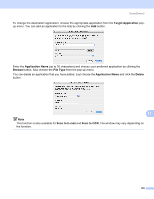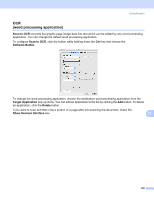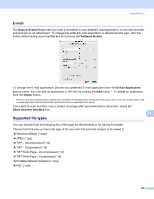Brother International MFC 230C Software & Network Users Manual - English - Page 142
CUSTOM SCAN, COPY / PC-FAX, DEVICE SETTINGS, Remote Setup, Quick-Dial, Ink Level - cartridge
 |
UPC - 012502618195
View all Brother International MFC 230C manuals
Add to My Manuals
Save this manual to your list of manuals |
Page 142 highlights
ControlCenter2 CUSTOM SCAN 11 You can configure the button name and settings for each of these buttons to meet your specific needs by clicking a button while holding down the Ctrl key and following the configuration menus. COPY / PC-FAX 11 COPY - Lets you use your Macintosh® and any printer driver for enhanced copy operations. You can scan a page on the machine and print the copies using any of the features of the machine's printer driver, or you can direct the copy output to any standard printer driver installed on your Macintosh® including network printers. PC-FAX - Lets you scan a page or document and automatically send the image as a fax from the Macintosh®. (MFC models only.) You can configure your preferred settings on up to four buttons. DEVICE SETTINGS 11 You can configure the machine settings or check ink levels. „ Remote Setup Lets you open the Remote Setup Program. (Remote Setup (Not available for DCP models and MFC230C) on page 156.) „ Quick-Dial Lets you open the Set Quick-Dial window of the Remote Setup. (Remote Setup (Not available for DCP models and MFC-230C) on page 156.) „ Ink Level 11 Lets you open the Brother Status Monitor, which displays the ink level for each cartridge. 136