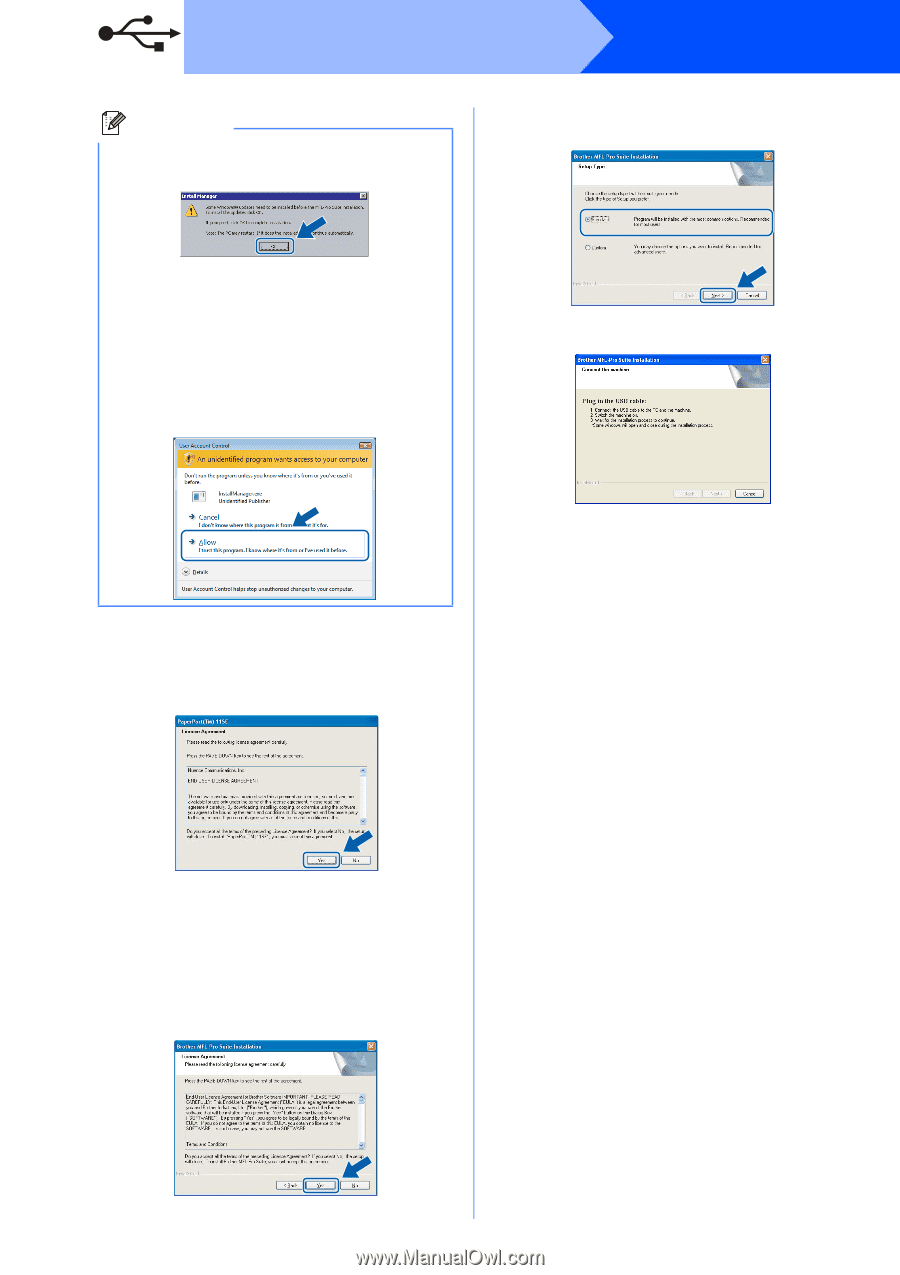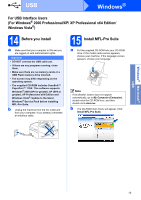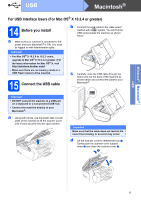Brother International MFC 250C Quick Setup Guide - English - Page 14
Windows, USB
 |
UPC - 012502620471
View all Brother International MFC 250C manuals
Add to My Manuals
Save this manual to your list of manuals |
Page 14 highlights
USB Note • If this screen appears, click OK and restart your computer. Windows® f Choose Standard, and then click Next. The installation continues. • If the installation does not continue automatically, open the main menu again by ejecting and then reinserting the CD-ROM or double-click the start.exe program from the root folder, and continue from b to install MFLPro Suite. • For Windows Vista®, when the User Account Control screen appears, click Allow. g When this screen appears, go to the next step. c When the ScanSoft™ PaperPort™ 11SE License Agreement window appears, click Yes if you agree to the Software License Agreement. d The installation of ScanSoft™ PaperPort™ 11SE will automatically start and is followed by the installation of MFL-Pro Suite. e When the Brother MFL-Pro Suite Software License Agreement window appears, click Yes if you agree to the Software License Agreement. 14