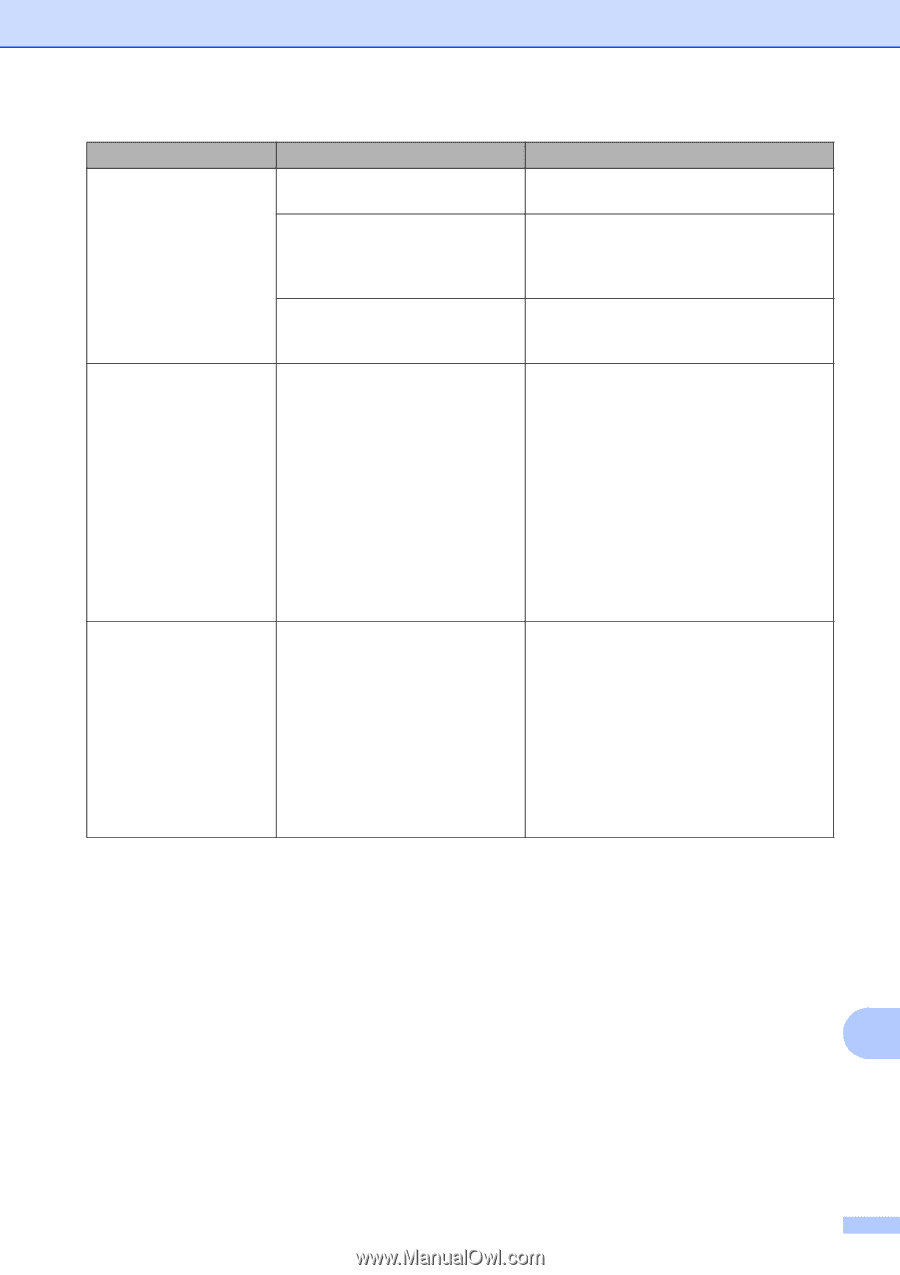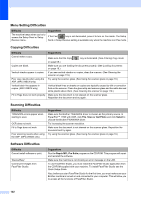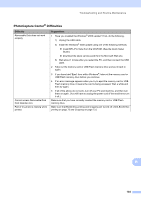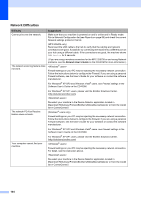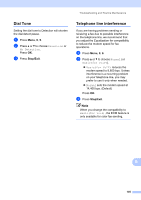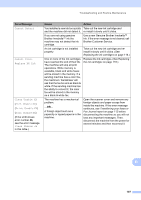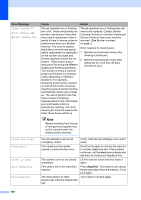Brother International MFC 255CW Users Manual - English - Page 121
Error Message, Cause, Action, Cannot Detect, Cannot Print, Replace XX Ink, Clean Unable XX - ink cartridge
 |
View all Brother International MFC 255CW manuals
Add to My Manuals
Save this manual to your list of manuals |
Page 121 highlights
Troubleshooting and Routine Maintenance Error Message Cannot Detect Cannot Print Replace XX Ink Clean Unable XX (Init Unable XX) (Print Unable XX) (Scan Unable XX) (If the LCD shows error number 46, see the error message Clean Unable 46 in this table.) Cause Action You installed a new ink too quickly Take out the new ink cartridge and and the machine did not detect it. re-install it slowly until it clicks. If you are not using genuine Brother Innobella™ ink the machine may not detect the ink cartridge. Use a new Genuine Brother Innobella™ Ink. If the error message is not cleared, call Brother Customer Service. An ink cartridge is not installed properly. Take out the new ink cartridge and reinstall it slowly until it clicks. (See Replacing the ink cartridges on page 116.) One or more of the ink cartridges have reached the end of their life. The machine will stop all print operations. While memory is available, black and white faxes will be stored in the memory. If a sending machine has a color fax, the machine's 'handshake' will ask that the fax be sent as black & white. If the sending machine has the ability to convert it, the color fax will be stored in the memory as a black & white fax. Replace the ink cartridges. (See Replacing the ink cartridges on page 116.) The machine has a mechanical problem. -OR- A foreign object such as a paperclip or ripped paper is in the machine. Open the scanner cover and remove any foreign objects and paper scraps from inside the machine. If the error message continues, see Transferring your faxes or Fax Journal report on page 112 before disconnecting the machine so you will not lose any important messages. Then, disconnect the machine from the power for several minutes and then reconnect it. B 107