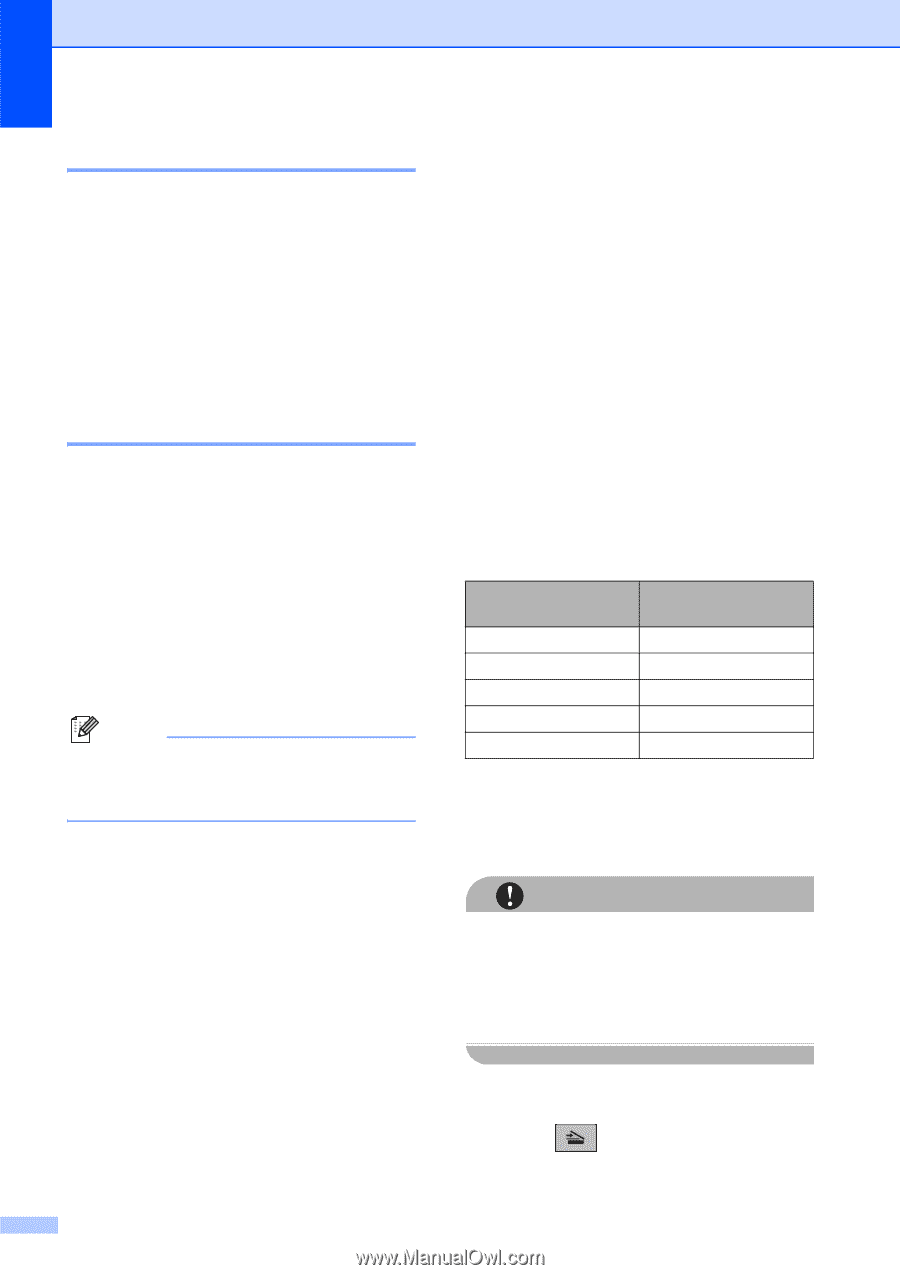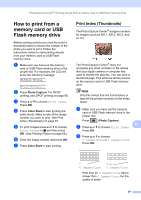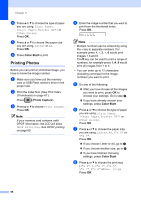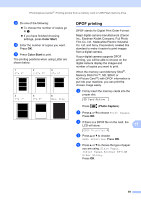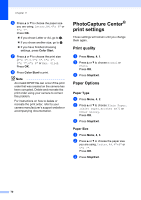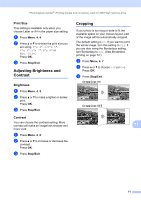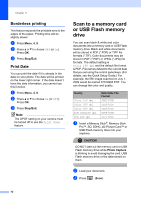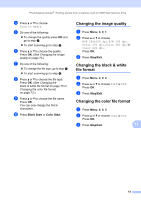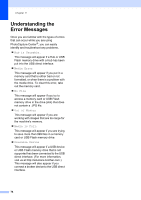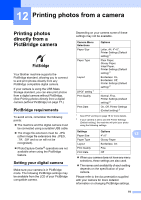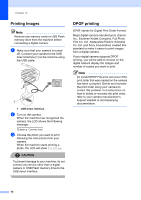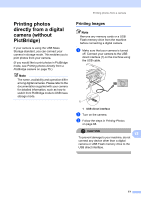Brother International MFC-290C Users Manual - English - Page 86
Borderless printing, Print Date, Scan to a memory card or USB Flash memory drive - quick setup guide
 |
UPC - 012502620488
View all Brother International MFC-290C manuals
Add to My Manuals
Save this manual to your list of manuals |
Page 86 highlights
Chapter 11 Borderless printing 11 This feature expands the printable area to the edges of the paper. Printing time will be slightly slower. a Press Menu, 4, 8. b Press a or b to choose Off (or On). Press OK. c Press Stop/Exit. Print Date 11 You can print the date if it is already in the data on your photo. The date will be printed on the lower right corner. If the data doesn't have the date information, you cannot use this function. a Press Menu, 4, 9. b Press a or b to choose On (or Off). Press OK. c Press Stop/Exit. Note The DPOF setting on your camera must be turned off to use the Print Date feature. Scan to a memory card or USB Flash memory drive 11 You can scan black & white and color documents into a memory card or USB Flash memory drive. Black and white documents will be stored in PDF (*.PDF) or TIFF file formats (*.TIF). Color documents may be stored in PDF (*.PDF) or JPEG (*.JPG) file formats. The default setting is Color 150 dpi and the default file format is PDF. File names default to the current date that you set using the control panel keys. (For details, see the Quick Setup Guide.) For example, the fifth image scanned on July 1, 2009 would be named 07010905.PDF. You can change the color and quality. Quality Color 150 dpi Color 300 dpi Color 600 dpi B/W 200x100 dpi B/W 200 dpi Selectable File Format JPEG / PDF JPEG / PDF JPEG / PDF TIFF / PDF TIFF / PDF a Insert a Memory Stick®, Memory Stick Pro™, SD, SDHC, xD-Picture Card™ or USB Flash memory drive into your machine. CAUTION DO NOT take out the memory card or USB Flash memory drive while Photo Capture is blinking to avoid damaging the card, USB Flash memory drive or the data stored on them. b Load your document. c Press (Scan). 72