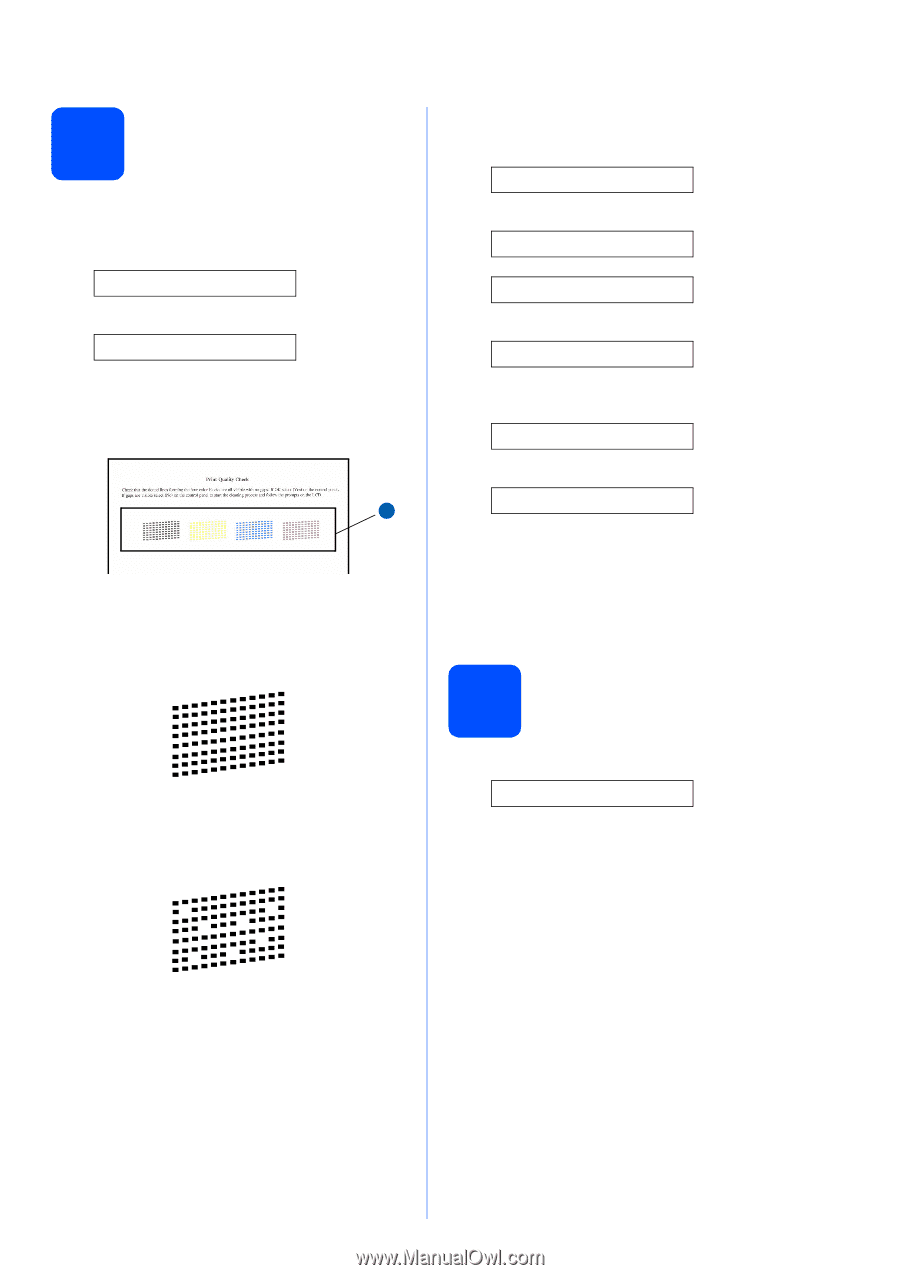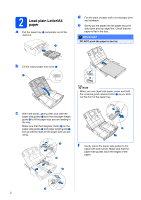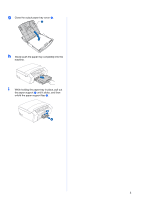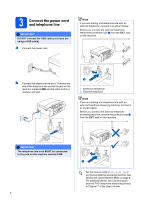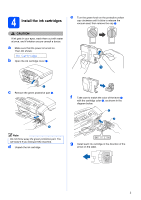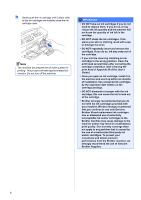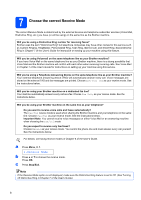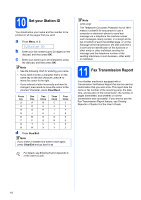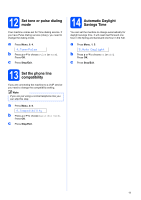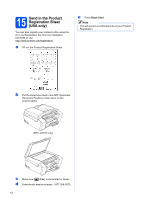Brother International MFC 295CN Quick Setup Guide - English - Page 7
Check the print quality, 6 Choose your language (if needed), Set Paper and, Press Start, Black OK?
 |
UPC - 012502622772
View all Brother International MFC 295CN manuals
Add to My Manuals
Save this manual to your list of manuals |
Page 7 highlights
5 Check the print quality a When the preparation process has finished, the LCD shows this message Set Paper and q Press Start Press Color Start. b Check the quality of the four color blocks a on the sheet. (black/yellow/cyan/magenta) 1 c If all lines are clear and visible, press 1 (Yes) on the dial pad to finish the quality check and go to step 6. OK If you can see missing short lines, press 2 (No) on the dial pad and go to d. Poor d The LCD asks you if the print quality is OK for black and color. Press 1 (Yes) or 2 (No) on the dial pad. Black OK? q 1.Yes 2.No Color OK? q 1.Yes 2.No After pressing 1 (Yes) or 2 (No) for both black and color, the LCD shows: Start Cleaning? q 1.Yes 2.No e Press 1 (Yes) , the machine will then start cleaning the colors. f After cleaning is finished, press Color Start. The machine starts printing the Print Quality Check Sheet again. Go back to b. 6 Choose your language (if needed) a Press Menu, 0, 0. 0.Local Language b Press a or b to choose your language. Press OK. c Press Stop/Exit. 7