Brother International MFC-3320CN Quick Setup Guide - English - Page 37
Utilities, Print Center, Rendezvous, Brother MFC-3320CN, BRN_x_P1, Print, Center
 |
View all Brother International MFC-3320CN manuals
Add to My Manuals
Save this manual to your list of manuals |
Page 37 highlights
Setting Up the Machine Installing the Driver & Software 0 Open the Utilities folder. D Select Brother MFC-3320CN (BRN_xxxxxx_P1), and then click the Add button. A Open the Print Center icon. B Click the Add Printer... button. xxxxxx are the last six digits of the Ethernet address. Network User's Guide Chapter 5 on the CD-ROM. E Select Quit Print Center from the Print Center menu. C Select Rendezvous. The setup is now complete. Please see Network User's Guide Chapter 5 on the CD-ROM for more information about using Rendezvous. Mac® Network For Network Users 35
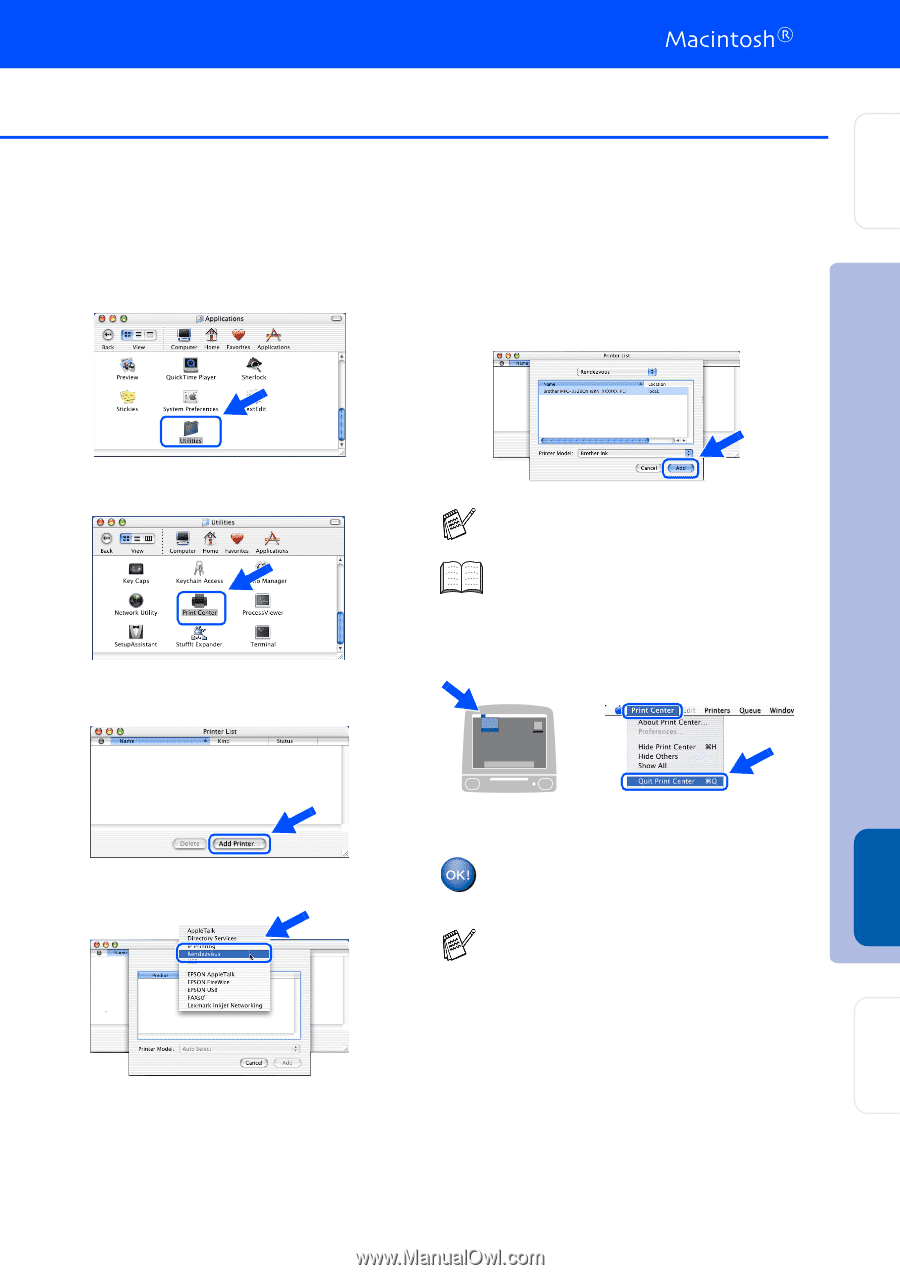
35
0
Open the
Utilities
folder.
A
Open the
Print Center
icon.
B
Click the
Add Printer...
button.
C
Select
Rendezvous
.
D
Select
Brother MFC-3320CN
(BRN_xxxxxx_P1)
, and then click the
Add
button.
E
Select
Quit Print Center
from the
Print
Center
menu.
The setup is now complete.
xxxxxx are the last six digits of the Ethernet
address.
Network User's Guide Chapter 5 on the
CD-ROM.
Please see Network User’s Guide Chapter 5
on the CD-ROM for more information about
using Rendezvous.
Installing the Driver & Software
Setting Up
the Machine
For
Network Users
Mac
®
Network














