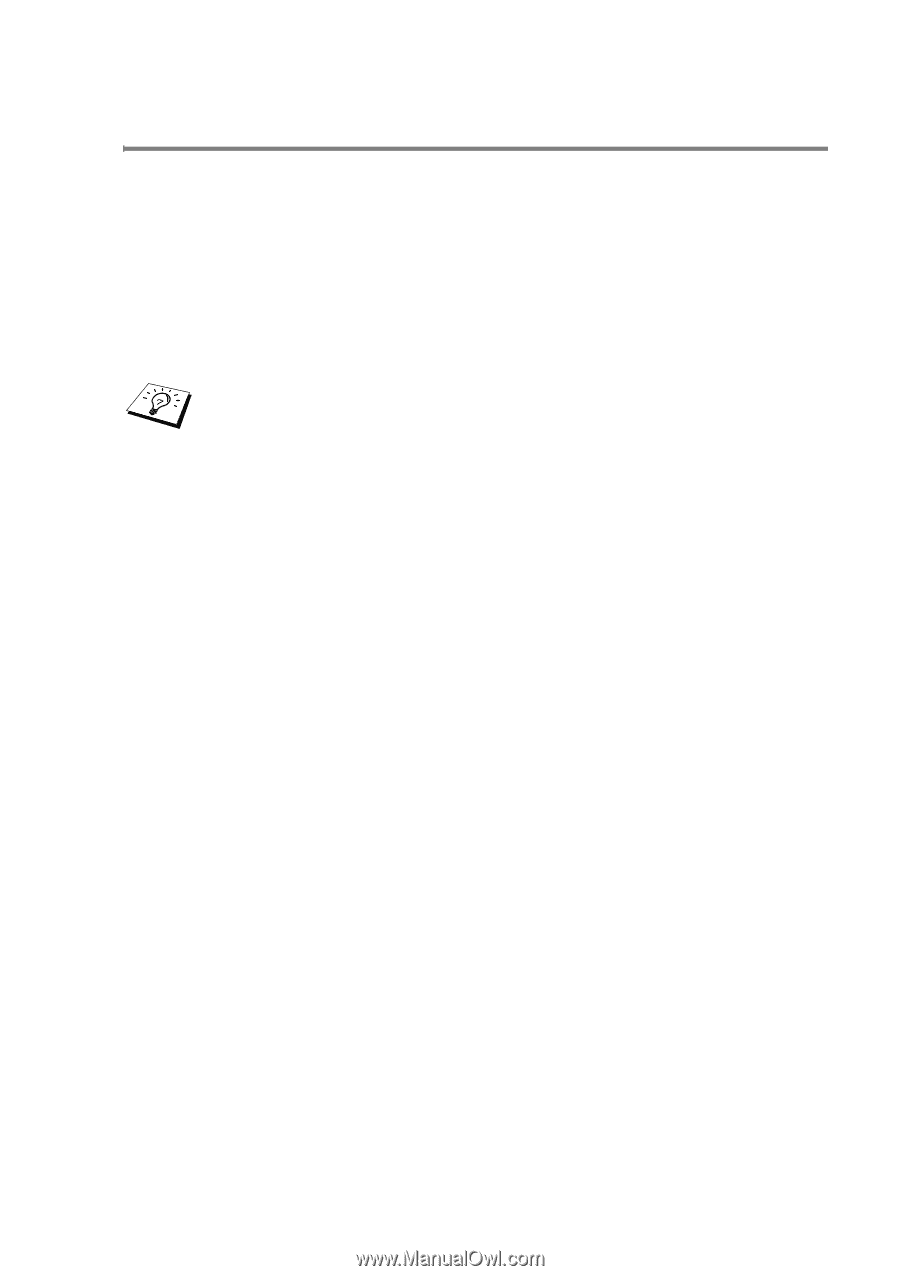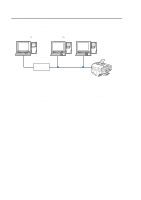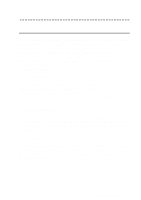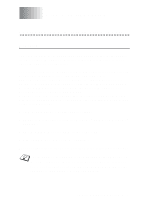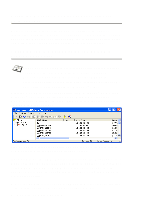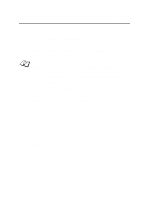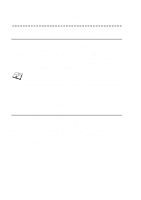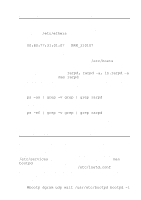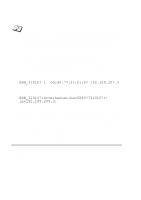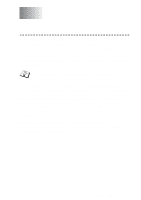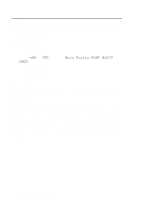Brother International MFC-3320CN Network Users Manual - English - Page 20
Using BRAdmin Professional utility and the TCP/ IP Protocol to set the IP address
 |
View all Brother International MFC-3320CN manuals
Add to My Manuals
Save this manual to your list of manuals |
Page 20 highlights
Using BRAdmin Professional utility and the TCP/ IP Protocol to set the IP address If your PC is using the TCP/IP protocol, do the following: 1 Select TCP/IP filter in the left frame of the main BRAdmin window. 2 Select the Device menu and choose the Search Active Devices. If the Print/Fax server is set to its factory default settings, it will not appear in the BRAdmin Professional utility screen. However, selecting the Search Active Devices option will force the BRAdmin Professional utility to find the device as an unconfigured device. 3 Select the Devices menu and choose Setup Unconfigured Devices. 4 Select the MAC address of your Print/Fax server and click the Configure button. You can find the node name and MAC address by printing out the machine configuration page. Refer to this Guide chapter 3 for information on how to print the configuration page on your Print/Fax server. 5 Enter the IP address, Subnet mask and Gateway (if needed) of your Print/Fax server. 6 Click OK then select Close. 7 With the correctly programmed IP address, you will see the Brother Print/Fax server in the device list. TCP/IP CONFIGURATION 2 - 3