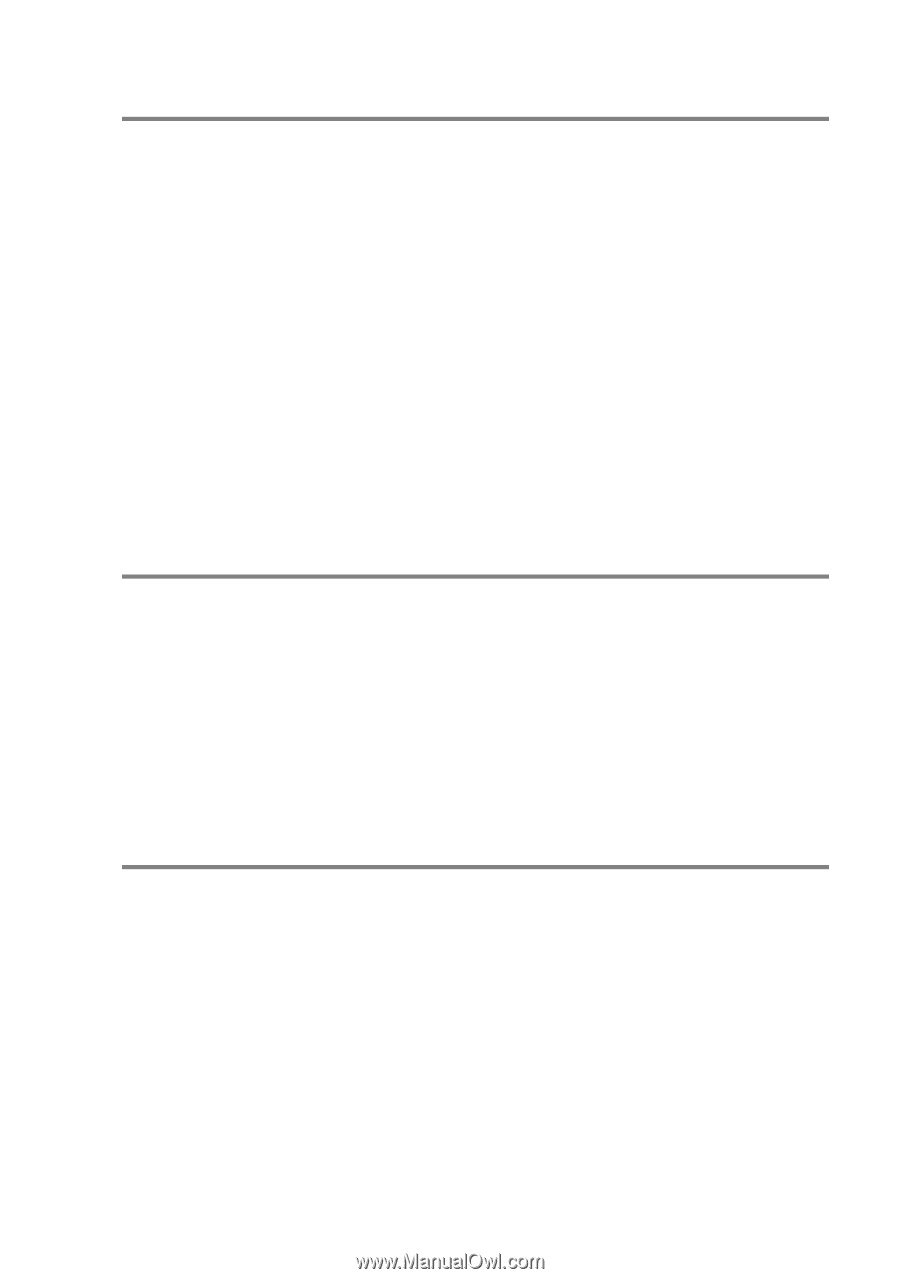Brother International MFC 3420C Software Users Manual - English - Page 61
Scan to operations, Copy operations, PC-Fax operation, Scan to File, Scan to E-mail - printer software
 |
UPC - 012502607144
View all Brother International MFC 3420C manuals
Add to My Manuals
Save this manual to your list of manuals |
Page 61 highlights
Scan to operations Scan to File-Allows you to scan directly to a file on your computer. You can change the file type and directory for the original you are scanning. Scan to E-mail-Allows you to scan a picture or text original directly into an E-mail application as a standard attachment. You can choose the file type and resolution for the attachment. Scan to OCR (Word Processor)-Allows you to scan a text original , run ScanSoft® TextBridge® OCR, and insert the text original (not a graphic image) into a word processing file. You can choose the word processing application, such as Word Pad, MS Word, and so on. Scan to Image-Allows you to scan an image directly into any graphic viewer/editor application. You can choose the graphics application, such as Microsoft Paint. Copy operations Copy-Allows you use the PC and any Windows® printer driver for enhanced copy operations. You can scan the page on the Brother machine and print the copies using any of the features of the Brother machine printer driver. -OR- You can send the copy output to any standard Windows® printer driver that is on your PC. PC-Fax operation Send a Fax-Allows you scan a picture or text original and send the image as a fax from the PC using the Brother PC-FAX software. USING THE BROTHER CONTROL CENTER 3 - 4