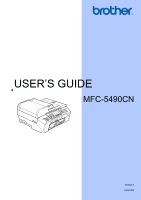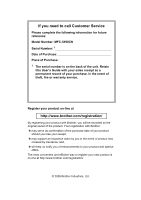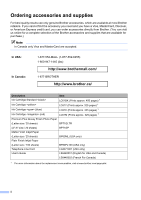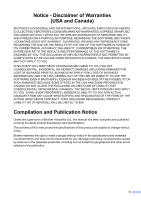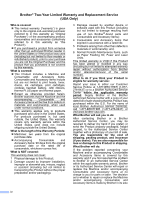Brother International MFC 5490CN Users Manual - English
Brother International MFC 5490CN - Color Inkjet - All-in-One Manual
 |
UPC - 012502620525
View all Brother International MFC 5490CN manuals
Add to My Manuals
Save this manual to your list of manuals |
Brother International MFC 5490CN manual content summary:
- Brother International MFC 5490CN | Users Manual - English - Page 1
USER'S GUIDE MFC-5490CN Version 0 USA/CAN - Brother International MFC 5490CN | Users Manual - English - Page 2
If you need to call Customer Service Please complete the following information for future reference: Model Number: MFC-5490CN Serial Number: 1 Date of Purchase: Place of Purchase: 1 The serial number is on the back of the unit. Retain this User's Guide with your sales receipt as a permanent record - Brother International MFC 5490CN | Users Manual - English - Page 3
Machine/Multi-Function Center needs. You can download the latest software documents and utilities, read FAQs and troubleshooting tips, and learn how to get the most from your Brother product. http://solutions.brother.com/ Note • You can check here for Brother driver updates. • To keep your machine - Brother International MFC 5490CN | Users Manual - English - Page 4
(blue) LC61C (Prints approx. 325 pages) 1 Ink Cartridge (red) LC61M (Prints approx. 325 pages) 1 Premium Plus Glossy Finish Photo Paper (Letter size / 20 sheets) BP71GLTR (4"×6" size / 20 sheets) BP71GP Matte Finish Inkjet Paper (Letter size / 25 sheets) BP60ML (USA only - Brother International MFC 5490CN | Users Manual - English - Page 5
THE LIKE) ARISING OUT OF THE USE OR INABILITY TO USE THE SOFTWARE EVEN IF BROTHER'S LICENSOR HAS BEEN ADVISED OF THE POSSIBILITY OF SUCH DAMAGES. BECAUSE SOME Compilation and Publication Notice Under the supervision of Brother Industries Ltd., this manual has been compiled and published, covering the - Brother International MFC 5490CN | Users Manual - English - Page 6
ink cartridges, print cartridges, cordless handset battery, refill ribbons, therma PLUS paper and thermal paper. „ Except as otherwise provided herein, Brother the problem to Brother or an Authorized Service Center within the applicable warranty period, Brother or its Authorized Service Center - Brother International MFC 5490CN | Users Manual - English - Page 7
new Product only if: (i) you do not return your original Product to Brother within five (5) business days; (ii) the problems with your original Product are not covered by the limited warranty; (iii) the proper packaging instructions are not followed and has caused damage to the product; or (iv) the - Brother International MFC 5490CN | Users Manual - English - Page 8
print head resulting from packing the Inkjet MFC/Fax machine without the ink cartridges or the protective parts will void your warranty. Improper packaging may cause severe damage to the machine during shipping and will void the warranty. BROTHER DISCLAIMS ALL OTHER WARRANTIES EXPRESSED OR IMPLIED - Brother International MFC 5490CN | Users Manual - English - Page 9
2 Using the documentation 2 Symbols and conventions used in the documentation 2 Accessing the Software and Network User's Guide 2 Viewing Documentation 2 Accessing Brother Support (For Windows 5 Control panel overview 6 2 Loading paper and documents 8 Loading paper and other print - Brother International MFC 5490CN | Users Manual - English - Page 10
features 24 TX Lock...24 Setting and changing the TX Lock password 24 Turning TX Lock on/off 25 Section II Fax Choosing the correct Receive Mode 35 Using receive modes 37 Fax only ...37 Fax/Tel...37 Manual ...37 External TAD 37 Receive mode settings 38 Ring Delay ...38 F/T Ring Time (Fax/ - Brother International MFC 5490CN | Users Manual - English - Page 11
is on 40 Fax/Tel mode when the power key is off 40 Telephone services 41 Voice Mail ...41 Distinctive Ring 42 Caller ID...44 Connecting an external non-Brother cordless external telephone 49 Using remote codes 49 8 Dialing and storing numbers 50 How to Dial ...50 Manual dialing 50 One Touch - Brother International MFC 5490CN | Users Manual - English - Page 12
71 Paper Options 74 Section IV Walk-up Photo Printing 13 PhotoCapture Center®: Printing photos from a memory card or USB Flash memory drive 76 PhotoCapture Center® Operations 76 Printing from a memory card or USB Flash memory drive without a PC.......76 Scanning to a memory card or USB Flash - Brother International MFC 5490CN | Users Manual - English - Page 13
Borderless printing 84 Print Date...84 Scan to a memory card or USB Flash memory drive 84 Changing the image quality 85 Software 15 Software and Network features 92 Section VI Appendixes A Safety and Legal 94 Choosing a location 94 To use the machine safely 95 Important safety instructions - Brother International MFC 5490CN | Users Manual - English - Page 14
interference 112 Error and maintenance messages 113 Transferring your faxes or Fax Journal report 117 Document jam 118 Printer jam or paper jam 119 Routine maintenance 121 Replacing the ink cartridges 121 Cleaning the outside of the machine 124 Cleaning the scanner 125 Cleaning the machine - Brother International MFC 5490CN | Users Manual - English - Page 15
Section I General I General Information 2 Loading paper and documents 8 General setup 20 Security features 24 - Brother International MFC 5490CN | Users Manual - English - Page 16
Windows®) 1 To view the documentation, from the Start menu, point to Brother, MFC-XXXX (where XXXX is your model name) from the programs group, and then choose User's Guides in HTML format. If you have not installed the software, you can find the documentation by following the instructions below - Brother International MFC 5490CN | Users Manual - English - Page 17
and Network User's Guide in PDF format. This format is recommended for printing the manuals. Click to go to the Brother Solution Center, where you can view or download the PDF documents. (Internet access and PDF Reader software are required.) General Information How to find Scanning instructions - Brother International MFC 5490CN | Users Manual - English - Page 18
the Brother CD-ROM into your CD-ROM drive. The following window will appear. b Double-click the Documentation icon. c Double-click your language folder. d Double-click the top.html file to view the Software User's Guide and Network User's Guide in HTML format. How to find Scanning instructions - Brother International MFC 5490CN | Users Manual - English - Page 19
Accessing Brother Support (For Windows®) 1 You can find all the contacts you will need, such as Web support (Brother Solutions Center), Customer Service and Brother Authorized Service Centers in Brother numbers on page i and on the Brother CD-ROM. „ Click Brother Support on the main menu. The - Brother International MFC 5490CN | Users Manual - English - Page 20
only) The # key lets you temporarily switch the dialing mode during a telephone call from Pulse to Tone. 4 Mode keys: „ Fax Lets you access Fax mode. „ Scan Lets you access Scan mode. „ Copy Lets you access Copy mode. „ Photo Capture Lets you access PhotoCapture Center® mode. 6 - Brother International MFC 5490CN | Users Manual - English - Page 21
key Press to store Speed Dial, One Touch and Group numbers in the machine scanning setting in the ControlCenter software). 7 On/Off You can turn the machine on and off. The On/Off key can be customized by changing the Power Off setting. 8 Stop/Exit Stops an operation or exits from a menu. 9 Ink - Brother International MFC 5490CN | Users Manual - English - Page 22
paper and other print media 2 a If the paper support flap is open, close it, and then close the paper support. Pull the paper tray completely out of the machine. c With both hands, gently press and slide the paper side guides (1) and the paper length guide (2) to fit the paper size. Make sure that - Brother International MFC 5490CN | Users Manual - English - Page 23
the paper with both hands. Make sure the paper side guides touch the sides of the paper. 1 Note Always make sure the paper is not curled. Note Be careful that you do not push the paper in too far; it may lift at the back of the tray and cause feed problems. 9 - Brother International MFC 5490CN | Users Manual - English - Page 24
support (1) until it clicks and unfold the paper support flap (2). 2 1 Note Do not use the paper support flap the following types of envelopes, as they will cause paper feed problems: • That are of a baggy construction. • That are embossed one envelope or post card in the paper tray at a time. 10 - Brother International MFC 5490CN | Users Manual - English - Page 25
Loading paper and documents If you have problems when printing on envelopes, try the following suggestions:2 as shown in the illustration. With both hands, gently press and slide the paper side guides (1) and paper length guide (2) to fit the size of the envelopes or post cards. 1 2 Removing small - Brother International MFC 5490CN | Users Manual - English - Page 26
Chapter 2 Printable area 2 The printable area depends on the settings in the application you are using. The figures below show the unprintable areas on cut sheet paper and envelopes. The machine can only print in the shaded areas when the Borderless print feature is available and turned on. Cut - Brother International MFC 5490CN | Users Manual - English - Page 27
recommend testing various paper types before buying large quantities. For best results, use Brother paper. „ When you print on inkjet paper (coated paper), transparencies and photo paper, be sure to choose the proper print media in the 'Basic' tab of the printer driver or in the Paper Type setting - Brother International MFC 5490CN | Users Manual - English - Page 28
grain Paper capacity of the output paper tray cover 2 Up to 50 sheets of Letter, Legal or A4 20 lb (80 g/m2) paper. „ Transparencies and photo paper must be picked up from the output paper tray cover one page at a time to avoid smudging. 14 - Brother International MFC 5490CN | Users Manual - English - Page 29
Loading paper and documents Choosing the right print media 2 Paper type and size for each operation 2 Paper Type Paper Size Usage 2 Fax Copy Photo Printer Capture Cut Sheet Letter 8 1/2 × 11 in. (215.9 × 279.4 mm) Yes Yes Yes Yes A4 8.3 × 11.7 in. (210 × 297 mm) Yes Yes Yes Yes - Brother International MFC 5490CN | Users Manual - English - Page 30
2 Paper weight, thickness and capacity Paper Type Weight Thickness Cut Plain Paper Sheet Inkjet Paper 17 to 32 lb (64 to 120 g/m2) 3 to 6 mil Up to 10 mil (Up to 0.25 mm) Cards Photo 4" × 6" Up to 58 lb (Up to 220 g/m2) Up to 10 mil (Up to 0.25 mm) Photo 2L Index Card Up to 32 lb (Up to 120 - Brother International MFC 5490CN | Users Manual - English - Page 31
taped. DO NOT use cardboard, newspaper or fabric. „ Make sure documents written with ink are completely dry. Loading paper and documents a Unfold the ADF Document Support (1) and the ADF Document Output Support Flap (2). 1 2 2 b Fan the pages well. c Make sure you place the documents face up - Brother International MFC 5490CN | Users Manual - English - Page 32
Chapter 2 Using the scanner glass 2 You can use the scanner glass to fax, copy or scan pages of a book or one page at a time. Document Sizes Supported 2 Length: Up to 11.7 in. (297 mm) Width: Weight: Up to 8.5 in. (215.9 mm) Up to 4.4 lb (2 kg) How to load documents 2 Note To use - Brother International MFC 5490CN | Users Manual - English - Page 33
area 2 The scannable area depends on the settings in the application you are using. The figures below show the unscannable area. 3 4 1 2 Usage Fax Copy Scan Document Top (1) Size Bottom (2) Letter 0.12 in. (3 mm) A4 0.12 in. (3 mm) Legal Any size of paper Any size of paper 0.12 in - Brother International MFC 5490CN | Users Manual - English - Page 34
OK. c Press Stop/Exit. On/Off setting Receive mode Fax Receive: - Off (factory setting) Fax Receive: Fax Only On 1 External TAD Manual Fax/Tel 2 Available operations No machine operations will be available. Fax Receive Easy Receive Delayed Fax 3 Fax Forward 3 Paging 3 Fax Storage 3 PC - Brother International MFC 5490CN | Users Manual - English - Page 35
control panel: Fax, Scan, Copy and Photo Capture. You can change the amount of time the machine takes after the last Scan, Copy or PhotoCapture Menu, 1, 2. 3 b Press a or b to choose Plain Paper, Inkjet Paper, Brother BP71, Other Glossy or Transparency. Press OK. c Press Stop/Exit. Note - Brother International MFC 5490CN | Users Manual - English - Page 36
level. The machine will keep the new setting until you change it. You can also change the volume through the menu, by following the instructions below: Setting the Ring Volume from the menu 3 a Press Menu, 1, 4, 1. b Press a or b to choose Low, Med, High or Off. Press OK. c Press Stop/Exit - Brother International MFC 5490CN | Users Manual - English - Page 37
General setup Automatic Daylight Savings Time 3 You can set the machine to change automatically for daylight savings time. It will reset itself forward one hour in the Spring and backward one hour in the Fall. Make sure you have set the correct date and time in the Date&Time setting. The factory - Brother International MFC 5490CN | Users Manual - English - Page 38
available: „ Sending faxes „ Copying „ PC printing „ Scanning „ PhotoCapture „ Operation from Control panel Note If you forget the TX Lock password, please call Brother Customer Service. Setting and changing the TX Lock password 4 Note If you have already set the password, you will not need to set - Brother International MFC 5490CN | Users Manual - English - Page 39
Turning TX Lock on/off 4 Turning TX Lock on 4 a Press Menu, 2, 0, 1. b Press a or b to choose Set TX Lock. Press OK. c Enter the registered 4-digit password. Press OK. The machine goes offline and the LCD shows TX Lock Mode. Turning TX Lock off 4 a Press Menu. b Enter the registered 4-digit - Brother International MFC 5490CN | Users Manual - English - Page 40
Chapter 4 26 - Brother International MFC 5490CN | Users Manual - English - Page 41
Section II Fax II Sending a Fax 28 Receiving a Fax 35 Telephone Services and External devices 40 Dialing and storing numbers 50 Remote fax options (Black & White only) 55 Printing Reports 62 Polling 64 - Brother International MFC 5490CN | Users Manual - English - Page 42
a time. The document can be up to Letter or A4 size. You cannot send color faxes with multiple pages. Note Since you can only scan one page at a time, it is easier to use the ADF if you are sending a multiple page document. a Make sure you are in Fax mode . b Load - Brother International MFC 5490CN | Users Manual - English - Page 43
Your machine can send a color fax to machines that support this feature. Color faxes cannot be stored in the memory. a fax while the machine is scanning, dialing or sending, press Stop/Exit. Press OK. You can use either One Touch, Speed Dial, a Group or a manually entered number using a dial pad. - Brother International MFC 5490CN | Users Manual - English - Page 44
overseas mode, delayed fax timer, polling transmission, real time transmission and scan size. a Make sure you are in Fax mode . b Load Press OK. d Choose the option you want for the setting. Press OK. e Do one of the following: Other Settings 1.Yes 2.No „ Press 1 to change another setting. - Brother International MFC 5490CN | Users Manual - English - Page 45
Dark, the machine will send the fax using the Auto setting in any of the following conditions: • When you send a color fax. • When you choose Photo as the Fax Resolution. Changing fax resolution 5 The quality of a fax can be improved by changing the fax resolution. Resolution can be changed for the - Brother International MFC 5490CN | Users Manual - English - Page 46
sending from memory, receiving faxes or printing PC data. The LCD shows the new job number and available memory. The number of pages you can scan into the memory will vary depending on the data that is printed on them. Note If the Out of Memory message appears while - Brother International MFC 5490CN | Users Manual - English - Page 47
45 for 7:45 PM.) Press OK. Note The number of pages you can scan into the memory depends on the amount of data that is printed on each are scheduled to be sent at the same time to the same fax number will be sent as one fax to save transmission time. a Make sure you are in Fax mode . b Press Menu - Brother International MFC 5490CN | Users Manual - English - Page 48
Chapter 5 Sending a fax manually 5 Manual transmission lets you hear the dialing, ringing and fax-receiving tones while sending a Out of Memory message 5 If you get an Out of Memory message while scanning the first page of a fax, press Stop/Exit to cancel the fax. If you get an Out of - Brother International MFC 5490CN | Users Manual - English - Page 49
when receiving incoming calls. See Voice Mail on page 41 for instructions on setting up your machine using this service. Will you be using a Telephone Answering Device on the same telephone line as your Brother machine? Your external telephone answering device (TAD) will automatically answer every - Brother International MFC 5490CN | Users Manual - English - Page 50
Chapter 6 To set the receive mode follow the instructions below: 6 a Press Menu, 0, 1. b Press a or b to choose Fax Only, Fax/Tel, External TAD or Manual. Press OK. c Press Stop/Exit. The LCD will display the current receive mode. 1 12/10 11:53 Fax Res:Standard 2 1 Current receive mode Fax: - Brother International MFC 5490CN | Users Manual - English - Page 51
, by recognizing whether they are fax or voice calls and dealing with them in one of the following ways: „ Faxes will be automatically received. „ Voice calls will page 38 and Ring Delay on page 38.) Manual 6 Manual mode turns off all automatic answering functions unless you are using the Distinctive Ring - Brother International MFC 5490CN | Users Manual - English - Page 52
Chapter 6 Receive mode settings 6 Ring Delay 6 The Ring Delay sets the number of times the machine rings before it answers in Fax Only or Fax/Tel mode. If you have external or extension telephones on the same line as the machine keep the ring delay setting of 4 rings. (See Using external and - Brother International MFC 5490CN | Users Manual - English - Page 53
Additional receiving operations 6 Printing a reduced incoming fax 6 If you choose On, the machine automatically reduces each page of an incoming fax to fit on one page of A4, Letter or Legal size paper. The machine calculates the reduction ratio by using the page size of the fax and your Paper - Brother International MFC 5490CN | Users Manual - English - Page 54
telephone and have a pulse dialing service, but need to send tone signals (for example, for telephone banking), follow the instructions below. a Lift the handset Ring Time and then press # 5 1 between the pseudo/double-rings. If no one is on the line, or if someone wants to send you a fax, send the - Brother International MFC 5490CN | Users Manual - English - Page 55
phone numbers on that one line. Brother uses the term 'Distinctive Ring,' but telephone companies market the service under a variety of See 7 Distinctive Ring on page 42.) OR Set your Brother machine's Receive Mode to "Manual." Manual Mode requires that you answer every incoming call if you want - Brother International MFC 5490CN | Users Manual - English - Page 56
is one way you can have a separate telephone number for your machine. What does Brother's 'Distinctive Ring' do? 7 The Brother machine has problems. If each one has a separate telephone number, neither will interfere with the other's operations. If you decide to get the Distinctive Ring service - Brother International MFC 5490CN | Users Manual - English - Page 57
Services and External devices Before you choose the ring pattern to register 7 You can only register one Distinctive Ring pattern with the machine. Some ring patterns cannot be registered. The ring patterns below are supported by your Brother machine. Register the one in Manual receive mode. You - Brother International MFC 5490CN | Users Manual - English - Page 58
can see the first 16 characters of the number (and name). „ The # Unavailable message means the call originated outside your Caller ID service area. „ The Private Call message means the caller has intentionally blocked transmission of information. You can print a list of the Caller ID information - Brother International MFC 5490CN | Users Manual - English - Page 59
for the fax 'handshake'. Make sure you carefully follow the instructions in this guide for recording your outgoing message. We do not recommend using the If You Subscribe to your Telephone company's Distinctive Ring Service: You may connect an external TAD to a separate wall jack only if - Brother International MFC 5490CN | Users Manual - English - Page 60
. The message sets up the ways to handle both manual and automatic fax reception. a Record 5 seconds of try omitting this pause, but if your machine has trouble receiving, then you must re-record the OGM be on separate jacks (RJ11) or mixed into one jack (RJ14). Your machine must be plugged into - Brother International MFC 5490CN | Users Manual - English - Page 61
and slave or jump one of the telephone numbers to it. The third way is the easiest: Buy a triplex adapter. the back of the machine. Telephone Services and External devices c Plug one end of the first telephone line cord that you set the Receive Mode to Manual. We cannot guarantee that your machine - Brother International MFC 5490CN | Users Manual - English - Page 62
take over, you can take the call at the external telephone by pressing Hook. If you answer a call and no one is on the line: 7 You should assume that you're receiving a manual fax. Press l 5 1 and wait for the chirp or until the LCD shows Receiving, and then hang up. Note You - Brother International MFC 5490CN | Users Manual - English - Page 63
Telephone Services and External devices Using a non-Brother cordless external telephone 7 If your non-brother cordless telephone is connected to the EXT. jack of the machine and you typically carry the cordless handset elsewhere, it is easier to answer calls - Brother International MFC 5490CN | Users Manual - English - Page 64
8 Dialing and storing numbers 8 How to Dial Speed Dialing 8 8 Manual dialing a Press (Phone Book). 8 Press all of the digits of the fax or telephone number. One Touch Dialing 8 Your machine has 3 One Touch keys where you can store 6 fax or telephone numbers for automatic dialing. Press the - Brother International MFC 5490CN | Users Manual - English - Page 65
numbers Fax Redial 8 If you are sending a fax manually and the line is busy, press Redial/Pause, and then . Storing numbers 8 You can set up your machine to do the following types of easy dialing: One Touch, Speed Dial and Groups for broadcasting faxes. When you dial a Quick Dial number, the LCD - Brother International MFC 5490CN | Users Manual - English - Page 66
name or number that has been stored there, and will ask you to do one of the following: #05:MIKE 1.Change 2.Exit „ Press 1 to change the you will be able to change the stored number and name, or enter a new one. Follow the instructions below: a Enter a new number. Press OK. b Enter a new name. Press - Brother International MFC 5490CN | Users Manual - English - Page 67
number (1 to 6). Press OK. Setup Groups Setup Group:G0_ Dialing and storing numbers e To add One Touch or Speed Dial numbers to the group, follow the instructions below: For example, for One Touch key 2, press One Touch key 2. For Speed Dial location 05 and 09, press (Phone Book), 05, (Phone Book - Brother International MFC 5490CN | Users Manual - English - Page 68
the access codes of long-distance carriers and credit card numbers as One Touch and Speed Dial numbers. You can store these long dialing sequences up as separate Speed Dial numbers in any combination. You can even include manual dialing using the dial pad. (See Storing Speed Dial numbers on page 52 - Brother International MFC 5490CN | Users Manual - English - Page 69
fax options (Black & White only) 9 You can only use one remote fax option at a time: „ Fax Forwarding „ Paging „ the safety feature in case there is a power failure before the fax is forwarded or a problem at the receiving machine. • When you receive a color fax, your machine prints the color fax - Brother International MFC 5490CN | Users Manual - English - Page 70
to 20 digits). Press OK. Do not include the area code if it is the same as that of your machine. For example, press: 1 8 0 0 5 5 5 1 2 3 4 # #. d Do one of the following: „ If your pager needs a PIN, enter the PIN, press #, press Redial/Pause, and then enter your fax number followed by # #. Press OK - Brother International MFC 5490CN | Users Manual - English - Page 71
. Note • PC Fax Receive is not supported in the Mac OS®. • Before you can set up PC Fax Receive you must install the MFL-Pro Suite software on your PC. Make sure your PC is connected and turned on. (For details see PC-FAX Receiving in the Software User's Guide on the CD-ROM.) • If - Brother International MFC 5490CN | Users Manual - English - Page 72
machine's memory when you change the Remote Fax Options, the LCD will ask you one of the following questions: Erase All Fax? 1.Yes 2.No Print All Fax? 1. Receive icon is active on your PC. (See PC-FAX receiving in the Software User's Guide on the CD-ROM.) „ If you press 2, faxes in the memory will - Brother International MFC 5490CN | Users Manual - English - Page 73
Stop/Exit. Note You can change your code at any time by entering a new one. If you want to make your code inactive, press Clear/Back in step b to command. e Press 9 0 to reset the machine when you have finished. 9 f Hang up. Note If your machine is set to Manual mode and you want to use the - Brother International MFC 5490CN | Users Manual - English - Page 74
details You can choose Off after you have retrieved or erased all your messages. One long beep means the change is accepted. If you hear three short beeps, fax messages. (See Retrieving fax messages on page 61.) If you hear one long beep, fax messages have been erased from the memory. You can check - Brother International MFC 5490CN | Users Manual - English - Page 75
machine answers, enter your remote access code (3 digits followed by l) at once. If you hear one long beep, you have messages. c When you hear two short beeps, press 9 5 4. d to create a 9 pause. e Press 9 0 to reset the machine when you have finished. f Hang up after you hear your machine beep. 61 - Brother International MFC 5490CN | Users Manual - English - Page 76
10 Printing Reports 10 Fax reports 10 You need to set up the Transmission Verification Report and Journal Period using the Menu key. Transmission Verification Report 10 You can use the Transmission Report as proof that you sent a fax. This report lists the time and date of transmission and whether - Brother International MFC 5490CN | Users Manual - English - Page 77
Lists information about the last incoming and outgoing faxes. (TX: Transmit.) (RX: Receive.) 5.User Settings Lists your settings. 6.Network Config Lists your Network settings. How to print a report 10 a Press Menu, 6. b Do one of the following: „ Press a or b to choose the report you want. Press OK - Brother International MFC 5490CN | Users Manual - English - Page 78
up on both machines for this to work. Not all fax machines support polling. Polling receive 11 Polling receive lets you call another fax machine 6.Polling RX c Specify the fax machines you want to poll by using Speed Dial, One Touch, Search, a Group or the dial pad. You must press OK between each - Brother International MFC 5490CN | Users Manual - English - Page 79
LCD shows: Other Settings 1.Yes 2.No f Press 2 and press Black Start. g If you are using the scanner glass, the LCD will prompt you to choose one of the following options. „ Press 1 to send another page. Go to h. „ Press 2 or Black Start to send the document. h Place the next page on the - Brother International MFC 5490CN | Users Manual - English - Page 80
Chapter 11 66 - Brother International MFC 5490CN | Users Manual - English - Page 81
Section III Copy III Making copies 68 - Brother International MFC 5490CN | Users Manual - English - Page 82
12 Making copies 12 How to copy 12 Entering Copy mode 12 Press (Copy) to enter Copy mode. The default setting is Fax. You can change the number of seconds or minutes that the machine stays in Copy mode. (See Mode Timer on page 21.) The LCD shows the default copy setting: 5 4 Plain - Brother International MFC 5490CN | Users Manual - English - Page 83
copy settings you use most often by setting them as default. You can find instructions on how to do this in the section for each feature. Changing copy copy quality with good copy speed. Fast Fast copy speed and lowest ink consumption. Use to save time printing documents to be proof-read, large - Brother International MFC 5490CN | Users Manual - English - Page 84
LGLiLTR 46% LTRi4"x6" To enlarge or reduce the next copy follow the instructions below: a Make sure you are in Copy mode . b Load your document enter the number of copies (up to 99). d Press Enlarge/Reduce. e Do one of the following: „ Press a or b to choose the enlargement or reduction ratio - Brother International MFC 5490CN | Users Manual - English - Page 85
Press Paper Type Plain Paper 74 Inkjet Paper Brother BP71 and a or b Other save paper by letting you copy two or four pages onto one printed page. You can also produce a poster. When you go 12 to step g. g After the machine scans the page, press 1 to scan the next page. Next Page? 1.Yes 2. - Brother International MFC 5490CN | Users Manual - English - Page 86
Chapter 12 If you are copying from the ADF, insert the document face up in the direction shown below: „ 2 in 1 (P) „ Poster (3x3) You can make a poster size copy of a photograph. „ 2 in 1 (L) „ 4 in 1 (P) „ 4 in 1 (L) If you are copying from the scanner glass, place your document face down in the - Brother International MFC 5490CN | Users Manual - English - Page 87
Stop/Exit. Adjusting Contrast 12 Adjust the contrast to help an image look sharper and more vivid. To temporarily change the contrast setting, follow the instructions below: a Make sure you are in Copy mode . b Load your document. c Use the dial pad to enter the number of copies (up to 99 - Brother International MFC 5490CN | Users Manual - English - Page 88
a or b to choose the type of paper you are using (Plain Paper, Inkjet Paper, Brother BP71, Other Glossy or Transparency). Press OK. f Press Black Start or Color change the paper size setting. You can copy on Letter, Legal, A4, A5 or Photo 4in. × 6in. (10cm × 15cm) paper. a Make sure you are in Copy - Brother International MFC 5490CN | Users Manual - English - Page 89
Section IV Walk-up Photo Printing IV PhotoCapture Center®: Printing photos from a memory card or USB Flash memory drive 76 Printing photos from a camera 87 - Brother International MFC 5490CN | Users Manual - English - Page 90
machine from your computer. (See PhotoCapture Center® for Windows® or Remote Setup & PhotoCapture Center® for Macintosh® in the Software User's Guide on the CD-ROM.) 76 Using a memory card or USB Flash memory drive 13 Your Brother machine has media drives (slots) for use with the following, popular - Brother International MFC 5490CN | Users Manual - English - Page 91
print all valid images, even if one or more images have been corrupted. Corrupted images will not be printed. „ (memory card users) Your machine is designed to read image. „ (USB Flash memory drive users) This machine supports USB Flash memory drives that have been formatted by Windows®. 13 77 - Brother International MFC 5490CN | Users Manual - English - Page 92
the USB mass storage standard. Any other USB devices are not supported. „ Photo Capture light is off, the memory card or USB Flash memory drive is not properly inserted. „ Photo Capture light is blinking, the memory card or USB Flash memory drive is being read or written to. CAUTION DO NOT unplug - Brother International MFC 5490CN | Users Manual - English - Page 93
drive How to print from a memory card or USB Flash memory drive 13 Before printing a photo you must first print a thumbnail index to choose the number of the photo you want to print. Follow the instructions of paper you are using, Plain Paper, Inkjet Paper, Brother BP71 or Other Glossy. Press OK. 79 - Brother International MFC 5490CN | Users Manual - English - Page 94
drive in the proper slot. b Print the index first. (See Print Index (Thumbnails) on page 79.) Press (Photo image numbers you want to print. e Do one of the following: „ After you have the type of paper you are using, Plain Paper, Inkjet Paper, Brother BP71 or Other Glossy. Press OK. g Press a - Brother International MFC 5490CN | Users Manual - English - Page 95
photos from a memory card or USB Flash memory drive your digital camera supports DPOF printing, you the type of paper you are using, Plain Paper, Inkjet Paper, Brother BP71 or Other Glossy. Press OK. f Press a problem. For instructions on how to delete or recreate the print order, - Brother International MFC 5490CN | Users Manual - English - Page 96
again. Print quality 13 a Press Menu, 4, 1. b Press a or b to choose Normal or Photo. Press OK. c Press Stop/Exit. Paper Options 13 Paper Type 13 a Press Menu, 4, 2. b Press a or b to choose Plain Paper, Inkjet Paper, Brother BP71 or Other Glossy. Press OK. c Press Stop/Exit. Paper and print - Brother International MFC 5490CN | Users Manual - English - Page 97
PhotoCapture Center®: Printing photos from a memory card or USB Flash memory drive Adjusting Color Enhancement 13 You can turn on the color in an image to improve a washed out or weak picture. Cropping 13 If your photo is too long or wide to fit the available space on your chosen layout, part - Brother International MFC 5490CN | Users Manual - English - Page 98
default to the current date that you set using the control panel keys. (For details, see the Quick Setup Guide.) For example, the fifth image scanned on July 1, 2009 would be named 07010905.PDF. You can change the color and quality. Quality Color 150 dpi Color 300 dpi Color 600 dpi B/W 200x100 dpi - Brother International MFC 5490CN | Users Manual - English - Page 99
Printing photos from a memory card or USB Flash memory drive d Press a or b to choose Scan to Media, do one of the following: „ To change the quality press OK and go to step e. „ To start scanning press Black Start or Color Start. e Press a or b to choose the quality, and then press OK. Do one of - Brother International MFC 5490CN | Users Manual - English - Page 100
can easily identify and troubleshoot any problems. „ Hub is Unusable. This message will appear if a Hub or USB Flash memory drive with a Hub has Flash memory drive that is not supported has been connected to the USB direct interface. (For more information, visit us at http://solutions.brother.com.) - Brother International MFC 5490CN | Users Manual - English - Page 101
from a camera 14 Printing photos directly from a PictBridge camera 14 Your Brother machine supports the PictBridge standard, allowing you to connect to and print photos directly from any PictBridge compatible digital camera. If your camera is using the USB Mass Storage standard, you can also print - Brother International MFC 5490CN | Users Manual - English - Page 102
you want to print following the instructions from your camera. When the machine starts printing a photo, the LCD will show Printing. CAUTION To prevent damage to your machine, do not connect any device other than a digital camera or USB Flash memory drive to the USB direct interface. DPOF printing - Brother International MFC 5490CN | Users Manual - English - Page 103
supports the USB Mass Storage standard, you can connect your camera in storage mode. This enables you to print photos from your camera. (If you would like to print photos in PictBridge mode, see Printing photos any memory cards or a USB Flash memory drive from the machine before connecting a digital - Brother International MFC 5490CN | Users Manual - English - Page 104
14 Once you are familiar with the types of errors that can occur while you are printing from a camera, you can easily identify and troubleshoot any problems. „ Out of Memory This message will appear if you are working with images that are too large for the machine's memory. „ Unusable Device This - Brother International MFC 5490CN | Users Manual - English - Page 105
Section V Software V Software and Network features 92 - Brother International MFC 5490CN | Users Manual - English - Page 106
Center® „ Network Printing „ Network Scanning How to read the HTML User's Guide This is a quick reference to use the HTML User's Guide. (For Windows®) Note If you have not installed the software, see Viewing Documentation on page 2. a From the Start menu, point to Brother, MFC-XXXX (where XXXX is - Brother International MFC 5490CN | Users Manual - English - Page 107
Section VI Appendixes VI Safety and Legal 94 Troubleshooting and Routine Maintenance 106 Menu and Features 131 Specifications 144 Glossary 158 - Brother International MFC 5490CN | Users Manual - English - Page 108
automatic timers. • Disruption of power can wipe out information in the machine's memory. • Avoid interference sources, such as speakers or the base units of non-Brother cordless telephones. 94 - Brother International MFC 5490CN | Users Manual - English - Page 109
Safety and Legal To use the machine safely Please keep these instructions for later reference and read them before attempting any maintenance. A A Note If there are faxes in the machine's memory, you need to print them or - Brother International MFC 5490CN | Users Manual - English - Page 110
DO NOT put your hands on the edge of the paper tray under the paper tray cover. Doing this may cause injury. DO NOT touch the area shaded in the illustration. Doing this may cause injury. When moving the machine you must lift it from the base, by placing a hand at each side of the unit as shown in - Brother International MFC 5490CN | Users Manual - English - Page 111
the machine becomes hot, releases smoke, or generates any strong smells, immediately unplug the machine from the AC power outlet. Call Brother Customer Service. (See Brother numbers on page i.) If metal objects, water or other liquids get inside the machine, immediately unplug the machine from the - Brother International MFC 5490CN | Users Manual - English - Page 112
surge protection device on the AC power line and on the telephone line, or unplug the cords during a lightning storm. WARNING IMPORTANT SAFETY INSTRUCTIONS When using your telephone equipment, basic safety precautions should always be followed to reduce the risk of fire, electric shock and injury to - Brother International MFC 5490CN | Users Manual - English - Page 113
outlet and refer all servicing to Brother Authorized Service Personnel under the following conditions: „ If liquid has been spilled into the product. „ If the product has been exposed to rain or water. „ If the product does not operate normally when the operating instructions are followed, adjust - Brother International MFC 5490CN | Users Manual - English - Page 114
connected to a compatible modular jack that is also compliant. See installation instructions for details. The REN is used to determine the number of telephone company will notify you in advance that temporary discontinuance of service may be required. But if advance notice isn't practical, the - Brother International MFC 5490CN | Users Manual - English - Page 115
trouble is experienced with this equipment, for repair or warranty information, please contact Brother Customer Service. (See Brother numbers on page i.) If the equipment is causing harm to the telephone network, the telephone company may request that you disconnect the equipment A until the problem - Brother International MFC 5490CN | Users Manual - English - Page 116
Brother International Corporation Party: 100 Somerset Corporate Boulevard Bridgewater, NJ 08807-0911 USA TEL: (908) 704-1700 declares, that the products Product Name: MFC-5490CN accordance with the instructions, may cause harmful the user is encouraged to try to correct the interference by one or - Brother International MFC 5490CN | Users Manual - English - Page 117
A The purpose of the International ENERGY STAR® Program is to promote the development and popularization of energy-efficient office equipment. As an ENERGY STAR® Partner, Brother Industries, Ltd. has determined that this product meets the ENERGY STAR® guidelines for energy efficiency. 103 - Brother International MFC 5490CN | Users Manual - English - Page 118
either criminal or civil liability. This memorandum is intended to be a guide rather than a complete listing of every possible prohibition. In case of Deposit „ Internal Revenue Stamps (canceled or uncanceled) „ Selective Service or draft papers „ Passports „ United States/Canadian Postage Stamps - Brother International MFC 5490CN | Users Manual - English - Page 119
is a trademark of Reallusion, Inc. Each company whose software title is mentioned in this manual has a Software License Agreement specific to its proprietary programs. All other brand and product names mentioned in this User's Guide are registered trademarks of their respective companies. 105 - Brother International MFC 5490CN | Users Manual - English - Page 120
Replacing the ink cartridges on page 121. Check that the correct printer driver has been installed and chosen. Make sure the machine is online. Click Start and then Printers and Faxes. Choose 'Brother MFC-XXXX (where XXXX is your model name)', and make sure that 'Use Printer Offline' is unchecked - Brother International MFC 5490CN | Users Manual - English - Page 121
print quality on page 127.) Make sure that the Printer Driver or Paper Type setting in the menu matches the type of paper you are using. (See Printing in the Software User's Guide on the B CD-ROM and Paper Type on page 21.) Make sure that your ink cartridges are fresh. The following may cause - Brother International MFC 5490CN | Users Manual - English - Page 122
Borderless printing is slower than normal printing. (See Printing for Windows® or Printing and Faxing for Macintosh® in the Software User's Guide on the CD-ROM.) When you print on Brother photo paper, load the instruction sheet included with the photo paper in the paper tray first, and then put the - Brother International MFC 5490CN | Users Manual - English - Page 123
Troubleshooting and Routine Maintenance Telephone Line or Connections (continued) a Delayed Fax or Polling Job (see Checking and canceling waiting jobs on page 33). If the problem continues, ask the telephone company to check your telephone line. If you often get transmission errors due - Brother International MFC 5490CN | Users Manual - English - Page 124
document is not skewed on the scanner glass. Scanning Difficulties Difficulty TWAIN/WIA errors appear when starting to scan. Suggestions Make sure the Brother TWAIN/WIA driver is chosen as the primary source. In PaperPort™ 11SE with OCR, click File, Scan or Get Photo and click Select to choose the - Brother International MFC 5490CN | Users Manual - English - Page 125
? If not, do the following: 1) Unplug the USB cable. 2) Install the Windows® 2000 update using one of the following methods. „ Install MFL-Pro Suite from the CD-ROM. (See the Quick Setup Guide.) „ Download the latest service pack from the Microsoft Web site. 3) Wait about 1 minute after you restart - Brother International MFC 5490CN | Users Manual - English - Page 126
Network problems, see the Network User's Guide for more information.) The network scanning feature does not work. The network PC-Fax Receive feature does not work. (For Windows® users only) Firewall settings on your PC may be rejecting the necessary network connection. Follow the instructions - Brother International MFC 5490CN | Users Manual - English - Page 127
Only One or more of the color ink cartridges are empty. Replace the empty ink cartridge. (See Replacing the ink cartridges on page 121.) While this message appears on the LCD, each operation works in the following way: „ Printing If you click Grayscale in the Advanced tab of the printer driver you - Brother International MFC 5490CN | Users Manual - English - Page 128
is not cleared, call not detect the ink cartridge. Brother Customer Service. An ink cartridge is not installed properly. Take out the new ink cartridge and re-install it slowly until it clicks. Cannot Print Replace XX Ink One or more of the ink cartridges are empty. The machine will stop all - Brother International MFC 5490CN | Users Manual - English - Page 129
messages. Then, disconnect the machine from the power for several minutes, then reconnect it. Ink Low Black Ink Low Yellow Ink Low Cyan Ink Low Magenta One or more ink cartridges are running out of ink. If a sending machine has a color fax, your machine's 'handshake' will ask that the fax - Brother International MFC 5490CN | Users Manual - English - Page 130
. Remove the jammed paper by following the steps in Printer jam or paper jam on page 119. See Printer jam or paper jam on page 119. Make sure the paper length guide is set to the paper size. Print Unable XX The machine has a mechanical problem. -OR- A foreign object such as a clip or ripped - Brother International MFC 5490CN | Users Manual - English - Page 131
Troubleshooting memory drive that is not supported has been connected to the USB direct interface. Unplug the device from the USB direct interface. (For more information, visit us at http://solutions.brother XX Scan Unable XX Quick Setup Guide.) a Press Menu, 9, 0, 1. b Do one of the - Brother International MFC 5490CN | Users Manual - English - Page 132
FAX Receiving on the PC. (For details see PC- FAX receiving for Windows® in the Software User's Guide on the CD-ROM.) c Make sure you have set PC Fax Receive LCD will ask if you want to transfer the faxes to your PC. d Do one of the following: „ To transfer all faxes to your PC, press 1. You will - Brother International MFC 5490CN | Users Manual - English - Page 133
Troubleshooting and Routine Maintenance Document is jammed inside the ADF unit B a Take out any paper from the ADF that is not jammed. b Lift the document cover. c Pull the jammed document out to the right. Printer jam or paper jam B Take out the jammed paper depending on where it is jammed - Brother International MFC 5490CN | Users Manual - English - Page 134
. f Lift the scanner cover (1) until it locks securely into the open position. Make sure that there is no jammed paper left inside the machine. 1 • If ink gets onto your skin, immediately wash with soap and plenty of water. 120 - Brother International MFC 5490CN | Users Manual - English - Page 135
out the paper support until it clicks. Troubleshooting and Routine Maintenance Routine maintenance B Replacing the ink cartridges B Your machine is equipped with an ink dot B counter. The ink dot counter automatically monitors the level of ink in each of the 4 cartridges. When the machine - Brother International MFC 5490CN | Users Manual - English - Page 136
a Open the ink cartridge cover. If one or more ink cartridges are empty, for example Black, the LCD shows Cannot Print. b Press down to unlock the release lever and take out the ink cartridge for the color shown on the LCD. d Turn the green knob on the protective yellow cap clockwise until it - Brother International MFC 5490CN | Users Manual - English - Page 137
, the LCD may ask you to verify that it was a brand new one (Did You Change Blck?). For each new cartridge you installed, press 1 (Yes) to automatically reset the ink dot counter for that color. If the ink cartridge you installed is not a brand new one, be sure to press 2 (No). • If the LCD shows No - Brother International MFC 5490CN | Users Manual - English - Page 138
Cleaning the outside of the machine B CAUTION Use neutral detergents. Cleaning with volatile liquids such as thinner or benzine will damage the outside surface of the machine. DO NOT use cleaning materials that contain ammonia. DO NOT use isopropyl alcohol to remove dirt from the control panel. It - Brother International MFC 5490CN | Users Manual - English - Page 139
platen. a Lift the scanner cover until it locks securely into the open position. b Clean the machine printer platen (1) and the area around it, wiping off any scattered ink with a soft, dry lint-free cloth. 2 b In the ADF unit, clean the white bar (1) and the glass strip (2) with a soft lint - Brother International MFC 5490CN | Users Manual - English - Page 140
manually if there is a print quality problem. Clean the print head and ink cartridges if damage and may void the print head's warranty. a Press Ink. b Press a or b to choose Cleaning. Press OK. installing a new Genuine Brother Brand replacement cartridge for each problem color. Try cleaning the - Brother International MFC 5490CN | Users Manual - English - Page 141
the ink cartridge for the clogged color. After replacing the ink cartridge, check the print quality. If the problem still exists, repeat the cleaning and test print procedures at least five times for the new ink cartridge. If ink is still missing, call Brother Customer Service (See Brother numbers - Brother International MFC 5490CN | Users Manual - English - Page 142
ink volume B You can check the ink that is left in the cartridge. a Press Ink. b Press a or b to choose Ink Volume. Press OK. The LCD shows the ink can check the ink volume from your computer. (See Printing for Windows® or Printing and Faxing for Macintosh® in the Software User's Guide on the CD- - Brother International MFC 5490CN | Users Manual - English - Page 143
Troubleshooting and Routine Maintenance Packing and shipping the machine B When you problems and possible damage to the print head. a Open the ink cartridge cover. b Press the lock release lever to release the ink cartridge and take out all the ink cartridges. (See Replacing the ink cartridges - Brother International MFC 5490CN | Users Manual - English - Page 144
the original carton with the original packing material as shown below. Do not pack the used ink cartridges in the carton. Note If you are returning your machine to Brother as part of the Exchange Service, pack only the machine. Keep all separate parts and printed materials to use with your 'Exchange - Brother International MFC 5490CN | Users Manual - English - Page 145
follow the instructions as they guide you through the menu selections and programming options. Menu table C You can program your machine without the User's Guide by Contrast, Overseas mode, and so on) will be lost. You may have to reset the date and time. Menu keys C C Access the menu. Go to the - Brother International MFC 5490CN | Users Manual - English - Page 146
To access the menu mode: a Press Menu. b Choose an option. „ Press 1 for General Setup menu. „ Press 2 for Fax menu. „ Press 3 for Copy menu. „ Press 0 for Initial Setup. You can scroll more quickly through each menu level by pressing a or b for the direction you want. c Press OK when that option - Brother International MFC 5490CN | Users Manual - English - Page 147
Main Menu Submenu Menu Selections Options 1.General Setup 1.Mode Timer - 0 Sec 30 Secs 1 Min 2 Mins* 5 Mins 2.Paper Type - Off Plain Paper* Inkjet Paper Brother BP71 Other Glossy 3.Paper Size - Transparency Letter* Legal A4 A5 4"x6" The factory settings are shown in Bold with an - Brother International MFC 5490CN | Users Manual - English - Page 148
Main Menu Submenu 1.General Setup 4.Volume (Continued) Menu Selections 1.Ring Options Off Low Med* Descriptions Adjusts the ring volume. Page 22 2.Beeper High Off Low* Adjusts the volume level 22 of the beeper. Med 3.Speaker High Off Low Med* Adjusts the speaker 22 volume. 5.Auto - Brother International MFC 5490CN | Users Manual - English - Page 149
31 for outgoing faxes. S.Fine 3.Delayed Fax Photo - Sets the time of day in 33 24 fax number at the same time of day into one transmission. 5.Real Time TX Next Fax Only On Sends having problems 32 sending faxes overseas, set this to on. 0.Glass ScanSize A4 Letter* Adjusts the scan area - Brother International MFC 5490CN | Users Manual - English - Page 150
memory and lets you cancel chosen jobs. 0.Miscellaneous 1.TX Lock - Stops unauthorized users 24 from changing the machine's current settings. 2.Compatibility High* Normal Adjusts the equalization 112 for transmission problems. Basic(for VoIP) The factory settings are shown in Bold with an - Brother International MFC 5490CN | Users Manual - English - Page 151
On) Descriptions Uses the Telephone Company's Distinctive Ring subscriber service to register the ring pattern with the machine. Page 2.Paper Type - -onnnn+ Normal Photo* Plain Paper Choose the print quality. 82 Choose the paper type. 82 Inkjet Paper Brother BP71 3.Paper Size - Other Glossy* - Brother International MFC 5490CN | Users Manual - English - Page 152
Main Menu 4.PhotoCapture (Continued) Submenu Menu Selections Options 4.True2Life On 1.Brightness Off* -nnnno+ -nnnon+ -nnonn+* -nonnn+ -onnnn+ 2.Contrast -nnnno+ -nnnon+ -nnonn+* -nonnn+ -onnnn+ 3.White Balance -nnnno+ -nnnon+ -nnonn+* -nonnn+ -onnnn+ 4.Sharpness -nnnno+ - - Brother International MFC 5490CN | Users Manual - English - Page 153
your 84 photo. 0.Scan to Media 1.Quality (When a memory card or USB Flash memory drive is inserted) B/W 200x100 dpi Selects the Scan 85 PDF Selects the default file 85 format for black and white scanning. 3.ColorFile Type PDF* JPEG Selects the default file 85 format for colour scanning - Brother International MFC 5490CN | Users Manual - English - Page 154
Selections 1.Setup TCP/IP 1.BOOT Method Options Auto* Static RARP Descriptions Chooses the BOOT method that best suits you needs. Page See Network User's Guide BOOTP 2.IP Address DHCP [000-255]. Enter the IP address. [000-255]. [000-255]. 3.Subnet Mask [000-255] [000-255]. Enter the - Brother International MFC 5490CN | Users Manual - English - Page 155
Factory Reset 1.Reset 2. Manual - 3.Station ID - Fax: Name: The factory settings are shown in Bold with an asterisk. Descriptions Page Enable or disable the IPv6 protocol. If you want to use the IPv6 protocol, visit http://solutions.brother. com for more information. See Network User's Guide - Brother International MFC 5490CN | Users Manual - English - Page 156
settings are shown in Bold with an asterisk. Descriptions Choose the dialing mode. You can shorten the dial tone detect pause. Page See Quick Setup Guide 112 Allows you to change the LCD language. Allows you to change the LCD language. See Quick Setup - Brother International MFC 5490CN | Users Manual - English - Page 157
pressing the proper dial pad key repeatedly, you can access the character you want. Press one two three four C Key time times times times 2 A B C 2 3 D E F 3 4 G H I 4 5 J K L 5 6 M N O 6 7 P Q R S 8 T U V 8 9 W X Y Z Inserting spaces To enter a space in - Brother International MFC 5490CN | Users Manual - English - Page 158
D Specifications D General D Printer Type Inkjet Print Method Black: Piezo with 94 × 1 nozzle Color: Piezo with 94 × 3 nozzles Memory Capacity 40 MB LCD (liquid crystal display) 16 characters × 2lines Power Source - Brother International MFC 5490CN | Users Manual - English - Page 159
Specifications Dimensions 17.8 in. (451 mm) 17.3 in. (440 mm) 15.9 in. (403 mm) 8.7 in. (222 mm) D 15.7 in. (400 mm) 19.3 in. (490 mm) Weight Noise Temperature Humidity ADF (automatic document feeder) 20.7 lb (9.4 kg) Operating: Operating: LPAm = 50 dB or less 1 50° F to 95° F (10 to 35° C) - Brother International MFC 5490CN | Users Manual - English - Page 160
Paper Output Paper Tray „ Paper type: Plain paper, inkjet paper (coated paper), glossy paper 2, transparencies 1 2 and envelopes „ Paper size: Letter, Legal, Executive, A4, A5, A6, JIS B5, envelopes (commercial No.10, DL, C5, Monarch, JE4), Photo 4" × 6", Index card and Post card 3. Width: 3 7/8 in - Brother International MFC 5490CN | Users Manual - English - Page 161
Speed Document Size Scanning Width Printing Width Gray Scale Polling Types Contrast Control Resolution One Touch Dial Speed ) 8.03 in. (204 mm) 256 levels Standard, Sequential: (Black only) Automatic/Light/Dark (manual setting) „ Horizontal 203 dot/in. (8 dot/mm) „ Vertical Standard 98 line/in. (3.85 - Brother International MFC 5490CN | Users Manual - English - Page 162
Up to 480 2/400 3 pages Out of Paper Reception Up to 480 2/400 3 pages 1 Black & White only 2 'Pages' refers to the 'Brother Standard Chart No. 1' (a typical business letter, Standard resolution, MMR code). Specifications and printed materials are subject to change without prior notice. 3 'Pages - Brother International MFC 5490CN | Users Manual - English - Page 163
. 11.7 in. (297 mm) Copy Width: Max. 8.26 in. (210 mm) (Letter paper) Stacks/Sorts up to 99 pages 25% to 400% (in increments of 1%) „ Scans up to 1200×1200 dpi „ Prints up to 1200×1200 dpi D D 149 - Brother International MFC 5490CN | Users Manual - English - Page 164
such as Compact LAN card and Compact Modem card are not supported.) Memory Stick® Memory Stick Pro™ (Not available for music data Photo Print: JPEG 6 Scan to Media: JPEG, PDF (Color) TIFF, PDF (Black) Number of Files Up to 999 files (The folder inside a memory card or USB Flash memory drive - Brother International MFC 5490CN | Users Manual - English - Page 165
PictBridge Compatibility Interface Specifications D Supports the Camera & Imaging Products Association PictBridge standard CIPA DC-001 Visit http://www.cipa.jp/pictbridge for more information PictBridge (USB) Port D 151 - Brother International MFC 5490CN | Users Manual - English - Page 166
in this User's Guide includes Windows® XP Home Edition, Windows® XP Professional, and Windows® XP Professional x64 Edition. 2 Maximum 1200 × 1200 dpi scanning when using the WIA Driver for Windows® XP and Windows Vista® (resolution up to 19200 × 19200 dpi can be chosen by using the Brother scanner - Brother International MFC 5490CN | Users Manual - English - Page 167
Specifications Printer D Printer Driver Resolution Printing Width Borderless Windows® 2000 Professional/XP/XP Professional x64 Edition/Windows Vista® driver supporting Brother Native Compression mode Mac OS® X 10.2.4 or greater: Brother Ink Driver Up to 1200 × 6000 dpi 1200 × 2400 dpi D 1200 - Brother International MFC 5490CN | Users Manual - English - Page 168
. 1 Your machine has a USB 2.0 High-speed interface. The machine can also be connected to a computer that has a USB 1.1 interface. 2 Third party USB ports are not supported for Macintosh®. 3 See Network (LAN) on page 157 and the Network User's Guide for detailed network specifications. 154 - Brother International MFC 5490CN | Users Manual - English - Page 169
Microsoft® SP4 or higher for Windows® 2000 and SP2 or higher for XP. 6 Presto!® PageManager® on the CD-ROM supports Mac OS X 10.3.9 or higher. For Mac OS X 10.2.410.3.8 Presto!® PageManager® is available as a download from the Brother Solutions Center. For the latest driver updates, visit: (in US - Brother International MFC 5490CN | Users Manual - English - Page 170
Consumable items D Ink Service Life of Ink Cartridge Replacement Consumables The machine uses individual Black, Yellow, Cyan and Magenta ink cartridges that are separate from the print head assembly. Starter ink cartridges are in the box. The first time you install the ink cartridges the machine - Brother International MFC 5490CN | Users Manual - English - Page 171
Network (LAN) D LAN Support for Protocols You can connect your machine to a network for Network Printing, Network Scanning, PC Fax Send, PC Fax Receive (Windows® only) and Remote Setup 1. Also included is Brother BRAdmin Light 2 Network Management software. Windows® 2000 Professional/XP/XP - Brother International MFC 5490CN | Users Manual - English - Page 172
Brother manuals. Availability of these features depends on the model you purchased. ADF (automatic document feeder) The document can be placed in the ADF and scanned one to send the same fax message to more than one location. Caller ID A service purchased from the telephone company that lets you see - Brother International MFC 5490CN | Users Manual - English - Page 173
for copying, scanning and faxing photographs User's Guide with you. Innobella™ Innobella™ is a range of genuine consumables offered by Brother. For best quality results Brother recommends Innobella™ Ink is idle. Manual fax When software application converts an image of text to text you can edit. One - Brother International MFC 5490CN | Users Manual - English - Page 174
and horizontal lines per inch. See: Standard, Fine, Super Fine and Photo. Ring Delay The number of rings before the machine answers in Fax Only USB Flash memory drive. Black & white images can be in TIFF or PDF file format and color images can be in PDF or JPEG file format. Scanning The process of - Brother International MFC 5490CN | Users Manual - English - Page 175
lines from your machine to the receiving fax machine. Transmission Verification Report A listing for the last fax sent, that shows its date, time and number. User Settings A printed report that shows the current settings of the machine. Glossary E 161 - Brother International MFC 5490CN | Users Manual - English - Page 176
Software User's Guide on the CD-ROM Automatic fax receive 35 Easy Receive 38 B Broadcasting 29 setting up Groups for 53 Brother accessories and supplies ii Brother numbers i Customer Service i FAQs (frequently asked questions i product support i service Groups 29 manual 50 One Touch 50 - Brother International MFC 5490CN | Users Manual - English - Page 177
Ink Low 115 No Cartridge 115 No Paper Fed 116 Not Registered 50, 116 Out of Memory 32, 116 Print Unable 116 Replace Ink 114 Scan turning on 56 Fax, from PC See Software User's Guide on the CD-ROM Fax, stand-alone Access 32 from scanner glass 28 manual 34 overseas 32 Real Time - Brother International MFC 5490CN | Users Manual - English - Page 178
replacing ink cartridges 121 Manual dialing 50 receive 35 transmission 34 Memory Storage 131 Menu Table 131 Mode, entering Copy 68 Fax 28 PhotoCapture 6 Scan 6 Multi-line connections (PBX 47 164 N Network Printing See Network User's Guide on the CD-ROM Scanning See Software User's Guide - Brother International MFC 5490CN | Users Manual - English - Page 179
failure 131 Print area 12 difficulties 106, 108 drivers 153 fax from memory 39 images 80 improving quality 126, 127 paper jams 119 reports 63 resolution 153 specifications 153 Printing images 80 on small paper 11 See Software User's Guide on the CD-ROM Programming your machine 131 - Brother International MFC 5490CN | Users Manual - English - Page 180
Instructions 95, 99 Scanner glass cleaning 125 using 18 Scanning See Software User's Guide special characters 143 Transparencies 13, 16, 146 Troubleshooting 106 checking ink volume 128 document jam 118 error messages on Windows® See Software User's Guide on the CD-ROM World Wide Web i 166 - Brother International MFC 5490CN | Users Manual - English - Page 181
EQUIPMENT ATTACHMENT LIMITATIONS (Canada only) NOTICE This product meets the applicable Industry Canada technical specifications. NOTICE The Ringer Equivalence Number is an indication of the maximum number of devices allowed to be connected to a telephone interface. The termination on an interface - Brother International MFC 5490CN | Users Manual - English - Page 182
Corporation (Canada) Ltd. 1 rue Hôtel de Ville, Dollard-des-Ormeaux, QC, Canada H9B 3H6 Visit us on the World Wide Web http://www.brother.com These machines are made for use in the USA and Canada only. We cannot recommend using them overseas because it may violate the Telecommunications
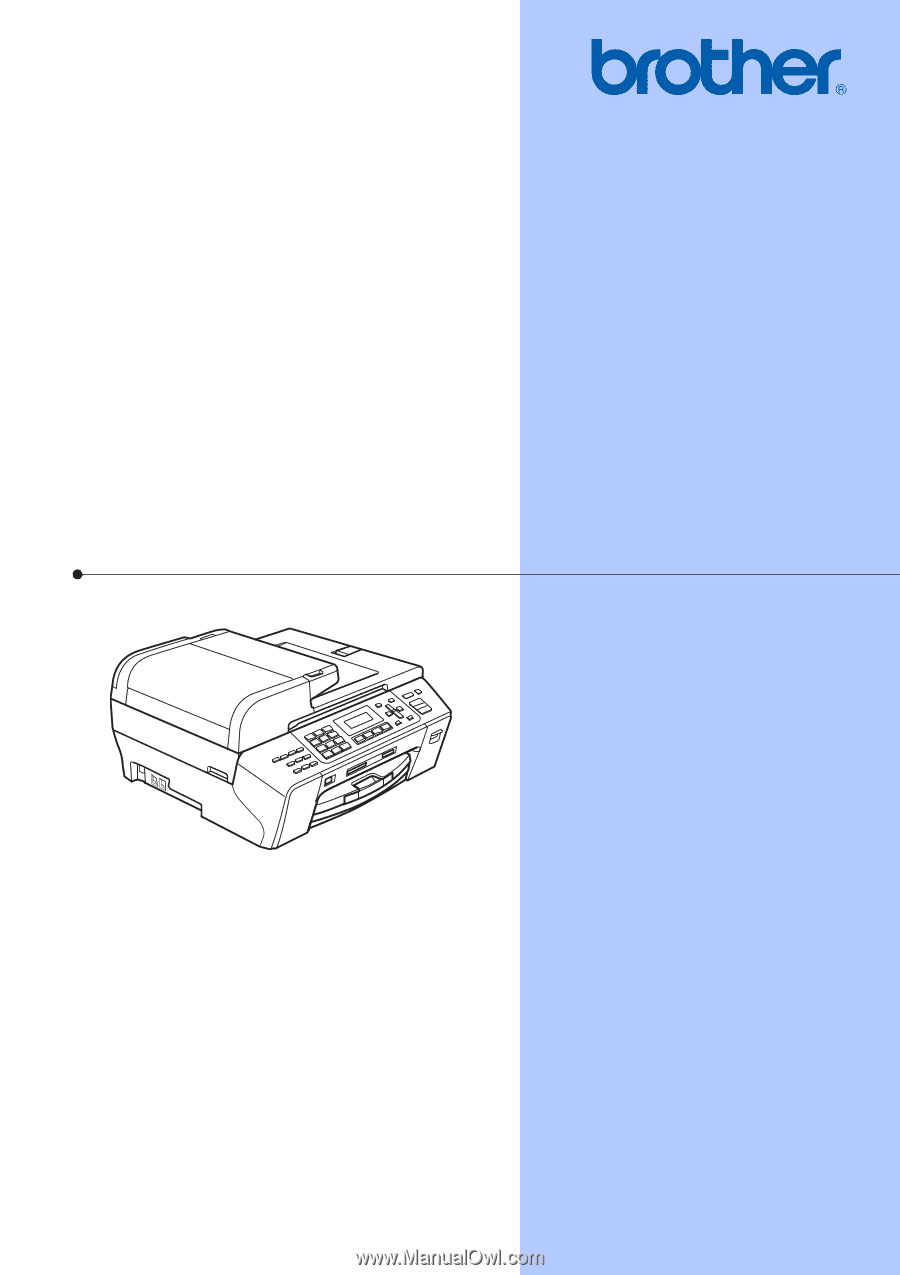
USER’S GUIDE
MFC-5490CN
Version 0
USA/CAN