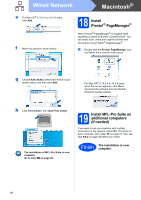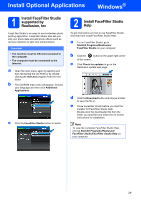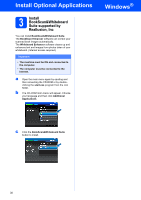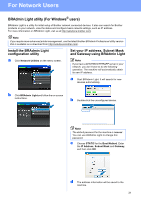Brother International MFC 5890CN Quick Setup Guide - English - Page 26
For Wired Network Interface Users For Mac OS, X 10.2.4 or greater, Before you install, Connect
 |
UPC - 012502620532
View all Brother International MFC 5890CN manuals
Add to My Manuals
Save this manual to your list of manuals |
Page 26 highlights
Wired Network Macintosh® For Wired Network Interface Users (For Mac OS® X 10.2.4 or greater) 15 Before you install c Carefully route the network cable through the trench and out the back of the machine.Then, connect the cable to your network. a Make sure your machine is connected to the power and your Macintosh® is ON. You must be logged on with Administrator rights. Important • For Mac OS® X 10.2.0 to 10.2.3 users, upgrade to Mac OS® X 10.2.4 or greater. (For the latest information for Mac OS® X, visit http://solutions.brother.com/) • Make sure there are no memory cards or a USB Flash memory drive inserted. 16 Connect the network cable a Lift the scanner cover until it locks securely into the open position. Important Make sure that the cable does not restrict the cover from closing, or an error may occur. Note If both USB and LAN cables are being used, guide both cables through the trench with one on top of the other. d Lift the scanner cover to release the lock a. Gently push the scanner cover support down b and close the scanner cover c using both hands. 1 b Connect the network cable to the LAN socket marked with a symbol. You will find the LAN socket inside the machine on the left as shown below. LAN USB 2 3 26