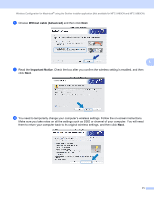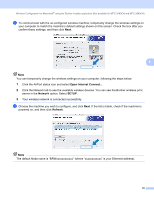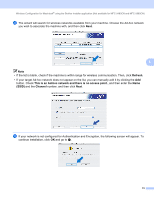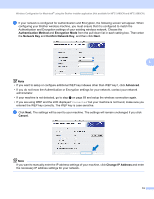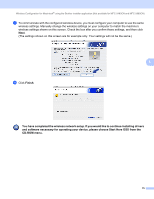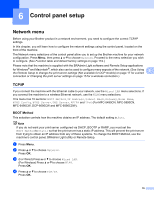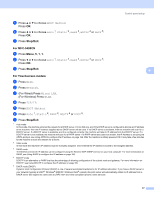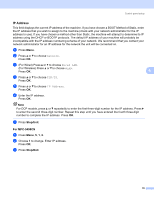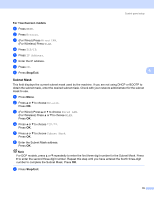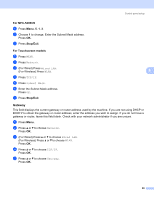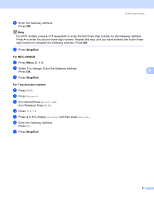Brother International MFC 5890CN Network Users Manual - English - Page 86
Control panel setup, Network menu, TCP/IP, BOOT Method - windows 10
 |
UPC - 012502620532
View all Brother International MFC 5890CN manuals
Add to My Manuals
Save this manual to your list of manuals |
Page 86 highlights
6 Control panel setup 6 Network menu 6 Before using your Brother product in a network environment, you need to configure the correct TCP/IP settings. In this chapter, you will learn how to configure the network settings using the control panel, located on the front of the machine. The Network menu selections of the control panel allow you to set up the Brother machine for your network configuration. Press Menu, then press a or b to choose Network. Proceed to the menu selection you wish to configure. (See Function table and default factory settings on page 174.) Please note that the machine is supplied with the BRAdmin Light software and Remote Setup applications for Windows® and Macintosh®, which also can be used to configure many aspects of the network. (See Using 6 the Remote Setup to change the print server settings (Not available for DCP models) on page 17 for a wired connection or Changing the print server settings on page 15 for a wireless connection.) TCP/IP 6 If you connect the machine with the Ethernet cable to your network, use the Wired LAN menu selections. If you connect the machine to a wireless Ethernet network, use the WLAN menu selections. This menu has 10 sections: BOOT Method, IP Address, Subnet Mask, Gateway, Node Name, WINS Config, WINS Server, DNS Server, APIPA and IPv6 (For MFC-5490CN, MFC-5890CN, MFC-6490CW, DCP-6690CW and MFC-6890CDW). BOOT Method 6 This selection controls how the machine obtains an IP address. The default setting is Auto. Note If you do not want your print server configured via DHCP, BOOTP or RARP, you must set the BOOT Method to Static so that the print server has a static IP address. This will prevent the print server from trying to obtain an IP address from any of these systems. To change the BOOT Method, use the machine's control panel, BRAdmin Light utility or Remote Setup. a Press Menu. b Press a or b to choose Network. Press OK. c (For Wired) Press a or b to choose Wired LAN. (For Wireless) Press a or b to choose WLAN. Press OK. d Press a or b to choose TCP/IP. Press OK. 76