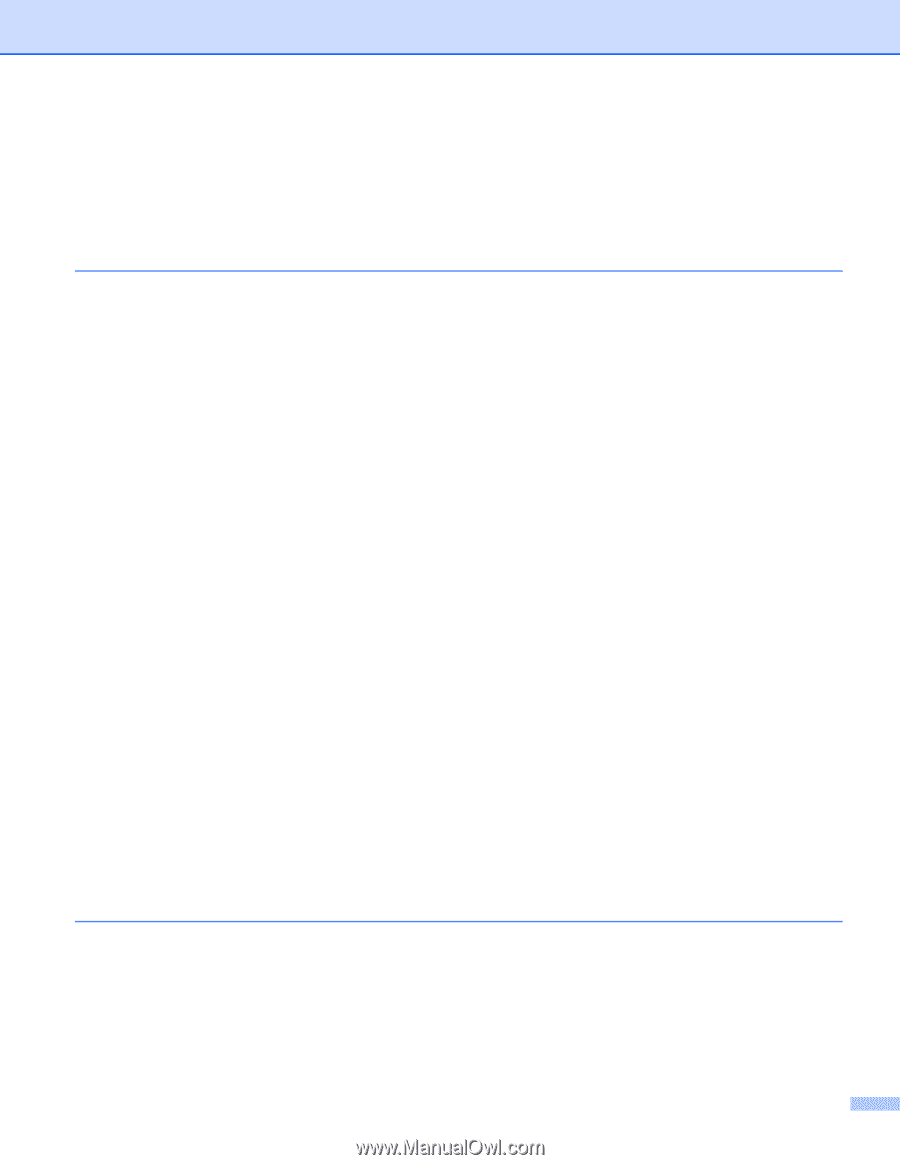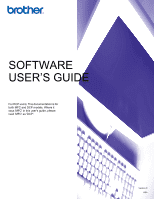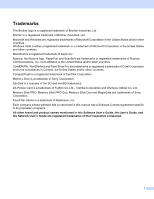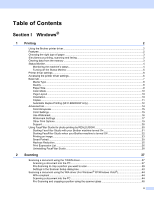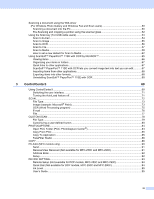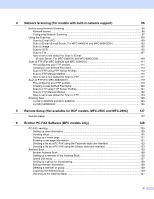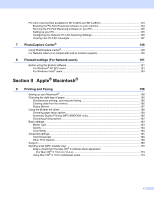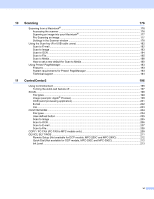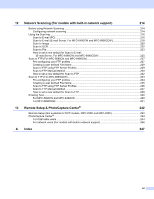ii
Table of Contents
Section I
Windows
®
1
Printing
2
Using the Brother printer driver
..................................................................................................................
2
Features
....................................................................................................................................................
2
Choosing the right type of paper
................................................................................................................
3
Simultaneous printing, scanning and faxing
..............................................................................................
3
Clearing data from the memory
.................................................................................................................
3
Status Monitor
............................................................................................................................................
4
Monitoring the machine’s status
..........................................................................................................
4
Turning off the Status Monitor
.............................................................................................................
5
Printer driver settings
.................................................................................................................................
6
Accessing the printer driver settings
..........................................................................................................
6
Basic tab
....................................................................................................................................................
7
Media Type
..........................................................................................................................................
8
Quality
.................................................................................................................................................
8
Paper Size
...........................................................................................................................................
9
Color Mode
........................................................................................................................................
10
Page Layout
......................................................................................................................................
10
Orientation
.........................................................................................................................................
10
Copies
...............................................................................................................................................
11
Automatic Duplex Printing (MFC-6890CDW only)
.............................................................................
12
Advanced tab
...........................................................................................................................................
14
Color/Grayscale
.................................................................................................................................
15
Color Settings
....................................................................................................................................
15
Use Watermark
..................................................................................................................................
16
Watermark Settings
...........................................................................................................................
17
Other Print Options
............................................................................................................................
19
Support
..............................................................................................................................................
28
Using FaceFilter Studio for photo printing by REALLUSION
...................................................................
30
Starting FaceFilter Studio with your Brother machine turned On
......................................................
31
Starting FaceFilter Studio when your Brother machine is turned Off
................................................
32
Printing an image
...............................................................................................................................
33
Smart Portrait
....................................................................................................................................
35
Red-eye Reduction
............................................................................................................................
35
Print Expression List
..........................................................................................................................
36
Uninstalling FaceFilter Studio
............................................................................................................
36
2
Scanning
37
Scanning a document using the TWAIN driver
........................................................................................
37
Scanning a document into the PC
.....................................................................................................
37
Pre-Scanning to crop a portion you want to scan
..............................................................................
39
Settings in the Scanner Setup dialog box
..........................................................................................
40
Scanning a document using the WIA driver (For Windows
®
XP/Windows Vista
®
)
..................................
44
WIA compliant
...................................................................................................................................
44
Scanning a document into the PC
.....................................................................................................
44
Pre-Scanning and cropping a portion using the scanner glass
.........................................................
46