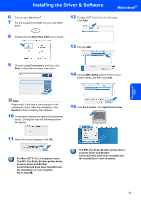Brother International MFC 665CW Quick Setup Guide - English - Page 34
Please wait, it will, this installation. - check connection
 |
UPC - 012502615811
View all Brother International MFC 665CW manuals
Add to My Manuals
Save this manual to your list of manuals |
Page 34 highlights
STEP2 Installing the Driver & Software Windows® 17 Click on Checked and confirmed check box, and then click Next. 22 Choose the machine from the list, and then click Next. Windows® Wireless Network 18 After reading and accepting the ScanSoft® PaperPort® SE License Agreement, click Yes. Note This window will not appear if there is only one of this Brother model connected on the network as it will be chosen automatically. 23 When the Brother and ScanSoft On-Line Registration screen is displayed, make your selection and follow the on-screen instructions. 19 The installation of PaperPort® SE will automatically start and is followed by the installation of MFL-Pro Suite. 20 When the Brother MFL-Pro Suite Software License Agreement window appears, click Yes if you agree to the Software License Agreement. 21 The installation of the Brother drivers will automatically start. The installation screens appear one after another. Please wait, it will take a few seconds for all the screens to appear. Improper Setup • DO NOT try to cancel any of the screens during this installation. • If your wireless settings fail, an error message will appear during the installation of MFL-Pro Suite and the installation will be terminated. If you encounter this failure, please go to step 1 and setup the wireless connection again. 32