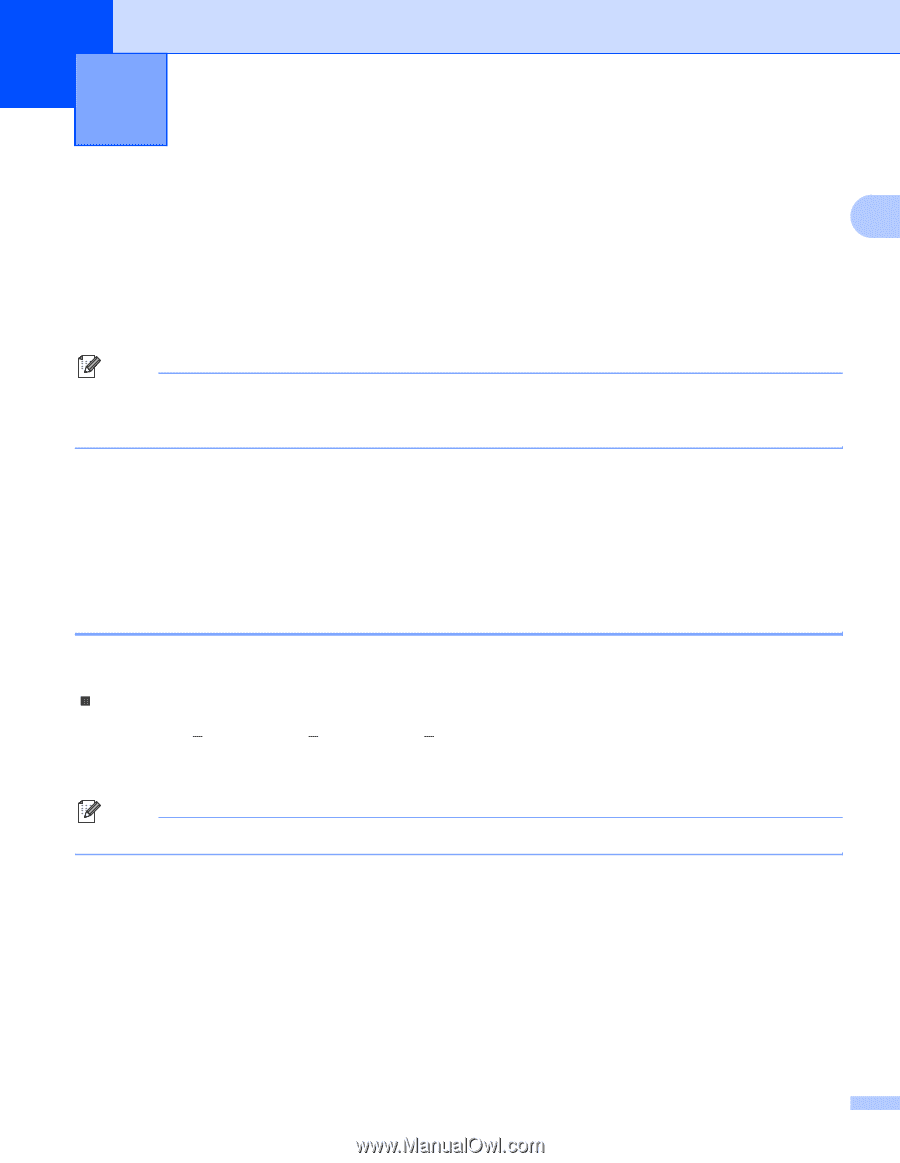Brother International MFC 685CW Network Users Manual - English - Page 18
Configuring your machine for a network with an Ethernet cable connection, Overview, IP addresses
 |
UPC - 012502618225
View all Brother International MFC 685CW manuals
Add to My Manuals
Save this manual to your list of manuals |
Page 18 highlights
2 Configuring your machine for a network with an Ethernet cable connection 2 Overview 2 2 Before you can use your Brother machine on your network, you need to install the Brother software and also configure the appropriate TCP/IP network settings on the machine itself. To do this, we recommend that you use the automatic installer on the Brother CD-ROM as this will guide you through the software and network installation. If you do not wish to use the automatic installer, or you do not understand some of the terms used by the automatic installer, refer to the remainder of this chapter for more information. Note If you do not wish to, or are unable to use the automatic installer or any of Brother's software tools, you can also use the machine's control panel to change network settings. For more information, see Control panel setup on page 82. IP addresses, subnet masks and gateways 2 To use the machine in a networked TCP/IP environment, you need to configure its IP address and subnet mask. The IP address you assign to the print server must be on the same logical network as your host computers. If it is not, you must properly configure the subnet mask and the gateway address. IP address 2 An IP address is a series of numbers that identifies each device connected to a network. An IP address consists of four numbers separated by dots. Each number is between 0 and 255. „ Example: In a small network, you would normally change the final number. 192.168.1.1, 192.168.1.2, 192.168.1.3 If you have a DHCP/BOOTP/RARP server in your network (typically a UNIX®/Linux, Windows® 2000/XP or Windows Vista™ network) the print server will automatically obtain its IP address from that server. Note On smaller networks, the DHCP server may be the Router. For more information on DHCP, BOOTP and RARP, see Using DHCP to configure the IP address on page 112, Using BOOTP to configure the IP address on page 112 and Using RARP to configure the IP address on page 113. If you do not have a DHCP/BOOTP/RARP server, the Automatic Private IP Addressing (APIPA) protocol will automatically assign an IP address from the range 169.254.1.0 to 169.254.254.255. For more information on APIPA, see Using APIPA to configure the IP address on page 114. If the APIPA protocol is disabled, the default IP address of a Brother print server is 192.0.0.192. However, you can easily change this IP address number to match with the IP address details of your network. For information on how to change the IP address, see Setting up the IP address and subnet mask on page 12. 10