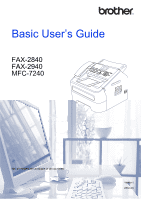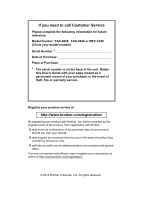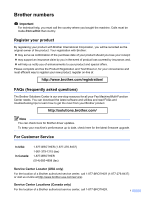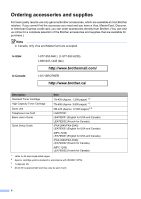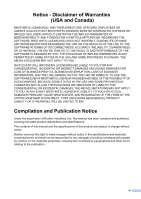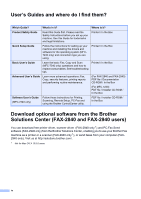Brother International MFC-7240 Basic Users Guide - English
Brother International MFC-7240 Manual
 |
View all Brother International MFC-7240 manuals
Add to My Manuals
Save this manual to your list of manuals |
Brother International MFC-7240 manual content summary:
- Brother International MFC-7240 | Basic Users Guide - English - Page 1
Basic User's Guide FAX-2840 FAX-2940 MFC-7240 Not all models are available in all countries. Version 0 USA/CAN - Brother International MFC-7240 | Basic Users Guide - English - Page 2
to call Customer Service Please complete the following information for future reference: Model Number: FAX-2840, FAX-2940 or MFC-7240 (Circle your model number) Serial Number: 1 Date of Purchase: Place of Purchase: 1 The serial number is on the back of the unit. Retain this User's Guide with your - Brother International MFC-7240 | Basic Users Guide - English - Page 3
resource for all your Fax Machine/Multi-Function Center needs. You can download the latest software and utilities and read FAQs and troubleshooting tips to learn how to get the most from your Brother product. http://solutions.brother.com/ Note You can check here for Brother driver updates. To keep - Brother International MFC-7240 | Basic Users Guide - English - Page 4
1-877-552-MALL (1-877-552-6255) 1-800-947-1445 (fax) http://www.brothermall.com/ 1-877-BROTHER http://www.brother.ca/ Description Standard Toner Cartridge High Capacity Toner Cartridge Drum Unit Telephone Line Cord Basic User's Guide Quick Setup Guide Item TN-420 (Approx. 1,200 pages) 1 2 TN-450 - Brother International MFC-7240 | Basic Users Guide - English - Page 5
, TORT (INCLUDING NEGLIGENCE), PRODUCT LIABILITY OR OTHERWISE), WILL BE LIMITED TO $50. Compilation and Publication Notice Under the supervision of Brother Industries Ltd., this manual has been compiled and published, covering the latest product descriptions and specifications. The contents of this - Brother International MFC-7240 | Basic Users Guide - English - Page 6
In the Box PDF file / Installer CD-ROM / In the Box Download optional software from the Brother Solutions Center (FAX-2840 and FAX-2940 users) You can download free printer driver, scanner driver (FAX-2940 only 1) and PC-Fax Send software (FAX-2940 only) from the Brother Solutions Center, enabling - Brother International MFC-7240 | Basic Users Guide - English - Page 7
in the documentation 1 Accessing the Advanced User's Guide and Software User's Guide 2 Viewing Documentation (For FAX-2840 and FAX-2940 2 Viewing Documentation (For MFC-7240 3 Accessing Brother Support (Windows®) (MFC-7240 only 4 Accessing Brother Support (Macintosh) (MFC-7240 only 5 Control - Brother International MFC-7240 | Basic Users Guide - English - Page 8
28 Fax Only ...28 Fax/Tel ...28 Manual ...28 External TAD 28 Receive Modes settings 29 Ring Delay ...29 F/T Ring Time (Fax/Tel mode only 29 Easy Receive 30 6 Using PC-FAX (For MFC-7240) 31 PC-Fax Receive (For Windows® only 31 PC-Fax Send ...32 How to send a PC-FAX 32 7 Telephone services - Brother International MFC-7240 | Basic Users Guide - English - Page 9
the consumable items 54 Replacing the toner cartridge 55 Cleaning the corona wire 60 Replacing the drum unit 62 Cleaning the scanner glass 66 B Troubleshooting 67 Identifying your problem 67 Error and maintenance messages 69 Transferring your faxes or Fax Journal report 74 Document - Brother International MFC-7240 | Basic Users Guide - English - Page 10
mode 103 Menu table ...104 Entering text...113 D Specifications 114 General ...114 Document Size 115 Print media...116 Fax ...117 Copy ...118 Scanner (For MFC-7240 119 Printer (For MFC-7240 120 Interface ...120 Computer requirements (For MFC-7240 121 Consumable items 122 E Index 123 viii - Brother International MFC-7240 | Basic Users Guide - English - Page 11
operations. You can view the Advanced User's Guide on the Documentation CD-ROM (for FAX-2840 and FAX-2940) or the Installer CD-ROM (for MFC-7240). 1 General Setup IMPORTANT NOTE Memory Storage Volume settings Automatic Daylight Saving Time Ecology features Toner Settings LCD Contrast Dial Prefix - Brother International MFC-7240 | Basic Users Guide - English - Page 12
x - Brother International MFC-7240 | Basic Users Guide - English - Page 13
1 General information 1 Using the documentation 1 Thank you for buying a Brother machine! Reading the documentation will help you make the most of your machine. Symbols and the messages shown on the LCD of the machine. Note Most of the illustrations in this User's Guide show the FAX-2940. 1 - Brother International MFC-7240 | Basic Users Guide - English - Page 14
Fax, Copy, Printer 1, Scanner 1 and PC-Fax 1. When you are ready to learn detailed information about these operations, read the Advanced User's Guide and Software User's Guide 1, that are on the Documentation CD-ROM or the Installer CDROM. 1 For MFC-7240 Viewing Documentation (For FAX-2840 and FAX - Brother International MFC-7240 | Basic Users Guide - English - Page 15
the Start menu, select All Programs, Brother, MFCXXXX (where XXXX is your model name) from the programs group, and then choose User's Guides. If you have not installed the software, you can find the documentation on the Installer CD-ROM by following the instructions below: a Turn on your computer - Brother International MFC-7240 | Basic Users Guide - English - Page 16
! PageManager is available as a download from http://nj.newsoft.com.tw/download/brother/ PM9SEInstaller_BR_multilang.dmg/ The complete Presto! PageManager User's Guide can be viewed from the Help selection in the Presto! PageManager application. Accessing Brother Support (Windows®) (MFC-7240 only - Brother International MFC-7240 | Basic Users Guide - English - Page 17
) 1 (MFC-7240 only) 1 You can find all the contacts you will need, such as Web support on the Installer CDROM. Double-click the Brother Support icon. The following screen will appear: To download and install Presto! PageManager, click Presto! PageManager. To register your machine from the - Brother International MFC-7240 | Basic Users Guide - English - Page 18
Chapter 1 Control panel overview 1 FAX-2840 and FAX-2940 have the same keys. 1 2 3 MFC-7240 9 8 7 1 2 3 9 8 7 6 - Brother International MFC-7240 | Basic Users Guide - English - Page 19
2 34 5 General information 1 7 6 2 34 5 7 6 7 - Brother International MFC-7240 | Basic Users Guide - English - Page 20
if you want to make sure a fax machine will answer, and then press Start. Lets you place telephone calls on hold. Redial/Pause Redials the last number called. It also inserts a pause when programming quick dial numbers or when dialing a number manually. Resolution Sets the resolution when sending - Brother International MFC-7240 | Basic Users Guide - English - Page 21
tray or manual feed slot. (For MFC-7240) When you put paper into the paper tray, note the following: If your application software supports paper size software. If your application software does not support it, you can set the paper size in the printer driver or by using the control panel buttons. - Brother International MFC-7240 | Basic Users Guide - English - Page 22
fit the paper size you are loading in the tray. Make sure that the guides are firmly in the slots. Note For Legal or Folio size paper, press the tray will cause paper jams. The side to be printed on must be face down. The paper guides touch the sides of the paper so it will feed properly. 10 - Brother International MFC-7240 | Basic Users Guide - English - Page 23
it is completely inserted into the machine. f Raise the ADF document output support flap (1) and unfold the support flap (2) to prevent paper from sliding off the facedown output tray. Loading paper Loading paper in the manual feed slot 2 You can load envelopes and special print media one at - Brother International MFC-7240 | Basic Users Guide - English - Page 24
the paper touches the paper feed roller. When you feel the machine pull in the paper, let go. c Using both hands, slide the manual feed slot paper guides to the width of the paper that you are going to use. Printing on thick paper, bond paper, labels and envelopes 2 When the back - Brother International MFC-7240 | Basic Users Guide - English - Page 25
a Open the back cover (back output tray). Loading paper Note Pull down the two green levers, one on the left-hand side and one on the right-hand side, as shown in the following illustration. 2 b Open the manual feed slot cover. 13 - Brother International MFC-7240 | Basic Users Guide - English - Page 26
manual feed slot paper guides to the width of the paper that you are going to use. d Using both hands, put one sheet of paper or one envelope in the manual feed machine pull in the paper, let go. Note • Put the paper into the manual feed slot with the side to be printed face up. • Make sure that - Brother International MFC-7240 | Basic Users Guide - English - Page 27
areas may vary depending on the paper size or settings in the application you are using. 2 Usage Document Top (1) Left (2) 1 Size Bottom (3) Right (4) Fax (Send) Letter 0.12 in. (3 mm) 0.16 in. (4 mm) Legal 0.12 in. (3 mm) 0.16 in. (4 mm) 2 4 A4 0.12 in. (3 mm) 0.04 in. (1 mm - Brother International MFC-7240 | Basic Users Guide - English - Page 28
for paper size at the same time so your machine can fit the document or an incoming fax on the page. a Press Menu, 1, 2, 2. Paper 2.Paper Size b Press a paper, recycled paper, labels or envelopes. For best results, follow the instructions below: DO NOT put different types of paper in the paper tray - Brother International MFC-7240 | Basic Users Guide - English - Page 29
feed slot. (For MFC-7240) The name for the paper trays in the printer driver in this Guide are as follows: Trays Standard Paper Tray Manual Feed Slot Name Tray1 Manual Paper capacity of the paper trays Standard Paper Tray Manual Feed Slot Paper size A4, Letter, B5, Executive, A5, A5 (Long Edge - Brother International MFC-7240 | Basic Users Guide - English - Page 30
Chapter 2 Recommended paper specifications 2 The following paper specifications are suitable for this machine. Basis weight Thickness Roughness Stiffness Grain direction Volume resistivity Surface resistivity Filler Ash content Brightness Opacity 20-24 lb (75-90 g/m2) 80-110 m Higher than 20 sec - Brother International MFC-7240 | Basic Users Guide - English - Page 31
finish • that is damaged, creased or folded • that exceeds the recommended weight specification in this guide • with tabs and staples • with letterheads using low temperature dyes or thermography • that is your machine. This damage is not covered under any Brother warranty or service agreement. 19 - Brother International MFC-7240 | Basic Users Guide - English - Page 32
designed for laser printers will be suitable for your machine. However, some envelopes may have feed and printquality problems because of the be using the envelopes in a laser machine. Envelopes can be fed from the manual feed slot one at a time. We recommend that you print a test envelope - Brother International MFC-7240 | Basic Users Guide - English - Page 33
This damage may not be covered under any Brother warranty or service agreement. Labels 2 The machine will print stick to the drum unit or rollers and cause jams and print quality problems. No adhesive paper weight specifications described in this User's Guide. Labels exceeding this specification may - Brother International MFC-7240 | Basic Users Guide - English - Page 34
3 How to load documents 3 You can send a fax, make copies, and scan from the ADF (Automatic 86° F (20° - 30°C) Humidity: 50% - 70% Paper: Xerox 4200 or Xerox 4024 (20 lb/Letter) Document Sizes Supported 3 Length: Width: Weight: 5.8 to 14 in. (147.3 to 355.6 mm) 5.8 to 8.5 in. (147.3 to 215.9 - Brother International MFC-7240 | Basic Users Guide - English - Page 35
top edge first, in the ADF until the LCD display message changes and you feel it touch the feed rollers. 1 Loading documents 3 d Adjust the paper guides (1) to fit the width of your document. Important To avoid damaging your machine while using the ADF, DO NOT pull on the document while it - Brother International MFC-7240 | Basic Users Guide - English - Page 36
See Using the automatic document feeder (ADF) uu page 22.) c Set the fax resolution or contrast if you want to change them. For more advanced fax sending operations and settings, see Advanced User's Guide: Sending a fax. Broadcast Delayed Fax Batch TX Real Time TX Polled TX Overseas Mode - Brother International MFC-7240 | Basic Users Guide - English - Page 37
Off+Image. Press OK. c Press Stop/Exit. Sending a fax Note • If you choose On+Image or Off+Image, the image will only appear on the Transmission Verification Report if Real Time Transmission is set to Off. (See Advanced User's Guide: Real Time Transmission.) • If your transmission is successful - Brother International MFC-7240 | Basic Users Guide - English - Page 38
when receiving incoming calls. (See Voice Mail uu page 33 for instructions on setting up your machine using this service.) Will you be using a Telephone Answering Device on the same telephone line as your Brother machine? Your external telephone answering device (TAD) will automatically answer every - Brother International MFC-7240 | Basic Users Guide - English - Page 39
Receiving a fax To set the receive mode follow the instructions below: a Press Menu, 0, 1. Initial Setup 1.Receive Mode b Press a or b to choose Fax Only, Fax/Tel, External TAD or Manual. Press OK. c Press Stop/Exit. The LCD will display the current receive mode. 5 27 - Brother International MFC-7240 | Basic Users Guide - English - Page 40
to pick up the line. The F/T ring is a fast double-ring made by your machine. (Also see Ring Delay uu page 29 and F/T Ring Time (Fax/Tel mode only) uu page 29.) Manual 5 Manual mode turns off all automatic answering functions unless you are using the Distinctive Ring Receive feature. To receive - Brother International MFC-7240 | Basic Users Guide - English - Page 41
Press OK. Note If you choose 00, the machine will answer immediately and the line will not ring at all. d Press Stop/Exit. Receiving a fax F/T Ring Time (Fax/Tel mode only) 5 When somebody calls your machine, you and your caller will hear the normal telephone ring sound. The number of rings is - Brother International MFC-7240 | Basic Users Guide - English - Page 42
the LCD or hear a click on the phone line through the handset you are using, just replace the handset. Your machine will do the rest. If Easy Receive is Semi: 5 The machine will only receive a fax call automatically if you answered it using the machine's handset. If you answered at an extension - Brother International MFC-7240 | Basic Users Guide - English - Page 43
, see Software User's Guide: PC-FAX receiving.) • If your machine has a problem and is unable to print faxes in memory, you can use this setting to transfer your faxes to a PC. (For details, see Transferring your faxes or Fax Journal report uu page 74.) • PC-Fax Receive is not supported in Mac OS - Brother International MFC-7240 | Basic Users Guide - English - Page 44
, See Software User's Guide: PC-FAX sending. How to send a PC-FAX: 6 Contact your application vendor if you need more support. a From your application select File, and then Print. The Print dialog box will be displayed. (The steps may vary depending on your application.) b Select the Brother PC-FAX - Brother International MFC-7240 | Basic Users Guide - English - Page 45
three-digit Speed Dial number. c Replace the handset to hang up. Hold 7 a Press Hook/Hold to put a call on Hold. You can replace the handset without disconnecting the call. services 7 Voice Mail 7 If you have Voice Mail on the same telephone line as your Brother machine, Voice Mail and the Brother - Brother International MFC-7240 | Basic Users Guide - English - Page 46
is used for receiving faxes. (See Distinctive Ring uu page 34.) OR Set your Brother machine's Receive Mode to "Manual". Manual Mode requires that you company's 'Distinctive Ring' do? 7 Your telephone company's Distinctive Ring service allows you to have more than one number on the same telephone - Brother International MFC-7240 | Basic Users Guide - English - Page 47
, make sure you reset this feature. Before you choose the ring pattern to register 7 You can only register one Distinctive Ring pattern with the machine. Some ring patterns cannot be registered. The ring patterns below are supported by your Brother machine. Register the one your telephone company - Brother International MFC-7240 | Basic Users Guide - English - Page 48
mode while Distinctive Ring is set to On. This ensures the Brother machine will only answer the Distinctive Ring number and not interfere do not want to receive faxes on your Distinctive Ring number, you can turn off Distinctive Ring. The machine will stay in Manual receive mode so you will need - Brother International MFC-7240 | Basic Users Guide - English - Page 49
TAD (telephone answering device), remove the protective cap (2) from the EXT. jack on the machine. 1 1 2 Telephone services and external devices Note If you have problems receiving faxes, reduce the ring delay setting on your external TAD. Connections 7 The external TAD must be plugged into the - Brother International MFC-7240 | Basic Users Guide - English - Page 50
manual faxes. For example: "After the beep, leave a message or press l51 and Start to send a fax." Note We recommend beginning your OGM with an initial 5 second silence because the machine cannot hear fax tones over a loud voice. You may try leaving out this pause, but if your machine has trouble - Brother International MFC-7240 | Basic Users Guide - English - Page 51
services and external devices Using external and extension telephones 7 Using extension telephones 7 If you answer a fax call at an extension telephone, you can make your machine receive the fax by pressing the Fax 're receiving a manual fax. Press l51 and replace the cordless handset. Press Hook - Brother International MFC-7240 | Basic Users Guide - English - Page 52
are always disconnected when accessing your External TAD, try changing the three-digit remote codes, for example ### and 999. a Make sure you are in FAX mode . b Press Menu, 2, 1, 4. Setup Receive 4.Remote Codes c Press a or b to choose On (or Off). Press OK. d If you chose On in step c, enter - Brother International MFC-7240 | Basic Users Guide - English - Page 53
8 Dialing and storing numbers 8 How to dial 8 You can dial in any of the following ways. Manual dialing 8 Use the dial pad to enter all the digits of the telephone or fax number. Speed Dialing 8 Press (Address Book) and enter the three-digit Speed Dial number. (See Storing Speed Dial numbers uu - Brother International MFC-7240 | Basic Users Guide - English - Page 54
and the line is busy, the machine will automatically redial one time after five minutes. If you are sending a fax manually and the line is busy, press Redial/Pause, wait for the other fax machine to answer, and then press Start to try again. If you want to make a second call to the - Brother International MFC-7240 | Basic Users Guide - English - Page 55
the LCD shows Register Now? Press 1 to choose Yes. b Enter the telephone or fax number (up to 20 characters). Press OK. c Choose one of the following: the LCD shows Register Now? Press 1 to choose Yes. b Enter the telephone or fax number (up to 20 characters). Press OK. c Do one of the following: - Brother International MFC-7240 | Basic Users Guide - English - Page 56
are trying to change has a scheduled job or has been set to a fax forwarding number, the LCD will ask you if you want to change the #005:MIKE 1.Change 2.Clear c Edit the number and name by the following the instruction. When you are finished editing, press OK. To edit the stored name or number - Brother International MFC-7240 | Basic Users Guide - English - Page 57
operation. For details about each option, see Advanced User's Guide on the CD-ROM. a When you FAX mode. You can change the amount of time that the machine stays in COPY mode after the last copy operation. (See Advanced User's Guide two-sided copies, see Advanced User's Guide: Copy settings. You can - Brother International MFC-7240 | Basic Users Guide - English - Page 58
(For FAX-2840 and FAX-2940) You can download the printer driver from the Brother Solutions Center at http://solutions.brother.com/. Printing a document 10 The machine can receive data from your computer and print it. To print from a computer, install the printer driver. (See Software User's Guide - Brother International MFC-7240 | Basic Users Guide - English - Page 59
Setup Guide: Install MFL-Pro Suite.) Note (For FAX-2940) You can download the scanner driver without the Brother ControlCenter from the Brother Solutions Center at http://solutions.brother.com/. Please note that FAX-2940 does not support the scanning function for Mac OS X 10.5.8 users. Scanning - Brother International MFC-7240 | Basic Users Guide - English - Page 60
Chapter 11 c If the ControlCenter4 Mode screen appears, choose the Advanced Mode and then click OK. d Make sure the machine you want to use is selected from the Model pull-down list. e Set the scanning configuration. Click Configuration, and then select Button settings, Scan and File. 48 - Brother International MFC-7240 | Basic Users Guide - English - Page 61
How to scan to a computer (MFC-7240 only) The configuration dialog box appears. You can change the default settings. 1 2 3 4 5 1 Choose PDF (*.pdf) from the File Type pull-down list. 2 You can enter the file name you want to use for the document. 3 You can save the file - Brother International MFC-7240 | Basic Users Guide - English - Page 62
Chapter 11 g Click File. The machine starts the scanning process. The folder where the scanned data is saved will open automatically. 50 - Brother International MFC-7240 | Basic Users Guide - English - Page 63
(MFC-7240 only) How to change the SCAN key settings for PDF scanning 11 You can change your machine's SCAN key settings using ControlCenter4 (Windows®). a Open ControlCenter4 by clicking Start/All Programs/Brother/XXX-XXXX (where XXX- XXXX is your model name)/ControlCenter4. The ControlCenter4 - Brother International MFC-7240 | Basic Users Guide - English - Page 64
Chapter 11 e Choose the File tab. You can change the default settings. 1 2 3 4 5 1 Choose PDF (*.pdf) from the File Type pull-down list. 2 You can enter the file name you want to use for the document. 3 You can save the file - Brother International MFC-7240 | Basic Users Guide - English - Page 65
How to scan to a computer (MFC-7240 only) How to scan a document as a PDF file using the SCAN key 11 a Load your document. (See How to load documents uu page 22.) b Press (SCAN). c Press a or b to choose Scan to - Brother International MFC-7240 | Basic Users Guide - English - Page 66
toner cartridge uu page 55 and Replacing the drum unit uu page 62.) Toner cartridge See Replacing the toner cartridge uu page 55. Order No. TN-420, TN-450 Drum unit See Replacing the drum unit uu page 62. Order No. DR-420 Note • Go to http://www.brother.com/original/index.html for instructions - Brother International MFC-7240 | Basic Users Guide - English - Page 67
settings, see Advanced User's Guide: Toner Settings.) Toner Ended A When the following message appears on the LCD, you need to replace the toner cartridge: A Toner Ended The machine stops printing until you replace the toner cartridge with a new one. (See Replacing the toner cartridge uu page - Brother International MFC-7240 | Basic Users Guide - English - Page 68
Replacing the toner cartridge A a Open the front cover, and then leave the machine internal parts of the machine. b Take out the drum unit and toner cartridge assembly. Important • We recommend that you place the drum unit and/or the toner cartridge on a clean, flat, level, stable surface with - Brother International MFC-7240 | Basic Users Guide - English - Page 69
Doing so could cause a fire. Instead, use only a dry, lint-free cloth. (See Product Safety Guide: To use the product safely.) Be careful not to inhale toner. A WARNING DO NOT put a toner cartridge or a toner cartridge and drum unit assembly into a fire. It could explode, resulting in injuries. 57 - Brother International MFC-7240 | Basic Users Guide - English - Page 70
unpacked drum unit is put in direct sunlight or room light, the unit may be damaged. • Brother strongly recommends that you DO NOT refill the toner cartridge provided with your machine. We also strongly recommend that you continue to use only Genuine Brother Brand replacement toner cartridges. Use - Brother International MFC-7240 | Basic Users Guide - English - Page 71
unit until you hear it lock into place. If you put it in properly, the green lock lever will lift automatically. Important Put the toner cartridge in the drum unit immediately after you have removed the protective cover. To prevent any degradation to the print quality, DO NOT touch the shaded parts - Brother International MFC-7240 | Basic Users Guide - English - Page 72
replacing the toner cartridge, DO NOT turn off the machine's power switch or open the front cover until the LCD clears the Please Wait message and returns to Ready mode. Cleaning the corona wire A If you have print quality problems . h Put the drum unit and toner cartridge assembly back into the - Brother International MFC-7240 | Basic Users Guide - English - Page 73
unit by gently sliding the green tab from left to right and right to left several times. 1 Important • We recommend that you place the drum unit and toner cartridge assembly on a clean, flat surface with a sheet of disposable paper or cloth underneath it in case you accidentally spill or scatter - Brother International MFC-7240 | Basic Users Guide - English - Page 74
with a new one. Replace Drum A Replace Drum Please replace the drum unit with a new one. We recommend a genuine Brother drum unit be installed at this time. After replacement, reset the drum counter by following the instructions included with the new drum unit. Drum Stop A Drum Stop We cannot - Brother International MFC-7240 | Basic Users Guide - English - Page 75
toner. If toner scatters on your hands or clothes, immediately wipe or wash it off with cold water. • Every time you replace the drum unit, clean the inside of the machine. (See Advanced User's Guide maintenance WARNING b Take out the drum unit and toner cartridge assembly. HOT SURFACE A After - Brother International MFC-7240 | Basic Users Guide - English - Page 76
Instead, use only a dry, lint-free cloth. (See Product Safety Guide: To use the product safely.) c Push down the green lock lever and take the toner cartridge out of the drum unit. Be careful not to inhale toner. Important To avoid print quality problems, DO NOT touch the shaded parts shown in the - Brother International MFC-7240 | Basic Users Guide - English - Page 77
sure that you put in the toner cartridge properly or it may separate from the drum unit. f Put the new drum unit and toner cartridge assembly in the machine. Resetting the drum counter A When you replace the drum unit with a new one, you need to reset the drum counter by completing the following - Brother International MFC-7240 | Basic Users Guide - English - Page 78
a new drum unit, press 1. b When the LCD shows Accepted, close the front cover. Cleaning the scanner glass A a Turn off the machine's power switch. Unplug the telephone line cord first, disconnect all cables, and then unplug the power cord from the AC power outlet. Note (For FAX-2840 and MFC - Brother International MFC-7240 | Basic Users Guide - English - Page 79
items below first and follow the troubleshooting tips. You can correct most problems by yourself. If you need additional help, the Brother Solutions Center offers the latest FAQs and troubleshooting tips.Visit us at http://solutions.brother.com/. Identifying your problem B First, check the following - Brother International MFC-7240 | Basic Users Guide - English - Page 80
Scanning problems (For MFC-7240): Scanning difficulties (For MFC-7240) uu page 89 Software problems (For MFC-7240): Software difficulties (For MFC-7240) uu page 89 68 - Brother International MFC-7240 | Basic Users Guide - English - Page 81
latest FAQs and troubleshooting tips: Visit us at http://solutions.brother.com/. Error Message Cause Action Cartridge Error The toner cartridge is not installed Pull out the drum unit and remove the toner properly. cartridge, then re-install the toner cartridge in the drum unit. Comm.Error - Brother International MFC-7240 | Basic Users Guide - English - Page 82
drum unit. Replace the drum unit. (See Replacing the drum unit uu page 62.) The machine has a mechanical Open the front cover and close it again. problem. The temperature of the fuser unit does not rise to a specified temperature within the specified time. The fuser unit is too hot. (For FAX-2840 - Brother International MFC-7240 | Basic Users Guide - English - Page 83
. (See B Advanced User's Guide: Cleaning the paper pick-up rollers.) No Response/Busy The number you dialed does not Verify the number and try again. answer or is busy. No Toner The toner cartridge is not installed Pull out the drum unit. Take out the toner correctly. cartridge and then put - Brother International MFC-7240 | Basic Users Guide - English - Page 84
If the problem continues, call Brother Customer Service. It is time to replace the drum unit. Replace the drum unit. (See Replacing the drum unit uu page 62.) The drum unit counter was not reset when a new drum was installed. Reset the drum unit counter. (See Resetting the drum counter uu page - Brother International MFC-7240 | Basic Users Guide - English - Page 85
the toner cartridge uu page 55.) If you have set the Toner setting to Continue, the machine will continue to print data until the LCD shows Toner Ended. For how to operate the machine in Continue mode, see Advanced User's Guide: Toner Settings. The machine has a mechanical problem. (For FAX-2840 - Brother International MFC-7240 | Basic Users Guide - English - Page 86
on the PC. (For details about PC-Fax Receive, see Software User's Guide: PC-FAX receiving.) b Make sure that you have set PC Fax Receive on the machine. (See PC-Fax Receive (For Windows® only) uu page 31.) If faxes are in the machine's memory when you set up PC-Fax Receive, the LCD will ask if you - Brother International MFC-7240 | Basic Users Guide - English - Page 87
Document Jams B Document was not inserted or fed properly, or was too long B a Open the control panel cover. Troubleshooting Paper Jams B Always remove all paper from the paper tray and straighten the stack when you add new paper. This helps prevent multiple sheets of - Brother International MFC-7240 | Basic Users Guide - English - Page 88
the paper is below the maximum paper mark (b b b) (1) of the paper tray. While pressing the green paper-guide release lever, slide the paper guides to fit the paper size. Make sure that the guides are firmly in the slots. (See Loading paper in the standard paper tray uu page 9.) 1 Note Pulling out - Brother International MFC-7240 | Basic Users Guide - English - Page 89
the machine to cool down before you touch the internal parts of the machine. Troubleshooting b Slowly take out the drum unit and toner cartridge assembly. The jammed paper may be pulled out with the drum unit and toner cartridge assembly, or this may release the paper so you can pull it out from - Brother International MFC-7240 | Basic Users Guide - English - Page 90
Important • We recommend that you place the drum unit and the toner cartridge on a clean, flat surface with a sheet of disposable paper or cloth underneath it in case you accidentally spill or scatter toner. • Handle the toner cartridge carefully. If toner scatters on your hands or clothes, - Brother International MFC-7240 | Basic Users Guide - English - Page 91
gently pull the jammed paper out of the fuser unit. Troubleshooting Paper is jammed inside the machine B If the LCD the fuser cover and the back cover (face-up output tray). g Put the drum unit and toner cartridge assembly back into the machine. WARNING HOT SURFACE After you have just used the - Brother International MFC-7240 | Basic Users Guide - English - Page 92
of the machine. Important • We recommend that you put the drum unit and toner cartridge assembly on a piece of disposable paper or cloth in case you accidentally spill or scatter toner. • Handle the toner cartridge carefully. If toner scatters on your hands or clothes, immediately wipe or wash it - Brother International MFC-7240 | Basic Users Guide - English - Page 93
, DO NOT touch the electrodes shown in the illustration. Troubleshooting Important To avoid print quality problems, DO NOT touch the shaded parts shown in the illustrations. c Push down the green lock lever and take the toner cartridge out of the drum unit. Clear the jammed paper if there is any - Brother International MFC-7240 | Basic Users Guide - English - Page 94
d Put the toner cartridge back into the drum unit until you hear it lock into place. If you put the cartridge properly, the green lock lever will lift automatically. e If you could not pull the jammed paper out of the inside of the machine, take the - Brother International MFC-7240 | Basic Users Guide - English - Page 95
h Put the drum unit and toner cartridge assembly back in the machine. Troubleshooting i Close the front cover of the machine. If the machine does not start printing automatically, press Start. Note (MFC-7240 only) If you turn off - Brother International MFC-7240 | Basic Users Guide - English - Page 96
on the drum unit. (See Cleaning the corona wire uu page 60.) The sender's scanner may be dirty. Ask the sender to make a copy to see if the problem is with the sending machine. Try receiving from another fax machine. If the problem continues, call Brother Customer Service at: 1-877-BROTHER (1-877 - Brother International MFC-7240 | Basic Users Guide - English - Page 97
service provider for connection instructions. Make sure the machine is in the correct Receive Mode. This is determined by the external devices and telephone subscriber services you have on the same line as the Brother machine. (See Receive Modes settings uu page 29.) If you have a dedicated fax - Brother International MFC-7240 | Basic Users Guide - English - Page 98
, then another device or subscriber service may be interfering with your fax reception or there may be a problem with your fax line. If you are using a telephone answering machine (External TAD mode) on the same line as the Brother machine, make sure your answering machine is set up correctly. (See - Brother International MFC-7240 | Basic Users Guide - English - Page 99
turn off fax storage (see Advanced User's Guide: Changing Remote Fax Options), print fax messages in memory (see Advanced User's Guide: Printing a fax from the memory) or cancel a delayed fax or polling job (see Advanced User's Guide: Checking and canceling waiting jobs). If the problem continues - Brother International MFC-7240 | Basic Users Guide - English - Page 100
is turned on. Check that the toner cartridge and drum unit are installed properly. (See Replacing the drum unit uu page 62.) Check the interface cable connection on both the machine and your computer. (See Quick Setup Guide.) Check that the correct printer driver has been installed and chosen - Brother International MFC-7240 | Basic Users Guide - English - Page 101
(For MFC-7240) Make sure that manual feed mode is not chosen in the printer driver. Clean the paper pick-up roller. See Advanced User's Guide: Cleaning the paper pick-up rollers. If the LCD shows the Paper Jam message and you still have a problem, see Error and maintenance messages uu page - Brother International MFC-7240 | Basic Users Guide - English - Page 102
If this problem occurs when making copies or printing received faxes, turn off Toner Save in the machine menu settings. (See Advanced User's Guide: Toner Save.) (For MFC-7240) Uncheck Toner Save Mode in the Advanced tab in the printer driver. (See Software User's Guide: Advanced tab.) Adjust - Brother International MFC-7240 | Basic Users Guide - English - Page 103
Troubleshooting Setting Dial Tone detection B Setting the Dial service providers offer fax support using various standards. If you regularly experience fax transmission errors try this setting. Normal sets the modem speed at 14400 bps. High sets the modem speed at 33600 bps (FAX-2840 and FAX - Brother International MFC-7240 | Basic Users Guide - English - Page 104
the printer Properties (or Preferences) of the driver. (See Advanced User's Guide: Toner Save or (for MFC7240) Software User's Guide: Advanced tab.) Clean the corona wire of the drum unit. (See Cleaning the corona wire uu page 60.) Put in a new toner cartridge. (See Replacing the toner cartridge - Brother International MFC-7240 | Basic Users Guide - English - Page 105
mode in the printer driver. (See Software User's Guide: Improve Print Output.) Put in a new toner cartridge. (See Replacing the toner cartridge uu page 55.) Clean the drum surface. (See Advanced User's Guide: Cleaning the drum unit.) Put in a new drum unit. (See Replacing the drum unit uu - Brother International MFC-7240 | Basic Users Guide - English - Page 106
unit. (See Replacing the drum unit uu page 62.) Clean the corona wire of the drum unit. (See Cleaning the corona wire uu page 60.) Clean the drum surface. (See Advanced User's Guide: Cleaning the drum unit.) The drum unit may be damaged. Put in a new drum unit. (See Replacing the drum unit uu - Brother International MFC-7240 | Basic Users Guide - English - Page 107
copy uu page 45.) If the problem is not solved, the drum unit may have glue from a label stuck on the OPC drum surface. Clean the drum unit. (See Advanced User's Guide: Cleaning the drum unit .) The drum unit may be damaged. Put in a new drum unit. (See Replacing the drum unit uu page 62.) White - Brother International MFC-7240 | Basic Users Guide - English - Page 108
new toner cartridge. (See Replacing the toner cartridge uu page 55.) The drum unit may be damaged. Put in a new drum unit. (See Replacing the drum unit uu page 62.) Check if the Toner Settings of Replace Toner is Continue (Continue mode), by pressing Menu, 1, 7. (See Advanced User's Guide: Toner - Brother International MFC-7240 | Basic Users Guide - English - Page 109
Set the paper guides correctly. (See Loading paper uu page 9.) If you are using the manual feed slot, see Loading paper in the manual feed slot uu page Reduce Paper Curl mode in the printer driver when you do not use our recommended paper. (See Software User's Guide: Other Print Options (for - Brother International MFC-7240 | Basic Users Guide - English - Page 110
inside the back cover are pulled down when you print the envelope. Envelope creases Note When you have finished printing, open the back cover and reset the two green levers back to their original position. 98 - Brother International MFC-7240 | Basic Users Guide - English - Page 111
Troubleshooting Examples of poor print quality ABCDEFGHIJKLMNOPQRSTUVWXYZ. 0123456789. are in the up position. Poor fixing (For MFC-7240) Choose Improve Toner Fixing mode in the printer driver. (See Software User's Guide: Other Print Options (for Windows®) or Print Settings (For Macintosh).) If - Brother International MFC-7240 | Basic Users Guide - English - Page 112
Examples of poor print quality Curled Recommendation (For MFC-7240) Choose Reduce Paper Curl mode in the printer driver when you do not use our recommended paper. (See Software User's Guide: Other Print Options (for Windows®) or Print Settings (For Macintosh).) Turn the paper over in the paper - Brother International MFC-7240 | Basic Users Guide - English - Page 113
Exit. Troubleshooting Reset functions B The following reset functions are available: 1 Address & Fax Address & Fax resets the Fax Journal) Setting Lock password 1 For MFC-7240 2 All Settings You can reset all the machine settings back to the settings that were set at the factory. Brother - Brother International MFC-7240 | Basic Users Guide - English - Page 114
the machine B a Press Menu, 0. b Press a or b to display Reset. Press OK. c Press a or b to choose the type of reset function - Address & Fax or All Settings. Press OK. d Do one of the following: To reset the settings, press 1 and go to step e. To exit without making changes, press 2 and go - Brother International MFC-7240 | Basic Users Guide - English - Page 115
step by step on-screen instructions to help you program your machine. Simply follow the steps as they guide you through the menu menu. Press 2 for Fax menu. Press 3 for Copy menu. Press 4 for Print Reports menu. Press 5 for Machine Info. menu. Press 9 for Service menu.1 Press 0 - Brother International MFC-7240 | Basic Users Guide - English - Page 116
See Advanced User's Guide. Options 0 Sec 30 Secs 1 Min 2 Mins* 5 Mins Off Thin Plain* Thick Thicker Recycled Paper Label A4 Letter* Legal Executive A5 A5 L A6 B5 B6 Folio The factory settings are shown in Bold with an asterisk. Descriptions Sets the time to return to Fax - Brother International MFC-7240 | Basic Users Guide - English - Page 117
Toner - Save 2.Sleep - Time 5.LCD - - Contrast 6.Security 1.TX Lock - (FAX-2840 and MFC-7240) 1.Mem - Security (FAX-2940) See Advanced User's Guide temporary basis. On Off* Increases the page yield of the toner cartridge. Range varies depending on models. Conserves power. 03 Min* - Brother International MFC-7240 | Basic Users Guide - English - Page 118
- Continue Stop* See Advanced User's Guide. The factory settings are shown in Bold with an asterisk. Descriptions Stops unauthorized users from changing the machine's current settings. The machine will stop printing until you replace the toner cartridge. Page See . Level 1 2.Fax Level 2 Level - Brother International MFC-7240 | Basic Users Guide - English - Page 119
have programmed. Off* 8.Coverpage Print Sample - Sets up your own C Msg comments for the fax cover page. 9.Overseas Mode On Off* If you are having difficulty sending faxes overseas, set this to On. See Advanced User's Guide. The factory settings are shown in Bold with an asterisk. 107 - Brother International MFC-7240 | Basic Users Guide - English - Page 120
from your machine), or to send faxes to your PC. (Backup Print) If you choose Fax Forward or (for MFC-7240) PC-Fax Receive, you can turn on the safety feature Backup Print. 2.Remote ---l Access Sets your own code for Remote Retrieval. See Advanced User's Guide. The factory settings are shown - Brother International MFC-7240 | Basic Users Guide - English - Page 121
fax support using various standards. If you regularly experience fax transmission errors, choose Basic(for VoIP). 2.Distinctive Set Off* Uses the telephone 34 company's Distinctive Ring subscriber service to register the ring pattern with the machine. 3.Caller ID See Advanced User's Guide - Brother International MFC-7240 | Basic Users Guide - English - Page 122
an asterisk. Level 2 Level 3 Options 1.Transmission 1.View on LCD - 2.Print Report - 2.Tel Index List 1.Numeric - 2.Alphabetic - 3.Fax Journal - - 4.User - - Settings See Advanced User's Guide. The factory settings are shown in Bold with an asterisk. Descriptions You can view the - Brother International MFC-7240 | Basic Users Guide - English - Page 123
3.Drum Life - Options - Total Fax/List Copy Print - See Advanced User's Guide Fax Only* Fax/Tel External TAD Manual - 2.Auto Daylight On Off* 3.Station ID - 4.Tone/Pulse - (in Canada) 4.Dial Tone - (in USA) 5.Dial Tone (in Canada) See Advanced User's Guide. See Quick Setup Guide. Fax - Brother International MFC-7240 | Basic Users Guide - English - Page 124
Level 2 5.Dial Prefix (in USA) 6.Dial Prefix (in Canada) 6.Reset (in USA) 7.Reset (in Canada) Level 3 - 1.Address & Fax 2.All Settings 0.Local Language - See Advanced User's Guide. See Quick Setup Guide. Options - 1.Reset 2.Exit 1.Reset 2.Exit (in USA) English* Español (in Canada) English* Fran - Brother International MFC-7240 | Basic Users Guide - English - Page 125
one time A D G J M P T W two times B E H K N Q U X three times C F I L O R V Y four times 2 3 4 5 6 S 8 Z five times A D G J M 7 T 9 Inserting spaces To enter a space in a fax number, press c once between numbers. To enter a space in a name, press c twice between letters. Making corrections If - Brother International MFC-7240 | Basic Users Guide - English - Page 126
us at http://www.brother.com/ for details. Model Printer Type Print Method Memory Capacity LCD (liquid crystal display) Power Source Power Consumption 1 (Average) Peak Copying 2 Ready Deep Sleep Dimensions FAX-2840 FAX-2940 Laser Electrophotographic Laser Printer 16 MB 16 characters - Brother International MFC-7240 | Basic Users Guide - English - Page 127
Specifications Model ADF (automatic document feeder) Document Size FAX-2840 FAX-2940 MFC-7240 Up to 20 pages (20 lb ( Xerox 4200 or Xerox 4024 (20 lb/Letter) D Model Document Size (Single-sided) Width Length FAX-2840 FAX-2940 5.8 to 8.5 in. (147.3 to 215.9 mm) 5.8 to 14.0 in. (147.3 to - Brother International MFC-7240 | Basic Users Guide - English - Page 128
Input Paper Tray Paper Type Paper Size Paper Weight Manual Feed Slot (Manual) Maximum Paper Tray Capacity Paper Type Paper Size Paper Weight Paper Output Maximum Paper Tray Capacity Face-Down Output Tray Face-Up Output Tray FAX-2840 FAX-2940 MFC-7240 Plain Paper, Thin Paper or Recycled - Brother International MFC-7240 | Basic Users Guide - English - Page 129
Printing Width Gray Scale Resolution Horizontal Vertical One Touch Dial Speed Dial Groups Broadcasting Automatic Redial Memory Transmission Out of Paper Reception FAX-2840 FAX-2940 ITU-T Super Group 3 33,600 bps (with Automatic Fallback) Max. 8.19 in. (208 mm) Max. 8.19 in. (208 mm) 8 bit/256 - Brother International MFC-7240 | Basic Users Guide - English - Page 130
Copy D Model Color/Monochrome Copy Width Multiple Copies Reduce/Enlarge Resolution First Copy Out Time FAX-2840 FAX-2940 Monochrome Max. 8.27 in. (210 mm) (Letter size) Stacks or Sorts up to 99 pages 25% to 400% (in increments of 1%) Up to 300 - Brother International MFC-7240 | Basic Users Guide - English - Page 131
Windows® 7 (resolution up to 19200 × 19200 dpi can be chosen by using the scanner utility) Note (FAX-2940 only) You can download the scanner driver from the Brother Solutions Center at http://solutions.brother.com/. Please note that FAX-2940 does not support the scanning function for Mac OS X 10 - Brother International MFC-7240 | Basic Users Guide - English - Page 132
the printer driver and the PC-FAX driver from the Brother Solutions Center at http://solutions.brother.com/. (FAX-2840 only) You can download the printer driver from the Brother Solutions Center at http://solutions.brother.com/. Model Resolution Print Speed First Print Out Time FAX-2840 FAX-2940 - Brother International MFC-7240 | Basic Users Guide - English - Page 133
install For For Drivers Applications Supported PC Software Functions Supported PC Interface 2 Fax System Intel® Send 3, Processor Scanning D Mac OS X Intel® 10.6.x Processor 1 GB 2 GB Mac OS X Intel® 10.7.x Processor 2 GB 2 GB 1 For WIA, 1200 x 1200 resolution. Brother Scanner - Brother International MFC-7240 | Basic Users Guide - English - Page 134
Windows® 7. For the latest driver updates, visit us at http://solutions.brother.com/. All trademarks, brand and product names are the property of their respective companies. Consumable items D Model Toner Cartridge Inbox Standard High Yield Drum Unit FAX-2840 FAX-2940 Approx. 700 pages Approx - Brother International MFC-7240 | Basic Users Guide - English - Page 135
See Software User's Guide. Automatic fax receive 28 Easy Receive 30 fax redial 42 B Brother accessories and supplies ii Brother numbers i Customer Service i FAQs (frequently asked questions) ......... i Notice - Disclaimer of Warranties .......... iii product support i service centers - Brother International MFC-7240 | Basic Users Guide - English - Page 136
the machine 102 reset functions 101 serial number 101 Macintosh See Software User's Guide. Maintenance, routine replacing drum unit 62 toner cartridge 55 Manual dialing 41 receive 26, 28 Memory capacity 114 Menu Table 104 Mode, entering copy 45 fax 24 scan 8 Multi-line connections (PBX - Brother International MFC-7240 | Basic Users Guide - English - Page 137
Guide. Replacing drum unit 62 toner cartridge 55 Reports Transmission Verification 25 Resolution copy 118 fax (standard, fine, superfine, photo) . 117 print 120 scan 119 Resolution key 8 Ring delay, setting 29 RingMaster 34 S Scanning See Software User's Guide. Scanning a document as a PDF - Brother International MFC-7240 | Basic Users Guide - English - Page 138
113 Toner cartridge replacing 55 Troubleshooting 67 document faxes 85 scanning 89 sending faxes 87 software 89 telephone line 91 maintenance messages on LCD ...........69 paper jam 75, 76, 79 V Voice Mail 33 VoIP 91 W Warranties are in the box iii Windows® See Software User's Guide - Brother International MFC-7240 | Basic Users Guide - English - Page 139
EQUIPMENT ATTACHMENT LIMITATIONS (Canada only) NOTICE This product meets the applicable Industry Canada technical specifications. NOTICE The Ringer Equivalence Number is an indication of the maximum number of devices allowed to be connected to a telephone interface. The termination on an interface - Brother International MFC-7240 | Basic Users Guide - English - Page 140
Canada) Ltd. 1 rue Hôtel de Ville, Dollard-des-Ormeaux, QC, Canada H9B 3H6 Visit us on the World Wide Web http://www.brother.com/ These machines are approved for use in the country of purchase only. Local Brother companies or their dealers will only support machines purchased in their own countries.

Basic User’s Guide
FAX-2840
FAX-2940
MFC-7240
Not all models are available in all countries.
Version 0
USA/CAN