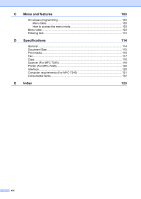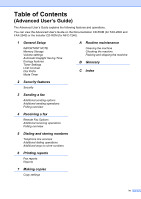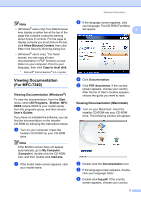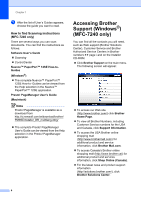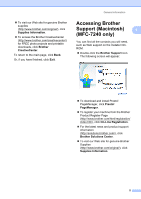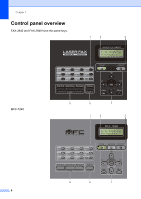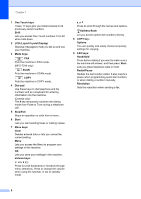Brother International MFC-7240 Basic Users Guide - English - Page 15
Viewing Documentation (For MFC-7240), Viewing Documentation (Windows®) - installation
 |
View all Brother International MFC-7240 manuals
Add to My Manuals
Save this manual to your list of manuals |
Page 15 highlights
Note • (Windows® users only) Your Web browser may display a yellow bar at the top of the page that contains a security warning about Active X controls. For the page to display correctly you must click on the bar, click Allow Blocked Content, then click Yes in the Security Warning dialog box. • (Windows® users only) 1 For faster access, you can copy all user documentation in PDF format to a local folder on your computer. Point to your language, then click Copy to local disk. 1 Microsoft® Internet Explorer® 6.0 or greater. Viewing Documentation (For MFC-7240) 1 Viewing Documentation (Windows®) 1 To view the documentation, from the Start menu, select All Programs, Brother, MFCXXXX (where XXXX is your model name) from the programs group, and then choose User's Guides. If you have not installed the software, you can find the documentation on the Installer CD-ROM by following the instructions below: a Turn on your computer. Insert the Installer CD-ROM into your CD-ROM drive. Note If the Brother screen does not appear automatically, go to My Computer (Computer), double-click the CD-ROM icon, and then double-click start.exe. b If the model name screen appears, click your model name. General information c If the language screen appears, click your language. The CD-ROM Top Menu will appear. 1 d Click Documentation. e Click PDF documents. If the country screen appears, choose your country. After the list of User's Guides appears, choose the guide you want to read. Viewing Documentation (Macintosh) 1 a Turn on your Macintosh. Insert the installer CD-ROM into your CD-ROM drive. The following window will appear. b Double-click the Documentation icon. c If the language screen appears, double- click your language folder. d Double-click top.pdf. If the country screen appears, choose your country. 3