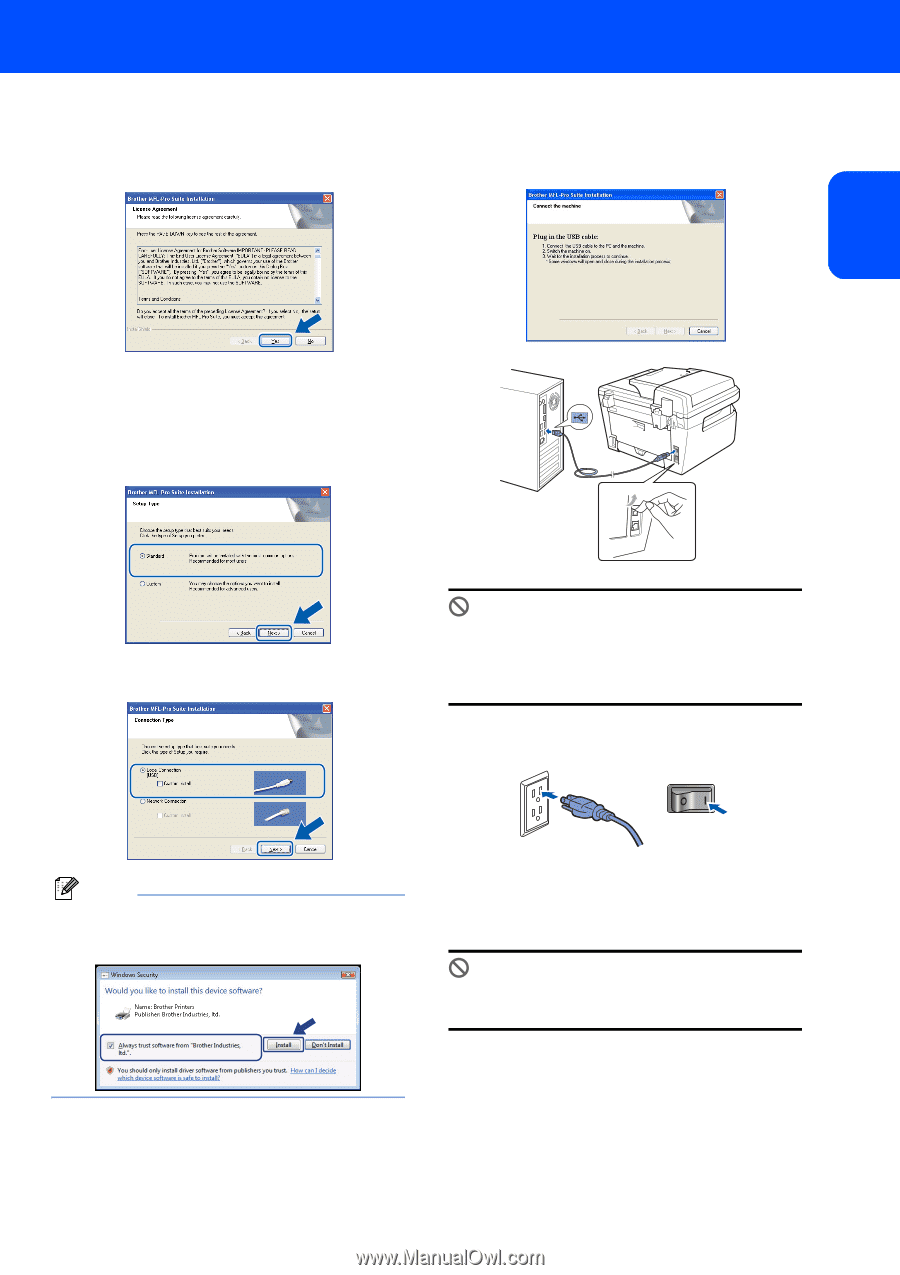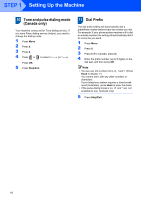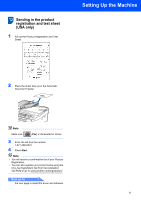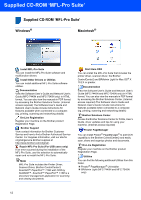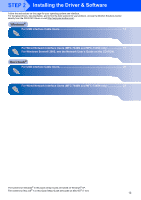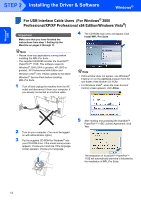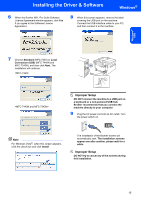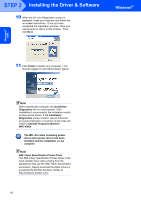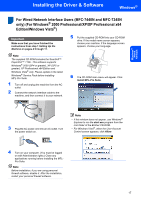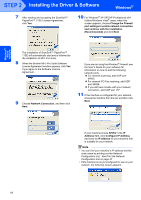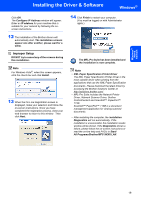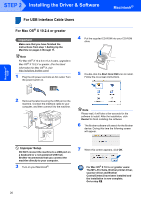Brother International MFC 7340 Quick Setup Guide - English - Page 17
Windows, Improper Setup
 |
UPC - 012502620624
View all Brother International MFC 7340 manuals
Add to My Manuals
Save this manual to your list of manuals |
Page 17 highlights
Installing the Driver & Software Windows® 6 When the Brother MFL-Pro Suite Software License Agreement window appears, click Yes if you agree to the Software Licence Agreement. 8 When this screen appears, remove the label covering the USB port on the machine. Connect the USB interface cable to your PC, and then connect it to the machine. Windows® USB 7 Choose Standard (MFC-7340) or Local Connection (USB) (MFC-7440N and MFC-7345N), and then click Next. The installation will continue. Improper Setup DO NOT connect the machine to a USB port on a keyboard or a non-powered USB hub. Brother recommends that you connect the machine directly to your computer. 9 Plug the AC power cord into an AC outlet. Turn the power switch on. Note For Windows Vista®, when this screen appears, click the check box and click Install. The installation of the Brother drivers will automatically start. The installation screens appear one after another, please wait for a while. Improper Setup DO NOT try to cancel any of the screens during this installation. 15