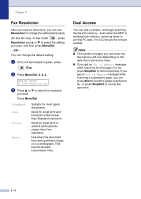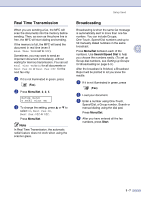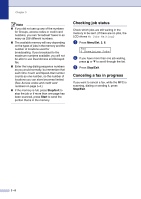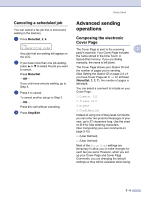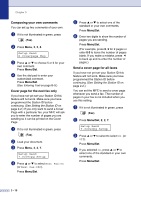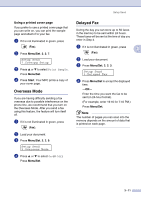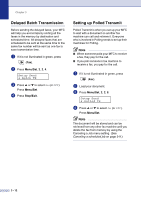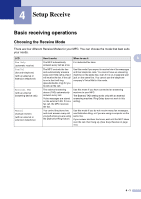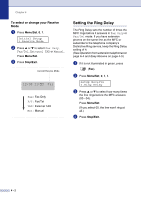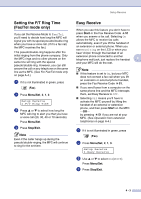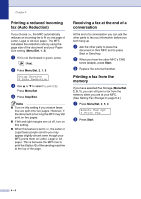Brother International MFC-7420 Users Manual - English - Page 55
Using a printed cover Overseas Mode, Delayed Fax
 |
UPC - 840356778242
View all Brother International MFC-7420 manuals
Add to My Manuals
Save this manual to your list of manuals |
Page 55 highlights
Setup Send Using a printed cover page If you prefer to use a printed cover page that you can write on, you can print the sample page and attach it to your fax. 1 If it is not illuminated in green, press (Fax). 2 Press Menu/Set, 2, 2, 7. Setup Send 7.Coverpg Setup 3 Press ▲ or ▼ to select Print Sample. Press Menu/Set. 4 Press Start. Your MFC prints a copy of your cover page. Overseas Mode If you are having difficulty sending a fax overseas due to possible interference on the phone line, we recommend that you turn on the Overseas Mode. After you send a fax using this feature, the feature will turn itself off. 1 If it is not illuminated in green, press (Fax). 2 Load your document. 3 Press Menu/Set, 2, 2, 9. Setup Send 9.Overseas Mode 4 Press ▲ or ▼ to select On (or Off). Press Menu/Set. Delayed Fax During the day you can store up to 50 faxes in the memory to be sent within 24 hours. These faxes will be sent at the time of day you enter in Step 4. 1 If it is not illuminated in green, press 3 (Fax). 2 Load your document. 3 Press Menu/Set, 2, 2, 3. Setup Send 3.Delayed Fax 4 Press Menu/Set to accept the displayed time. -OR- Enter the time you want the fax to be sent (in 24-hour format). (For example, enter 19:45 for 7:45 PM.) Press Menu/Set. Note The number of pages you can scan into the memory depends on the amount of data that is printed on each page. 3 - 11