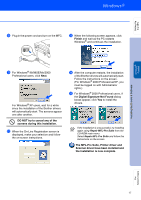Brother International MFC-7420 Quick Setup Guide - English - Page 20
For Windows NT® Workstation Version 4.0 Users - driver for windows 7 pro
 |
UPC - 840356778242
View all Brother International MFC-7420 manuals
Add to My Manuals
Save this manual to your list of manuals |
Page 20 highlights
Step 2 Installing the Drivers & Software For Windows NT® Workstation Version 4.0 Users Make sure that you have completed the instructions from Step 1 "Setting Up the MFC" on pages 4 - 9. Please close any applications running before installing the MFL-Pro Suite. 1 Turn on your computer. You must be logged on with Administrator rights. 4 Insert the Supplied CD-ROM for Windows® into your CD-ROM drive. If the model name screen appears, select your MFC. If the language screen appears, select your language. DO NOT plug in the power cord before connecting the parallel interface cable. It may cause damage to your MFC. 5 The CD-ROM main menu will appear. Click Install MFL-Pro Suite. 2 Connect the parallel interface cable to your computer, and then connect it to the MFC. Brother recommends that you connect the MFC directly to your computer. 3 Plug in the power cord and turn on the MFC. If this window does not appear, use Windows® Explorer to run the setup.exe program from the root directory of the Brother CD-ROM. 6 After reading and accepting the ScanSoft® PaperPort® 9.0SE License Agreement, click Yes. 18