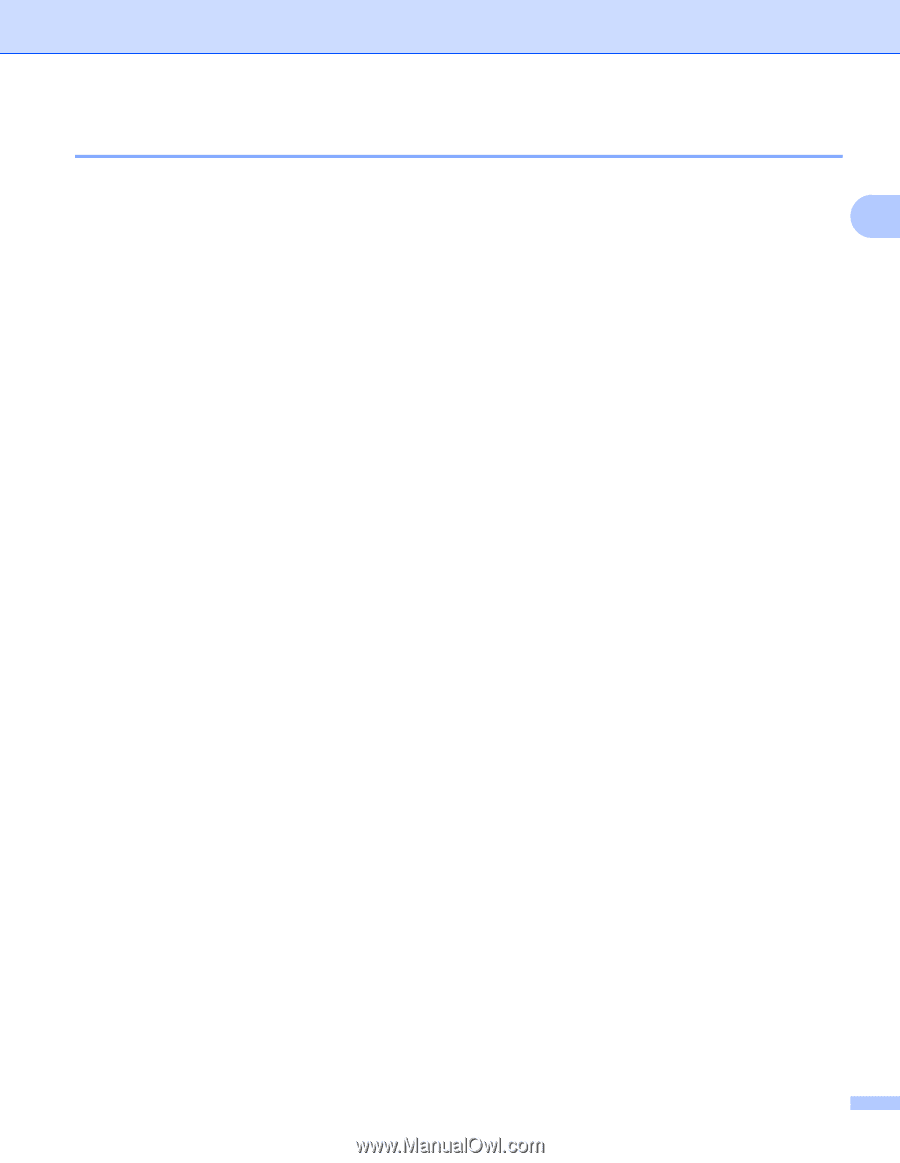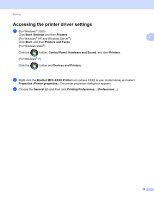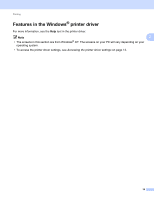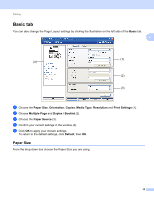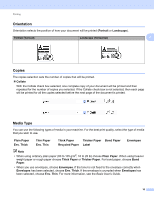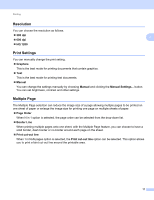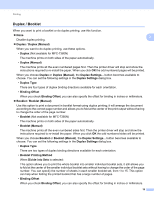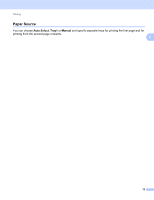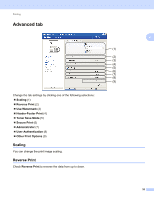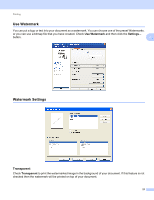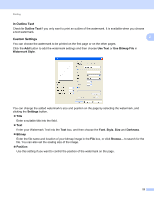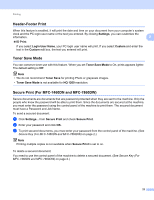Brother International MFC-7460DN Software Users Manual - English - Page 26
Duplex / Booklet, Duplex, Duplex Manual, Duplex Settings, Duplex Type, Binding Offset, Booklet - printer install
 |
UPC - 012502627012
View all Brother International MFC-7460DN manuals
Add to My Manuals
Save this manual to your list of manuals |
Page 26 highlights
Printing Duplex / Booklet 2 When you want to print a booklet or do duplex printing, use this function. None 2 Disable duplex printing. Duplex / Duplex (Manual) When you want to do duplex printing, use these options. • Duplex (Not available for MFC-7360N) The machine prints on both sides of the paper automatically. • Duplex (Manual) The machine prints all the even numbered pages first. Then the printer driver will stop and show the instructions required to re-install the paper. When you click OK the odd numbered pages will be printed. When you choose Duplex or Duplex (Manual), the Duplex Settings... button becomes available to choose. You can set the following settings in the Duplex Settings dialog box. • Duplex Type There are four types of duplex binding directions available for each orientation. • Binding Offset When you check Binding Offset, you can also specify the offset for binding in inches or millimeters. Booklet / Booklet (Manual) Use this option to print a document in booklet format using duplex printing; it will arrange the document according to the correct page number and allows you to fold at the center of the print output without having to change the order of the page number. • Booklet (Not available for MFC-7360N) The machine prints on both sides of the paper automatically. • Booklet (Manual) The machine prints all the even numbered sides first. Then the printer driver will stop and show the instructions required to re-install the paper. When you click OK the odd numbered sides will be printed. When you choose Booklet or Booklet (Manual), the Duplex Settings... button becomes available to choose. You can set the following settings in the Duplex Settings dialog box. • Duplex Type There are two types of duplex binding directions available for each orientation. • Booklet Printing Method When Divide into Sets is selected: This option allows you to print the whole booklet into smaller individual booklet sets, it still allows you to fold at the center of the smaller individual booklet sets without having to change the order of the page number. You can specify the number of sheets in each smaller booklet set, from 1 to 15. This option can help when folding the printed booklet that has a large number of pages. • Binding Offset When you check Binding Offset, you can also specify the offset for binding in inches or millimeters. 18