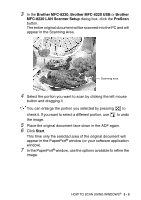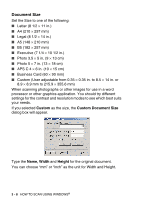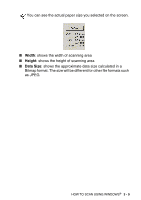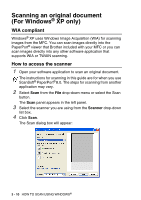Brother International MFC-8220 Software Users Manual - English - Page 49
Brother MFC-8220, Brother, MFC-8220 LAN Scanner Setup, PreScan, Start, In the PaperPort
 |
UPC - 012502609957
View all Brother International MFC-8220 manuals
Add to My Manuals
Save this manual to your list of manuals |
Page 49 highlights
3 In the Brother MFC-8220, Brother MFC-8220 USB or Brother MFC-8220 LAN Scanner Setup dialog box, click the PreScan button. The entire original document will be scanned into the PC and will appear in the Scanning Area. Scanning area 4 Select the portion you want to scan by clicking the left mouse button and dragging it. You can enlarge the portion you selected by pressing to check it. If you want to select a different portion, use to undo the image. 5 Place the original document face down in the ADF again. 6 Click Start. This time only the selected area of the original document will appear in the PaperPort® window (or your software application window). 7 In the PaperPort® window, use the options available to refine the image. HOW TO SCAN USING WINDOWS® 3 - 5