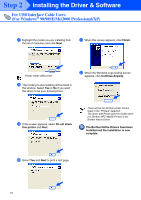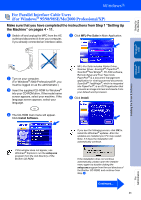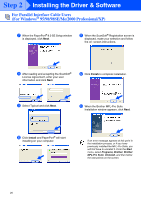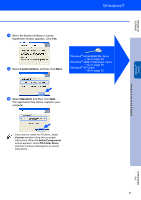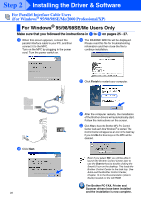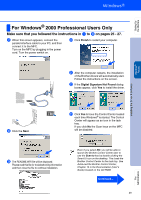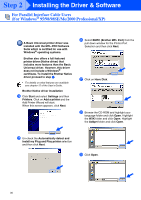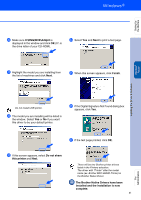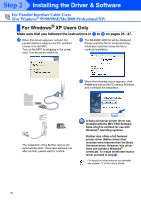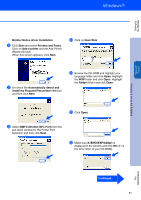Brother International MFC 8420 Quick Setup Guide - English - Page 30
Make sure that you followed the instructions in, on s 25 - 27., Finish
 |
UPC - 012502606604
View all Brother International MFC 8420 manuals
Add to My Manuals
Save this manual to your list of manuals |
Page 30 highlights
Setting Up the Machine For Windows® 2000 Professional Users Only Make sure that you followed the instructions in 1 to F on pages 25 - 27. G When this screen appears, connect the parallel interface cable to your PC, and then connect it to the MFC. Turn on the MFC by plugging in the power cord. Turn the power switch on. J Click Finish to restart your computer. K After the computer restarts, the installation of the Brother drivers will automatically start. Follow the instructions on the screen. L If the Digital Signature Not Found dialog boxes appear, click Yes to install the driver. Windows® Parallel Installing the Driver & Software . H Click the Next. M Click Yes to have the Control Center loaded each time Windows® is started. The Control Center will appear as an icon in the task tray. If you click No the Scan keys on the MFC will be disabled. I The README.WRI file will be displayed. Please read this file for troubleshooting information and then close the file to continue installation. Even if you select NO, you will be able to launch the Brother Control Center later to use the Scan to key by double clicking the Smart UI icon on the desktop. This loads the Brother Control Center to the task tray. See AutoLoad the Brother Control Center, Chapter 15 in the Dcumentation (User's Guide) located on the CD-ROM. Continued... 29 For Administrators