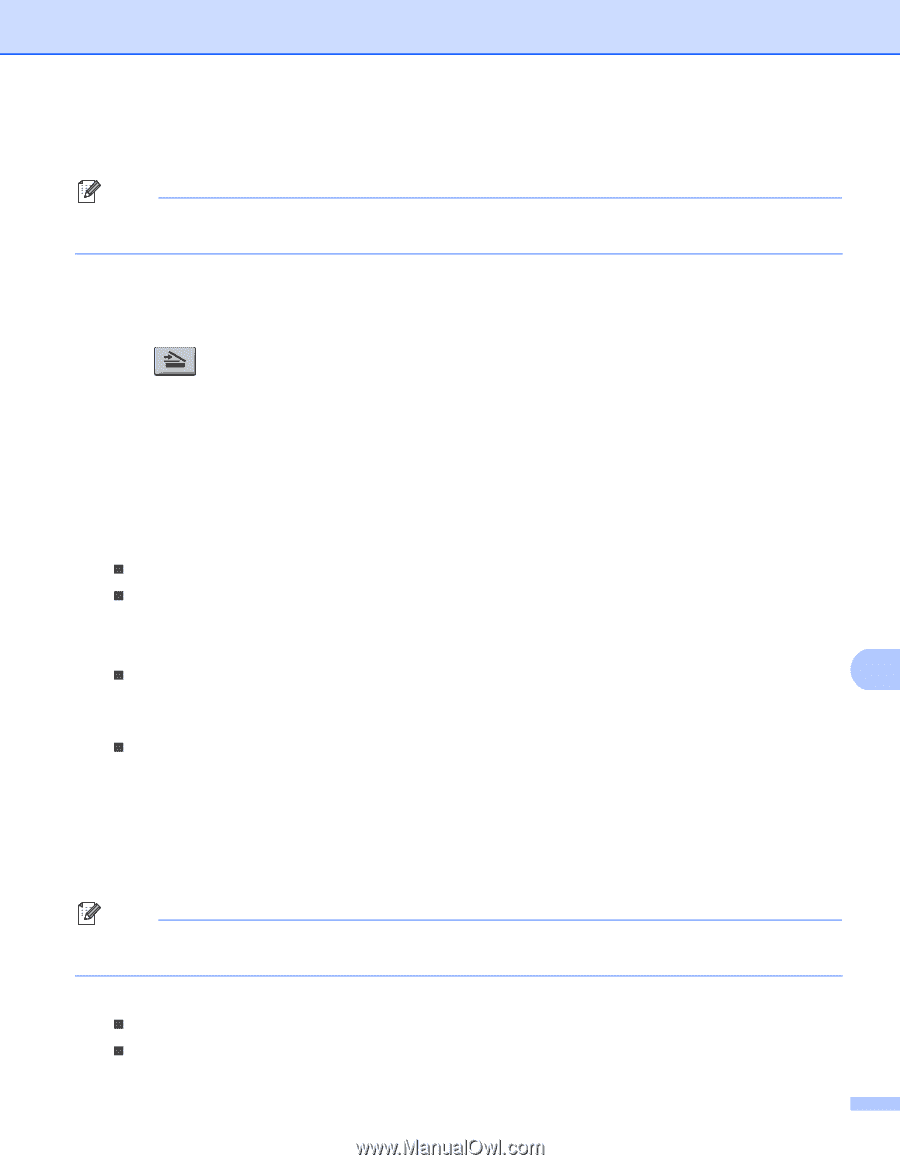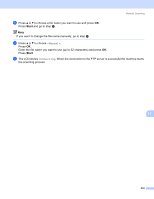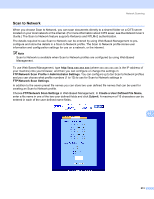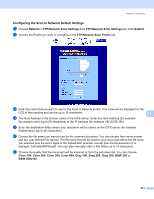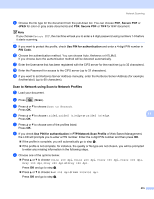Brother International MFC-8680DN Software Users Manual - English - Page 219
Scan to FTP using FTP Server Profiles, Secure PDF
 |
View all Brother International MFC-8680DN manuals
Add to My Manuals
Save this manual to your list of manuals |
Page 219 highlights
Network Scanning h Choose the file type for the document from the pull-down list. You can choose PDF, Secure PDF or JPEG for color or gray scale documents and PDF, Secure PDF or TIFF for B/W document. Note If you choose Secure PDF, the machine will ask you to enter a 4 digit password using numbers 1-9 before it starts scanning. Scan to FTP using FTP Server Profiles 11 a Load your document. b Press (Scan). c Press a or b to choose Scan to FTP. Press OK. If your machine does not support Duplex Scan, go to step e. If your machine supports Duplex Scan, go to step d. d Press a or b to choose 1sided, 2sided (L)edge or 2sided (S)edge. Press OK. e Press a or b to choose one of the FTP server profiles listed. Press OK. „ If the Scan to FTP profile is complete, you will automatically go to step i. „ If the Scan to FTP profile is not complete, for instance, the quality or file type are not chosen, you will be prompted to enter any missing information in the following steps. f Choose one of the options below: „ Press a or b to choose Color 100 dpi, Color 200 dpi, Color 300 dpi, Color 600 dpi, 11 Gray 100 dpi, Gray 200 dpi or Gray 300 dpi. Press OK and go to step g. „ Press a or b to choose B&W 200 dpi or B&W 200x100 dpi. Press OK and go to step h. g Press a or b to choose PDF, Secure PDF or JPEG. Press OK and go to step i. h Press a or b to choose PDF, Secure PDF or TIFF. Press OK. Note If you choose Secure PDF, the machine will ask you to enter a 4 digit password using numbers 1-9 before it starts scanning. i Do one of the following: „ If you want to start scanning, press Start and go to step l. „ If you want to change the file name, go to step j. 211