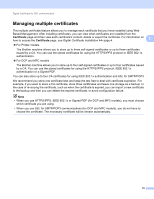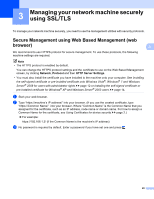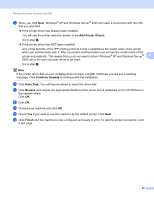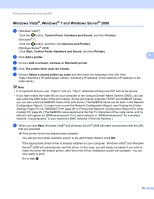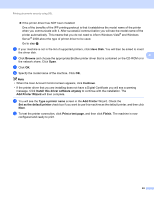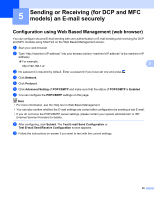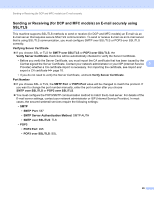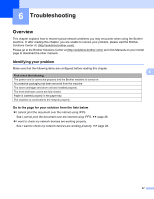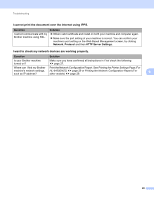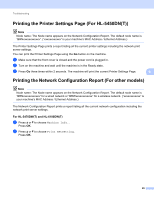Brother International MFC-8710DW SSL Guide - English - Page 28
Add Printer Wizard, Add Printer
 |
View all Brother International MFC-8710DW manuals
Add to My Manuals
Save this manual to your list of manuals |
Page 28 highlights
Printing documents securely using SSL If the printer driver has NOT been installed: One of the benefits of the IPP printing protocol is that it establishes the model name of the printer when you communicate with it. After successful communication you will see the model name of the printer automatically. This means that you do not need to inform Windows Vista® and Windows Server® 2008 about the type of printer driver to be used. Go to step g. g If your machine is not in the list of supported printers, click Have Disk. You will then be asked to insert the driver disk. 4 h Click Browse and choose the appropriate Brother printer driver that is contained on the CD-ROM or in the network share. Click Open. i Click OK. j Specify the model name of the machine. Click OK. Note • When the User Account Control screen appears, click Continue. • If the printer driver that you are installing does not have a Digital Certificate you will see a warning message. Click Install this driver software anyway to continue with the installation. The Add Printer Wizard will then complete. k You will see the Type a printer name screen in the Add Printer Wizard. Check the Set as the default printer check box if you want to use this machine as the default printer, and then click Next. l To test the printer connection, click Print a test page, and then click Finish. The machine is now configured and ready to print. 24