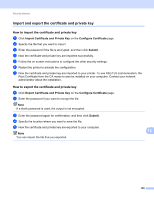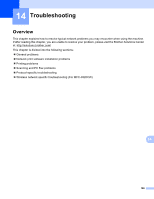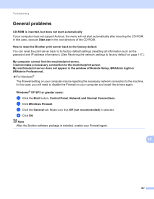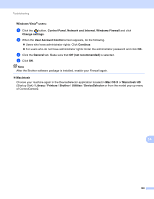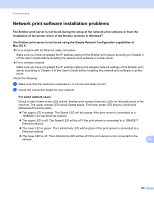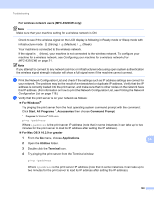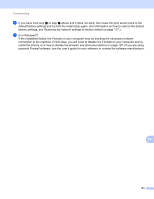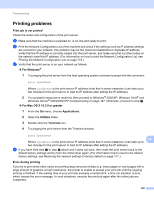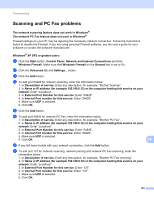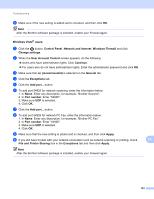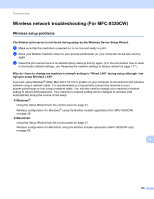Brother International MFC-9010CN Network Users Manual - English - Page 201
For Mac OS X 10.3.9 or greater, All Programs
 |
UPC - 012502622383
View all Brother International MFC-9010CN manuals
Add to My Manuals
Save this manual to your list of manuals |
Page 201 highlights
Troubleshooting For wireless network users (MFC-9320CW only): 14 Note Make sure that your machine setting for a wireless network is ON. Check to see if the wireless signal on the LCD display is following in Ready mode or Sleep mode with infrastructure mode: (Strong) / (Medium) / (Weak) Your machine is connected to the wireless network. If the signal is (None), your machine is not connected to the wireless network. To configure your machine for a wireless network, see Configuring your machine for a wireless network (For MFC-9320CW) on page 21. Note If you attempt to connect to any network (ad-hoc or infrastructuremode) using open system authentication the wireless signal strength indicator will show a full signal even if the machine cannot connect. c Print the Network Configuration List and check if the settings such as IP address settings are correct for your network. The problem may be the result of a mismatched or duplicate IP address. Verify that the IP address is correctly loaded into the print server, and make sure that no other nodes on the network have this IP address. (For information on how to print the Network Configuration List, see Printing the Network Configuration List on page 118.) d Verify that the print server is on your network as follows: „ For Windows® Try pinging the print server from the host operating system command prompt with the command: Click Start, All Programs 1, Accessories then choose Command Prompt. 1 Programs for Windows® 2000 users ping ipaddress Where ipaddress is the print server IP address (note that in some instances it can take up to two minutes for the print server to load its IP address after setting the IP address). „ For Mac OS X 10.3.9 or greater 1 From the Go menu, choose Applications. 14 2 Open the Utilities folder. 3 Double click the Terminal icon. 4 Try pinging the print server from the Terminal window: ping ipaddress Where ipaddress is the print server IP address (note that in some instances it can take up to two minutes for the print server to load its IP address after setting the IP address). 190